Add widenings – Spectra Precision Survey Pro v3.80 Recon iPAQ User Manual User Manual
Page 108
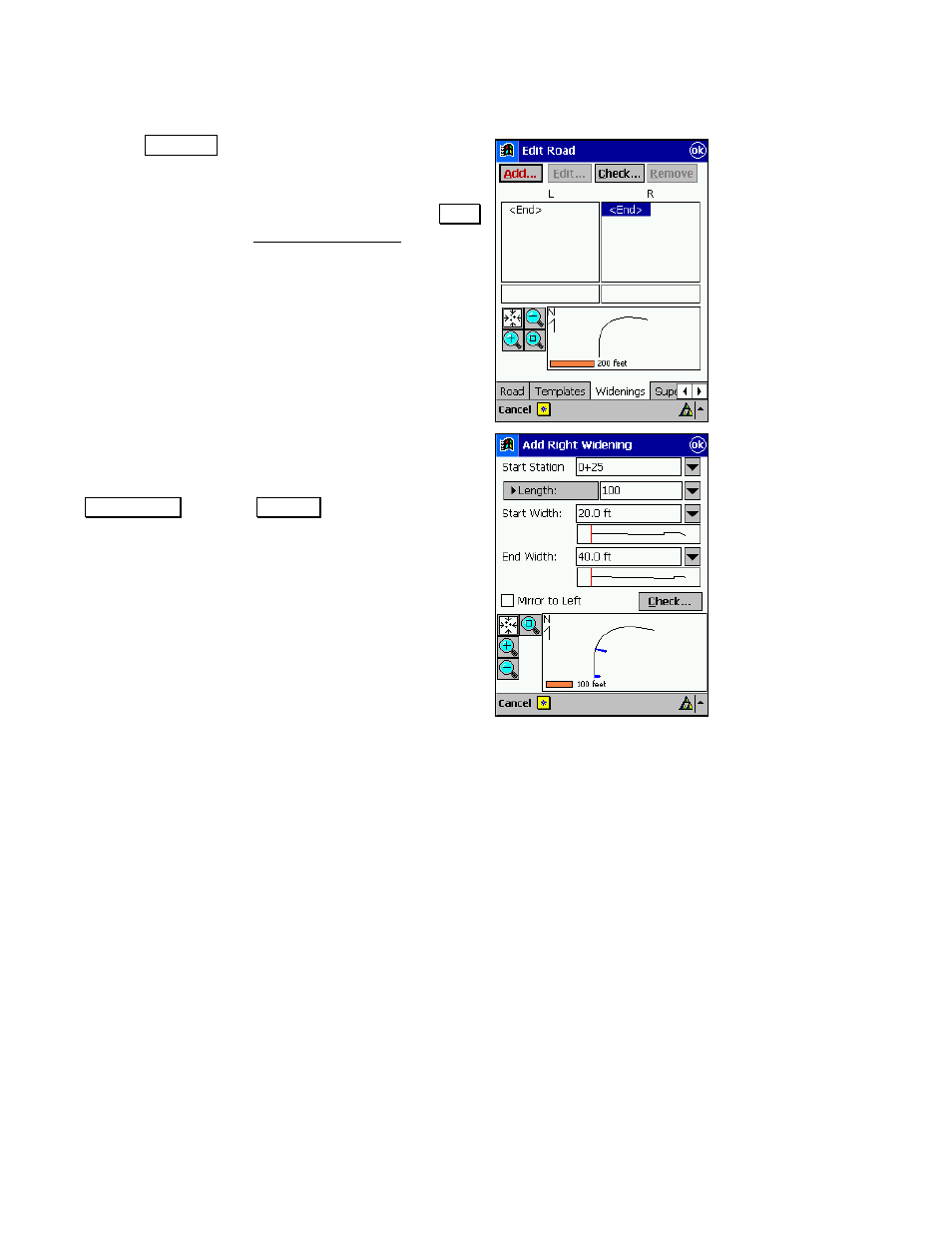
User’s Manual
100
Add Widenings
12.
Tap the
:LGHQLQJV tab. We will define a widening
where a new lane will begin in the right side of the
road.
13.
Tap
in the
R
ight column and then tap the
$GG«
button. This opens the Add Right Widening screen,
which allows you to add a widening to the right side of
the road
14.
In the Start Station field, enter 0+25. This is where
the widening will begin.
15.
The length of the widening is 100 feet so toggle the
(QG 6WDWLRQ button to /HQJWK and enter
100
.
16.
The starting width of a widening must equal the width
of the first segment of the template that leads into the
widening, or if a previous widening leads into it, it
must equal the width of the previous widening. Leave
the
Starting Width
field set to its default value of
20
.
17.
Since we are adding a lane with this widening, enter
40
in the
Ending Width
field. This widening will now
begin at 0+25 and over a 100-foot span; the first
segment of the template will increase in width from 20
feet to 40 feet. Bold lines in the map view illustrate the
beginning and ending widths of the widening.
18.
Tap OK to continue.
