Exporting coordinates – Spectra Precision Survey Pro v3.80 Recon iPAQ User Manual User Manual
Page 130
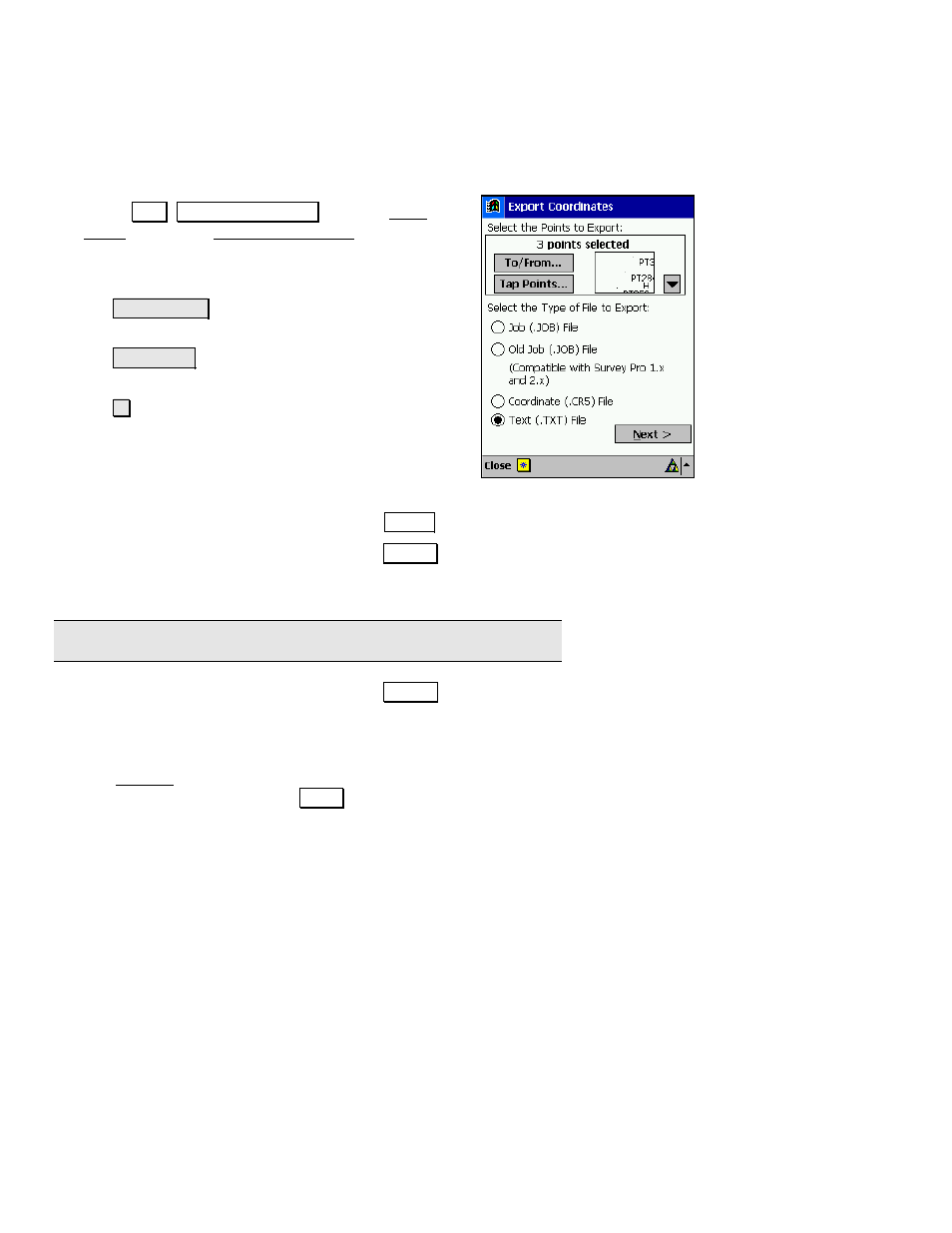
User’s Manual
122
Exporting Coordinates
The steps below will copy selected points from the current job to a
new job in a specified file format.
1.
Select
)LOH , ([SRUW &RRUGLQDWHV from the Main
Menu to open the Export Coordinates screen.
2.
You can select the desired points to export using any
of the following buttons:
•
7DS 3RLQWV« allows you to select points by
tapping them from a map view.
•
7R)URP« allows you to specify a range of
points to export.
•
allows you to select all points; select all
control points; or select points by their
description.
3.
Select the radio button that corresponds with the file
format that you want to export.
•
If a JOB format file was selected, tap
([SRUW.
•
If a CR5 format file was selected, tap
1H[W! . You must then
specify if you want to create a
Sequential
or
Non-Sequential
file.
Note: The HP 48 platform can only open sequential CR5 files.
•
If a TXT format file was selected, tap
1H[W! . This will lead
to two additional screens where the desired format of the text
file is configured. For an explanation of the available options,
refer to the Reference manual.
4.
The Save As dialog box will open. Specify a file name for the new
file in the
Name
field and tap
6DYH . (The file extension is
automatically added for you.)
