Input fields, Output fields, Power buttons – Spectra Precision Survey Pro v3.80 Recon iPAQ User Manual User Manual
Page 25: Choose from map button
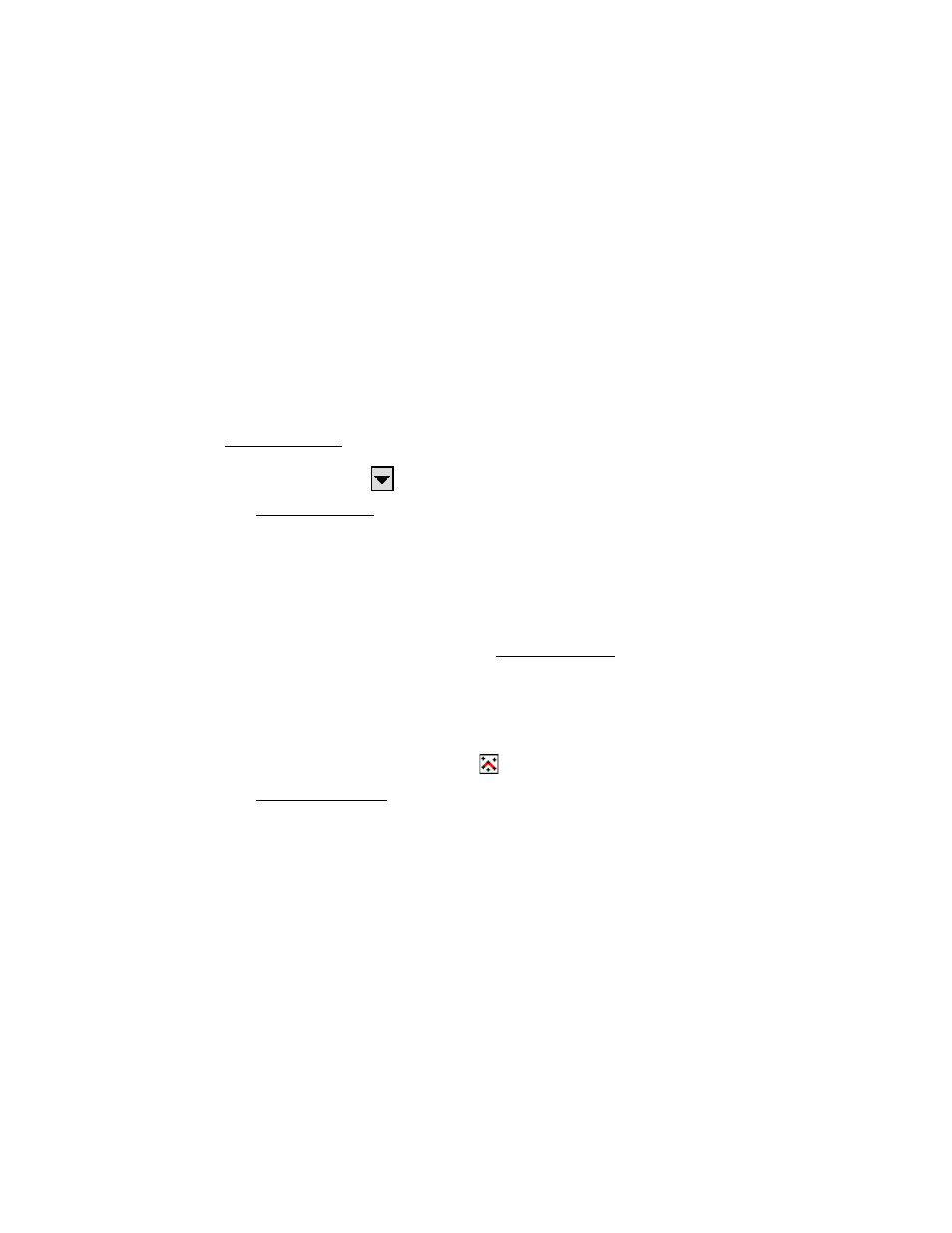
Getting Started
17
Input Fields
An input field is an area where a specific value is entered by the user.
An input field consists of a label, which identifies the data that is to
be entered in that field and a rectangular area with a white
background, where the data is entered. A field must first be selected
before data can be entered. You can select a field by tapping on its
data area or pressing the [Tab] key on the repeatedly until it is
selected. When a field is selected, a dark border is drawn around it
and a blinking cursor is inside the field.
Output Fields
Output fields only display information. These fields typically display
values in
bold text
, do not have a special colored background, and the
value cannot be changed from the current screen. For example, in the
Backsight Setup screen, the
Backsight Circle
value is an output field.
Power Buttons
The Backsight Setup screen contains two power buttons. Power
buttons are typically used to provide alternate methods of entering or
modifying data in an associated field. To use a power button, simply
tap it. Once tapped, a dropdown list will appear with several choices.
The choices available vary depending on with which field the power
button is associated. Simply tap the desired choice from the
dropdown list.
Tapping the first power button in the Backsight Setup screen allows
you to specify an occupy point using other methods or view the details
of the currently selected point. You should experiment with the
options available with various power buttons to become familiar with
them.
Choose From Map Button
The Choose From Map button is always associated with a field where
an existing point is required. When the button is tapped, a map view
is displayed. To select a point for the required field, just tap it from
the map.
