Description files with codes – Spectra Precision Survey Pro v3.80 Recon iPAQ User Manual User Manual
Page 54
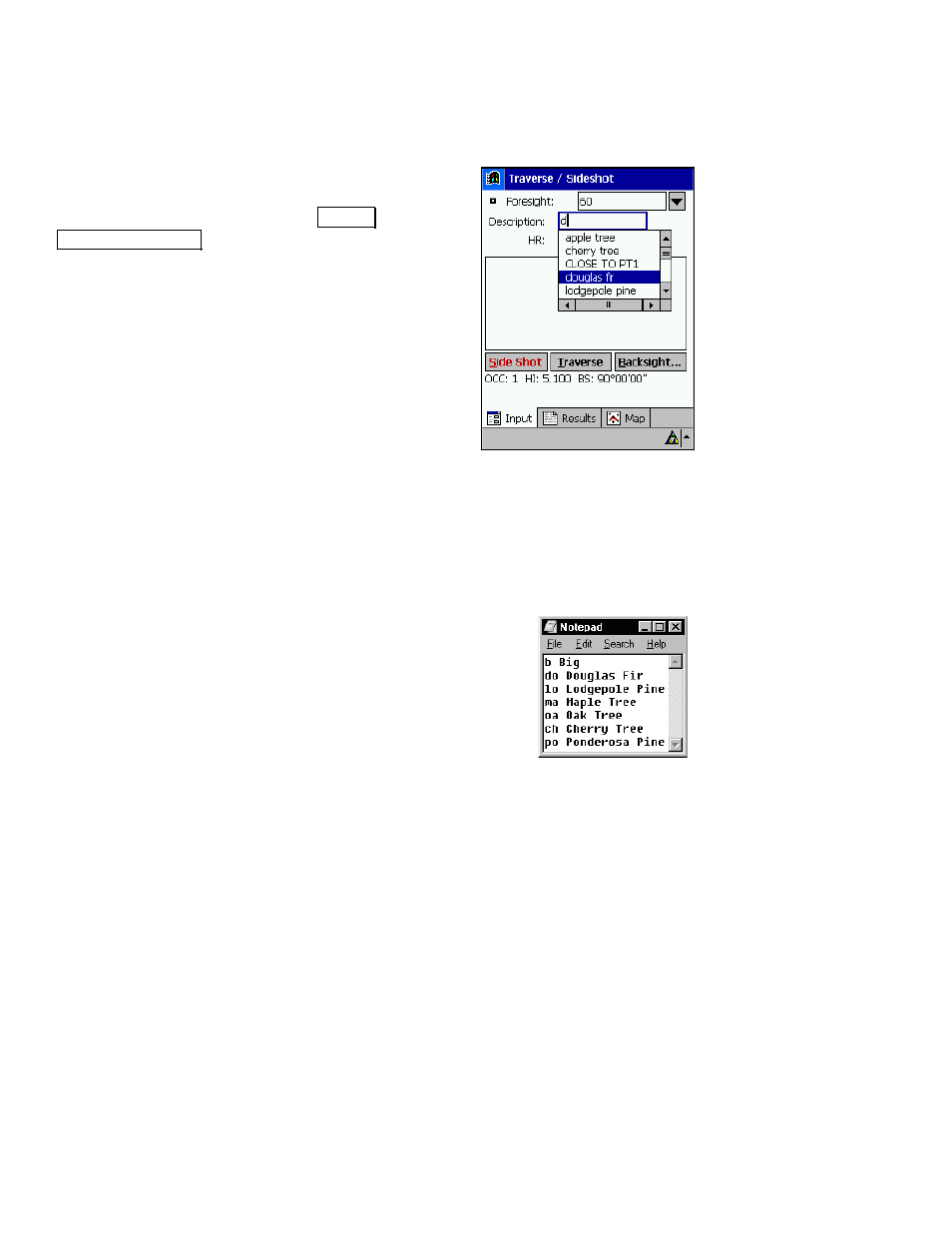
User’s Manual
46
•
Descriptions do not need to be arranged in alphabetical order.
(Survey Pro does that for you.)
•
Descriptions are case sensitive.
To use a description from a description file, simply start
typing that description in any
Description
field. (You can
experiment with descriptions in the
6XUYH\ ,
7UDYHUVH 6LGHVKRW screen.) Once you start typing a
description, a dropdown list will appear displaying all of
the descriptions that are in the description file along
with all the descriptions that are assigned to existing
points in the current job in alphabetical order. If the
first letter(s) that you typed match the first letters of a
description in the description file, that description will
automatically be selected in the dropdown list. Once it is
selected, you can have that description replace what you
have typed by pressing [Enter] on the keypad. You can
also use the arrow keys to scroll through the dropdown
list to make an alternate selection.
If you wanted
douglas fir
to be selected with the sample description
file used here, you would have to start typing with lower case
characters since descriptions are case sensitive. (Typing
Dou
… would
not work.)
Description Files With Codes
A description file that uses codes is similar to those without
codes, except a code precedes each description in the file. A
sample description file with codes is shown here.
The following rules apply to description files that use codes:
•
Each line in a description file begins with a code,
followed by a single space, and then the description.
•
A description code can consist of up to seven characters
with no spaces.
•
Description codes are case sensitive.
•
The description is limited to 16 characters.
