Editing boundary data, Adding boundary data to the current project – Spectra Precision Survey Pro v3.80 Recon iPAQ User Manual User Manual
Page 159
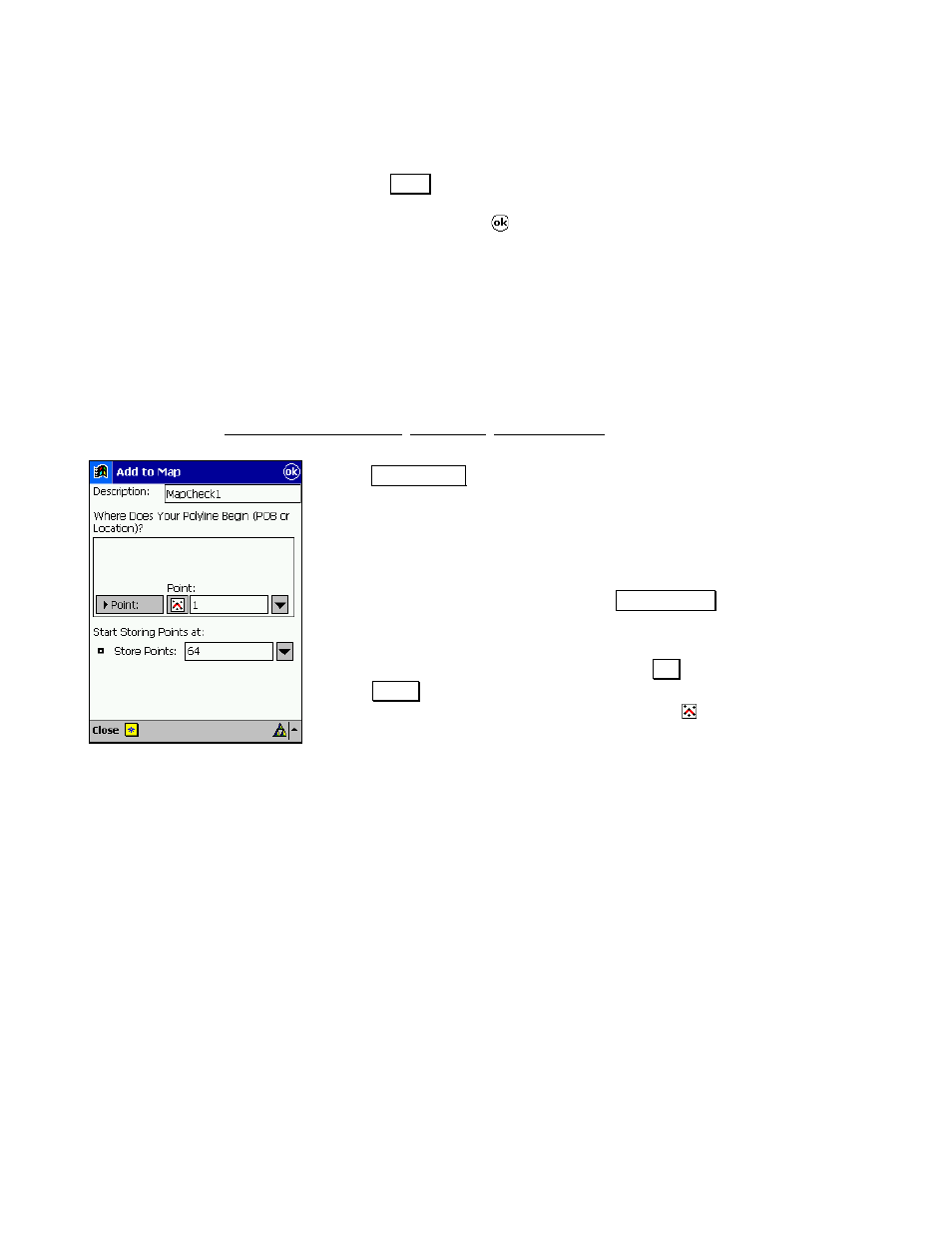
Screen Examples
151
Editing Boundary Data
Any entered section can be modified if an error is discovered. To edit
a particular section, select the section from the left-hand portion of
the screen and tap the
(GLW« button. The details of the selected
section will open in the same editor that was used to create it. Simply
make the necessary changes and tap
.
Adding Boundary Data to the Current
Project
You can add the boundary data that was entered to your current
project. Points will then be created for the ends of each section that
was entered and the line for the boundary is stored as a polyline.
The polyline can be used in any routine that supports them such as
Inverse Point to Polyline, Edit Lines, Computer Area, etc.
1.
To add the boundary data to the current project, tap
the
$GG WR PDS« button.
2.
In the
Description
field, enter the desired name for
the polyline that will be stored.
3.
Define the location of the beginning of the first
section that defines your boundary.
•
To specify a new location, tap the
8VH /RFDWLRQ!
button and enter the appropriate northing,
easting and elevation.
•
To specify an existing location, tap the
8VH
3RLQW! button, and enter the point name in the
same field. (Alternatively, you can tap the
button and then tap on a point from the map
view.)
4.
Enter a name for the initial stored point in the
Store points
field.
Each new point that follows will automatically be stored with the
next available consecutive point name.
