View the dtm – Spectra Precision Survey Pro v3.80 Recon iPAQ User Manual User Manual
Page 124
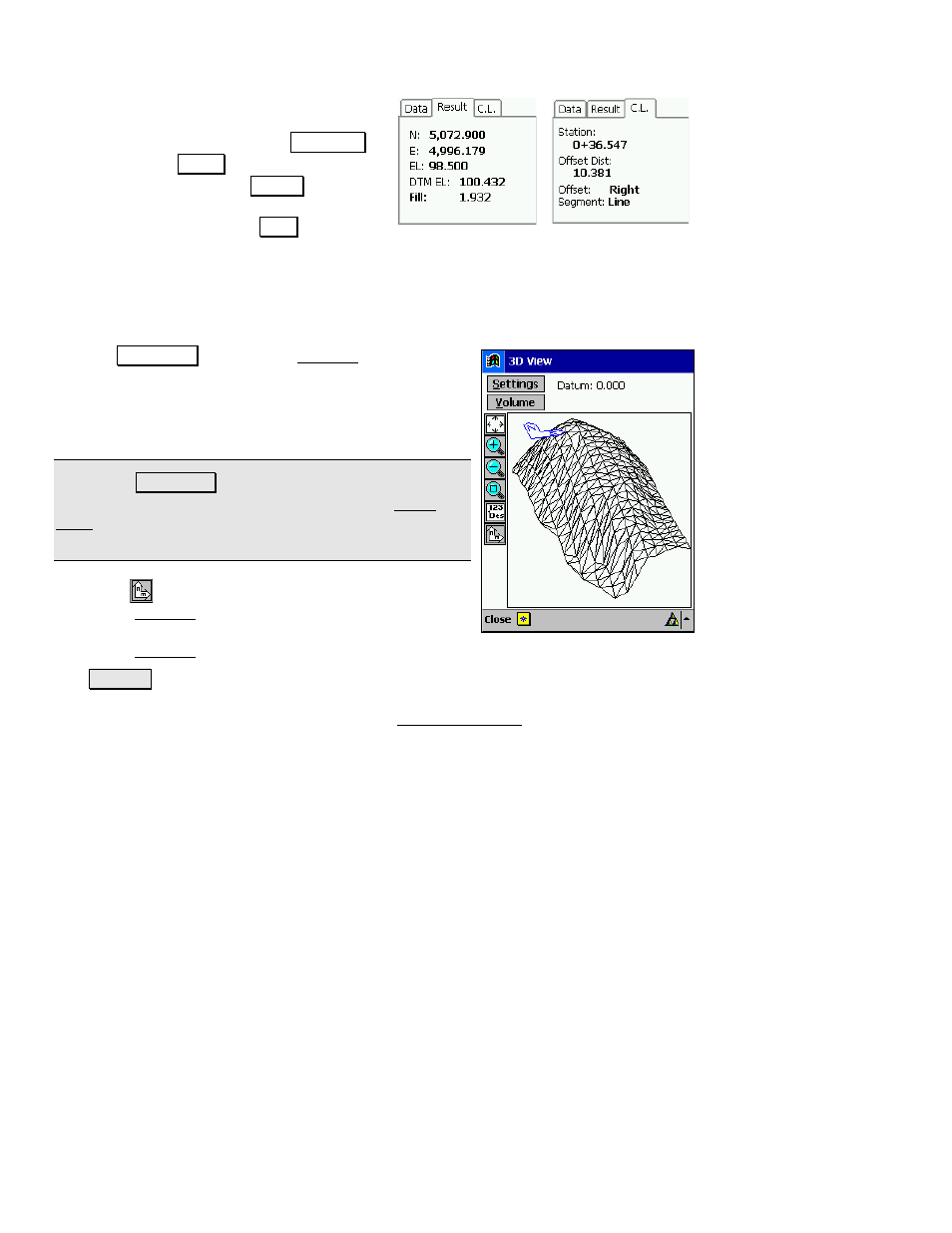
User’s Manual
116
15.
At anytime, you can view the current
DTM surface computed from the points
staked so far by tapping the
' 9LHZ«
button. The
6WRUH button will store the
last point staked. The
5HVXOW card
displays additional information about the
last stake point and the
&/ card
displays information related to the last stake point in relation to
the centerline, if selected earlier.
View the DTM
16.
Tap
' 9LHZ« to access the 3D View screen. While
staking points, you should periodically tap this
button to view what the current DTM surface looks
like. This is a useful quality assurance technique to
determine where additional points are needed.
Note: The
' 9LHZ« button is only available when
Generate TIN w\Staked Points
is checked in the Stake
DTM screen and at least three stake points have been
stored.
When the
button is activated (darkened), dragging
within the 3D View will result in the image being rotated
to any angle. When the button is not activated, dragging
within the 3D View will move the image to any location.
The
9ROXPH button will display the total cut and fill volume between
the area that has been staked and a reference datum, whose elevation
is displayed in the
Datum
field and is set in the 3D View Settings
screen; or the total cut and fill between the area that has been staked
and the selected DTM.
