The settings screen, Decrease vertical scale, Zoom all button – Spectra Precision Survey Pro v3.80 Recon iPAQ User Manual User Manual
Page 30: Display / hide labels button
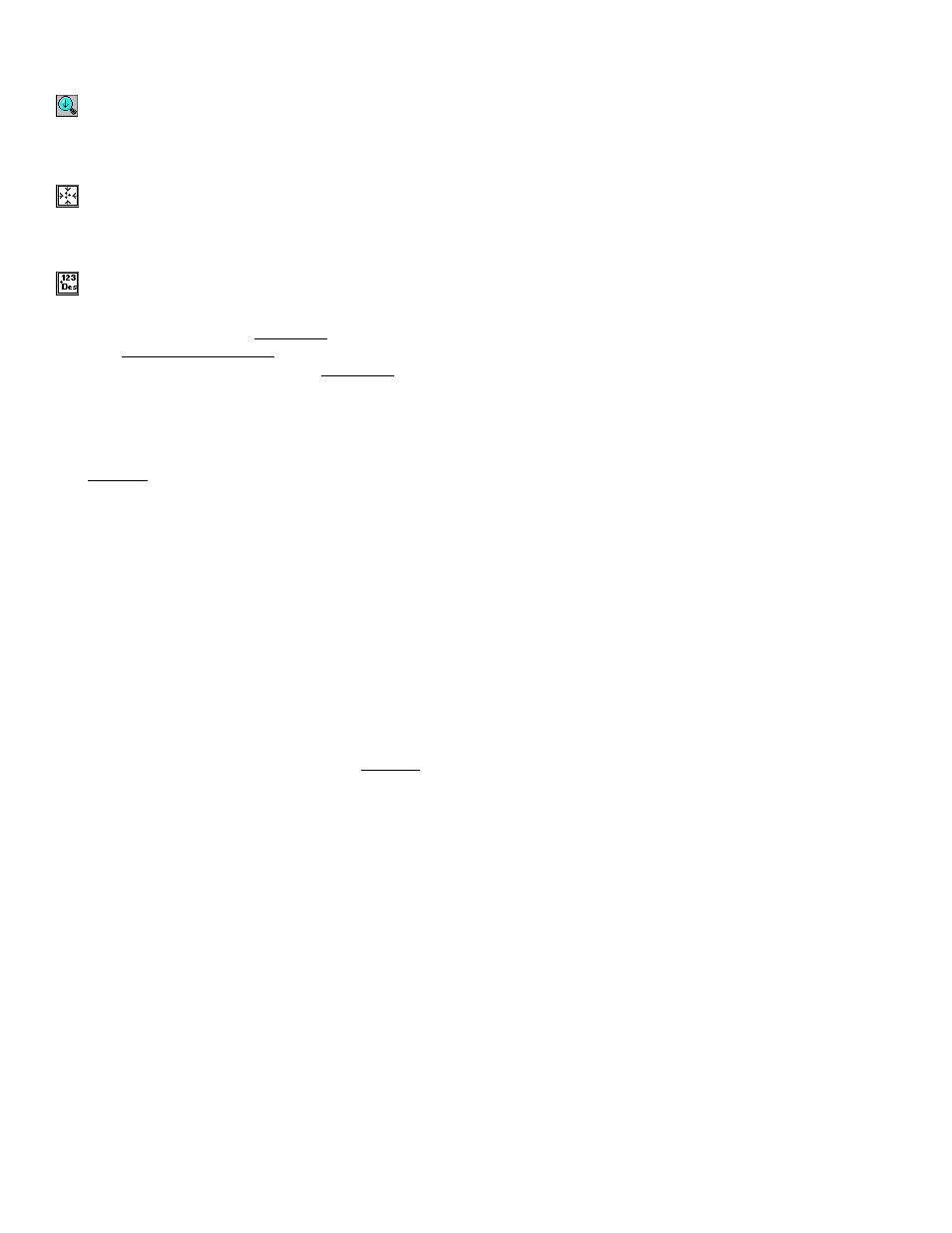
User’s Manual
22
Decrease Vertical Scale
This button is only available when viewing a vertical profile. Each
time it is tapped, the vertical scale of the view is decreased.
Zoom All Button
When this button is available, it will display only the points that are
currently in use.
Display / Hide Labels Button
In some screens, this button will simply toggle the point names and
descriptions on and off in a Map View, but in other screens it will
open the Map Display Options screen, which gives you even more
control over what is displayed in the Map View.
The Settings Screen
The Settings screen is used to control all of the settings available for
your total station, current job, and Survey Pro software. It contains
several index card-style tabs. Each card contains different types of
settings.
Most of the settings remain unchanged unless you deliberately
change them, meaning the default settings are whatever they were
set to last. For example, if you create a new job where you change the
direction units from azimuths to bearings and then create another
new job, the default direction units for the new job will be bearings.
Survey Pro behaves in this way since most people use the same
settings for a majority of their jobs. This way, once the settings are
set, they become the default settings for all new jobs and current jobs.
Some settings are considered critical and are therefore stored within
the job. The following settings are stored within a job and will
override the corresponding settings in the Settings screen when it is
opened:
