Bluetooth communication, Activate the virtual com port – Spectra Precision Survey Pro v3.80 Recon iPAQ User Manual User Manual
Page 44
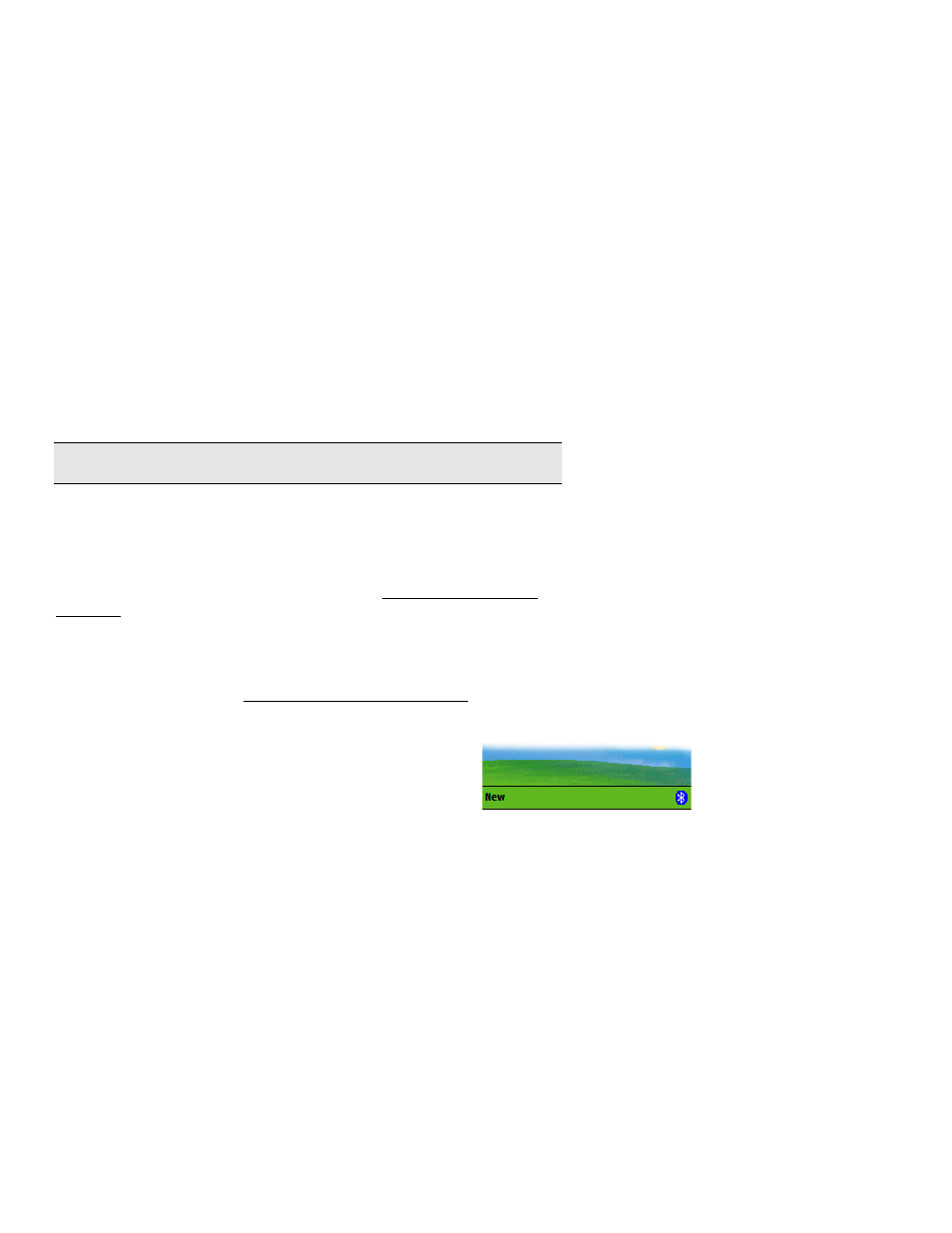
User’s Manual
36
Bluetooth Communication
Survey Pro for the Recon supports communication with a total station
wirelessly using Bluetooth when the following two requirements are
met:
•
A Socket™ Bluetooth Compact Flash card and its drivers are
installed on the Recon.
•
The total station has Bluetooth built in and is explicitly
supported by Survey Pro.
In order to use Bluetooth, you first need to install the Socket
Bluetooth drivers on your Recon. You will find the drivers on the
latest TDS Works CD in the \Recon directory. Read the document,
Socket Bluetooth and Recon V1.0 carefully for instructions on
installing the drivers.
Note: Bluetooth is not available with Survey Pro on the iPAQ.
Activate the Virtual COM Port
Once the drivers are installed you should confirm that the Bluetooth
COM Port is enabled for successful communication between a
supported total station and a Recon from the Bluetooth Connection
Manager. This utility allows you to set up and manage all of your
Bluetooth connections. (You need to be outside of Survey Pro to
perform the following steps.)
1.
On CE .NET, Double-tap the
Bluetooth Devices
icon on the
desktop to launch the Bluetooth Connection Manager then select
Device
|
My Bluetooth Device…
|
COM Ports
.
On Pocket PC, tap the Bluetooth icon in the bottom
right corner of the Today screen then select
Advanced Features
|
My Bluetooth Devices
|
COM
Ports
tab.
