Using feature codes in survey pro – Spectra Precision Survey Pro v3.80 Recon iPAQ User Manual User Manual
Page 58
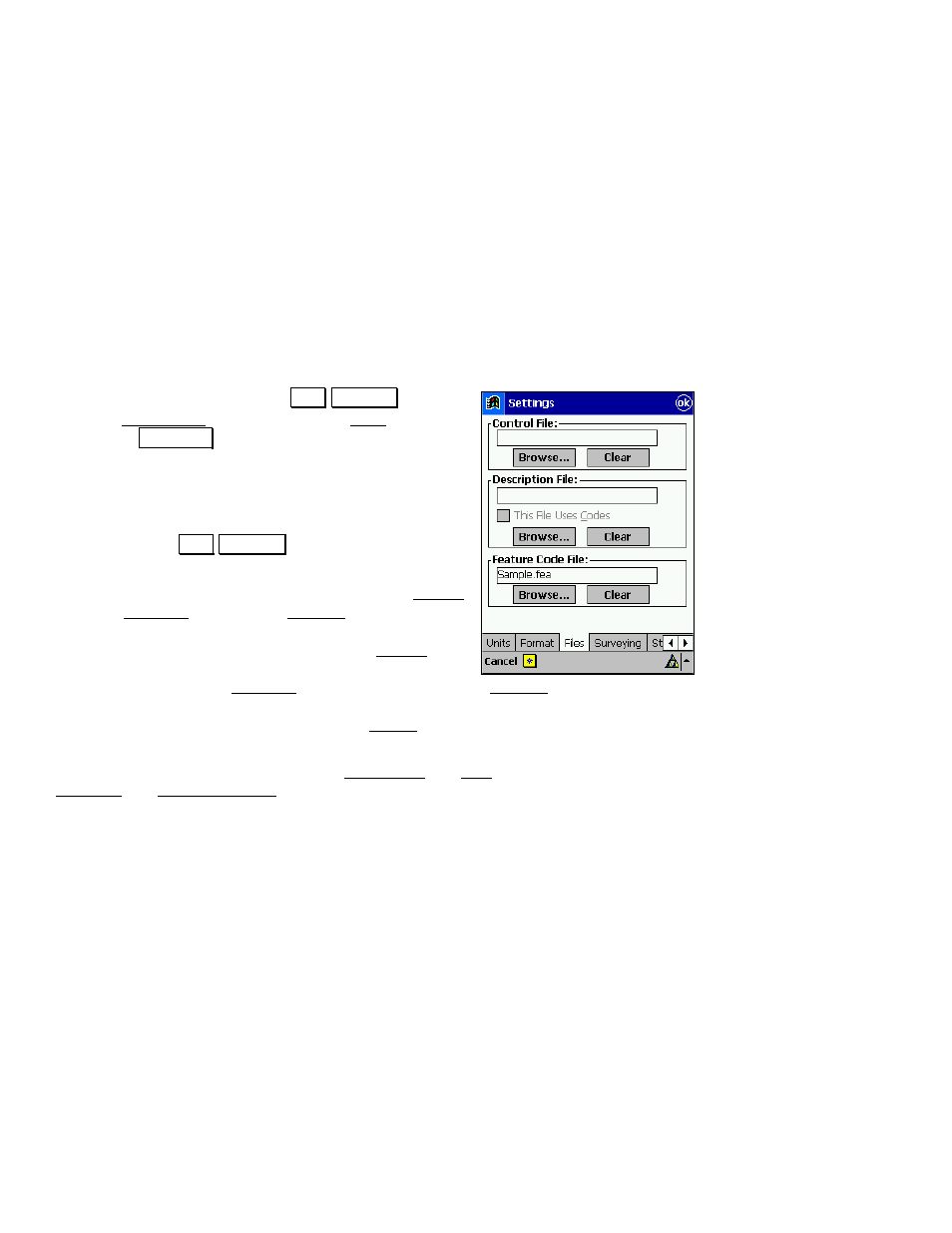
User’s Manual
50
•
Menu Attributes
A menu attribute is an attribute that is selected from a pull-down menu
rather than typed in from the keypad. Menu items can also have sub-
menu items. For example, you could have a feature labeled
Utility
with
a pull-down menu labeled
Type
containing
Pole
and
Pedestal
. There
could also be sub-menu items available that could be used to describe
the pole or pedestal in more detail. Menus can only be two levels deep,
but there is no limit to the number of items that can be listed in a pull-
down menu.
Using Feature Codes in Survey Pro
Before you can use features and attributes to describe points in
Survey Pro, you must select a valid feature file to use with the
current job.
To select a feature file, open the
-RE 6HWWLQJV screen
from the Main Menu and then select the Files card. Tap
the bottom
%URZVH« button, locate and select the
appropriate *.FEA feature file.
Once a feature file is selected for the current job, you can
configure Survey Pro to prompt for attributes whenever
a point, line, or alignment is stored. There are three
cards within the
-RE 6HWWLQJV screen to configure this
prompt.
There is a
;
Prompt for Attributes
checkbox in the Survey
card, the Stakeout card and the General card. The first
affects if you are prompted for attributes only when an
object is stored from the routines within the Survey
menu. Likewise, the second affects only objects stored
from the routines in the Stakeout menu. The prompt in the General
card affects if you are prompted for attributes when an object is
stored from any other routines, such as the COGO routines.
The features and attributes for existing points, polylines, and
alignments can also be edited using the Edit Points and Edit
Polylines and Edit Alignments screens, respectively.
