Select your layers, Select a boundary (optional) – Spectra Precision Survey Pro v3.80 Recon iPAQ User Manual User Manual
Page 120
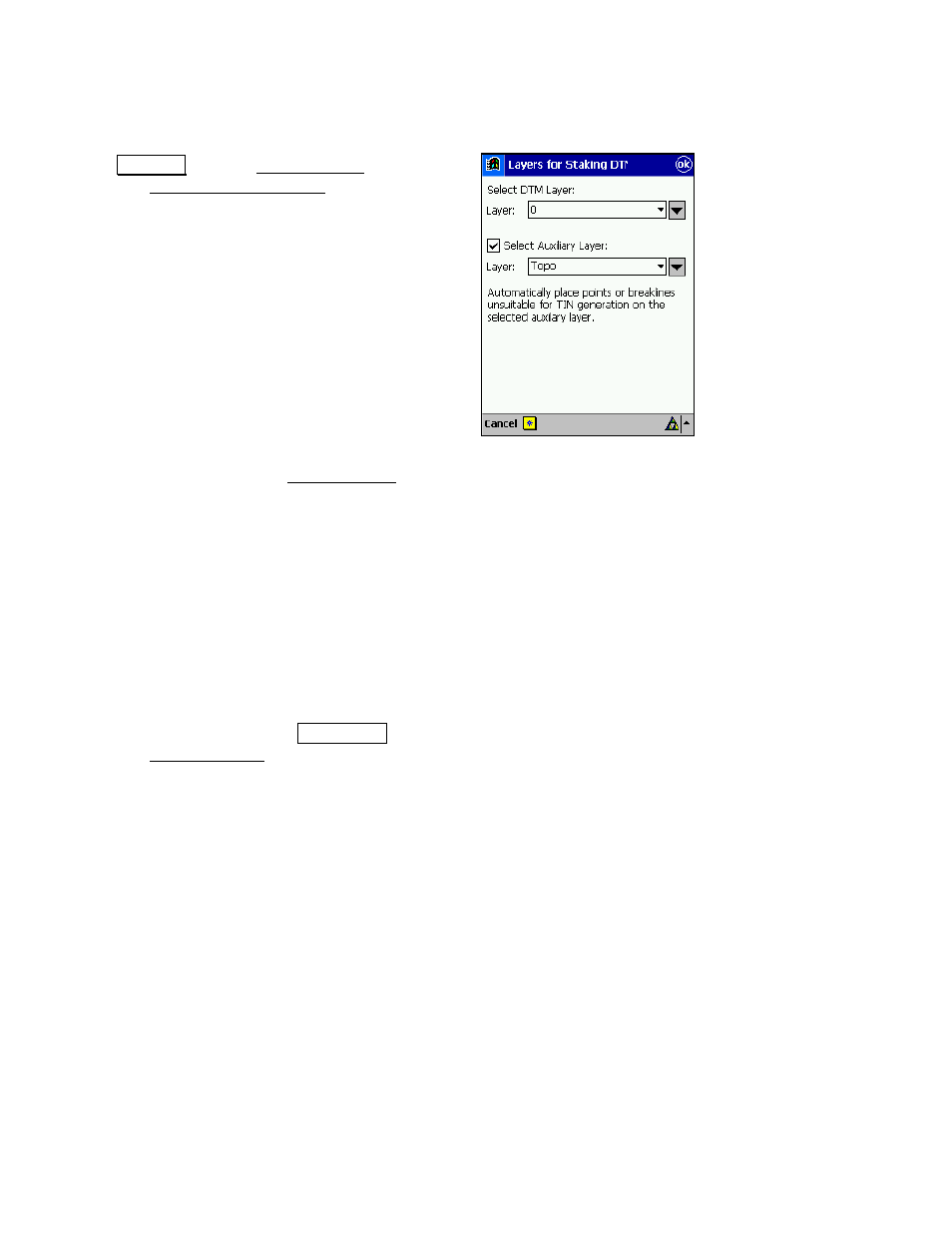
User’s Manual
112
Select Your Layers
6.
Tap
/D\HUV« from the Setup DTM 3D screen to
open the Layers for Staking DTM screen.
a.
Select the layer that you want to use for the
points that are valid for TIN generation from the
first dropdown list.
b.
Check the
Select Auxiliary Layer
checkbox to
automatically store any points or break-lines
that cannot be used for TIN generation to a
specific layer and then select the layer from the
lower dropdown list. Examples of invalid objects
would include a polyline that extends outside the
boundary or a point with identical coordinates to
another point, but with a different elevation.
Leaving this box unchecked will result in a
prompt to select a layer when an invalid object is to be stored.
c.
Tap OK to return to the Setup DTM 3D screen.
Select a Boundary (optional)
You can optionally define a boundary using a closed polyline for the
points that are staked, which will limit the computation of the TIN
surface within the selected boundary.
A valid polyline must be closed, and the line must not cross over
itself, such as in a figure eight.
7.
To select a boundary, tap the
%RXQGDU\« button, which will
open the Choose Polyline screen.
