Chapter 5: hardware maintenance and operation, Firmware update, Updating from a computer – PASCO Xplorer-GLX Users’ Guide User Manual
Page 99: Updating from a usb flash drive1, Battery and power, Battery charging, Chapter 5: hardware maintenance and, Operation, Updating from a usb flash driv e
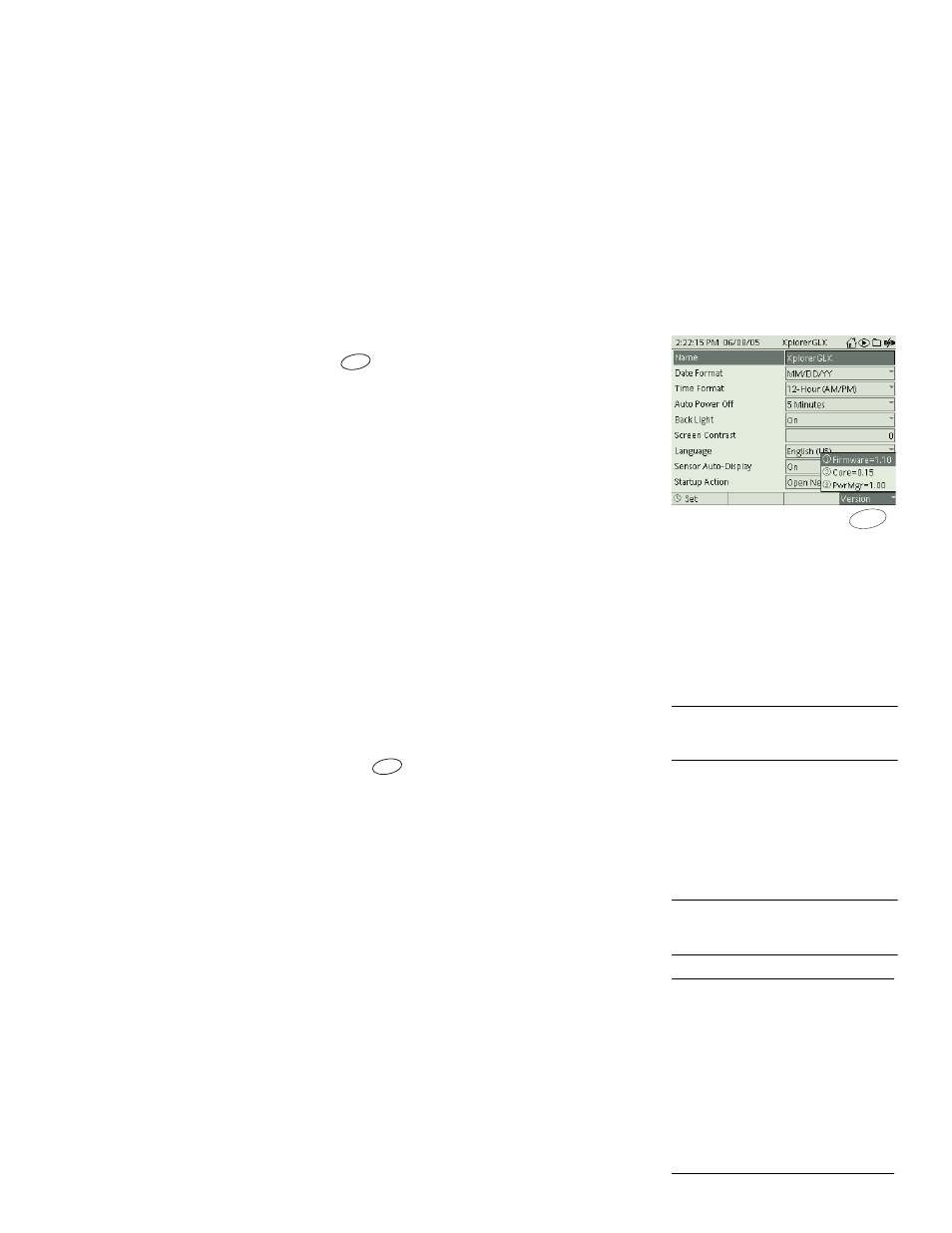
X p l o r e r G L X U s e r s ’ G u i d e
93
C h a p te r 5 : H a r d w a r e M a i n t e n a n c e a n d
O p e r a ti o n
F i r m w a r e U pd a t e
From time to time, PASCO issues a free update to the firmware that runs on the
GLX. Updates include new and improved features and bug fixes. Send in the reg-
istration card that you received with your GLX, or register at
www.pasco.com/glx to be notified of new updates.
To check the version of firmware currently installed on your GLX, open the Set-
tings screen (see page 85) and press
.
You can always download the latest update from www.pasco.com/glx. Follow the
instructions at the website to download the update to your computer or a USB
flash drive. When you download the firmware update, also download the latest
revision of this Users’ Guide from the same web page.
Installing updates may delete files saved in the RAM and Flash folders of the
GLX. Transfer stored files to your computer before upgrading the GLX. (See
“Transferring Files” on page 100.)
Updating from a Computer
Once the update is on your computer, connect the GLX to the USB port and run
DataStudio. When DataStudio detects a GLX running an older firmware version,
it will give the option of upgrading that GLX. (See “GLX with DataStudio” on
page 99.)
Updating from a USB Flash Drive
Connect the USB flash drive containing the update to the GLX’s USB port. Open
the Data Files screen (see page 78). Press
to open the Files menu and select
Upgrade GLX Firmware.
B a t t e r y a n d P o w e r
Battery Charging
To charge the battery, simply connect the GLX to the AC power adapter. The
GLX will automatically power on. If its battery is less than fully charged, the
GLX will begin to charge the battery and remain powered on until the battery is
fully charged.
If the battery is fully charged and AC power is connected, the GLX will automat-
ically save data and shut down after 60 minutes of idle time
.
It will periodically
power on and top off the battery as needed.
The typical full charging time for a new battery at room temperature is about 14
hours. When practical, allow the GLX to charge its battery in a room-temperature
or cooler environment. Place the GLX on a flat surface with its stand unfolded to
accommodate air flow and heat dissipation.
Version numbers displayed in the
Settings screen
F4
F4
1
To update the firmware from a flash
drive, the previous firmware version must
be 1.35 or later.
F4
2
The icon in the upper-right corner of the
display indicates the condition of the bat-
tery. See page 11 for details.
3
The GLX is considered idle when
• the GLX is
not collecting data,
• the Stopwatch is
not running,
• the GLX is
not connected to a com-
puter running DataStudio, and
• the GLX is
not receiving input through
its keypad, a mouse, or a USB key-
board.
See “Timed Auto Power Off” on page 8
for more information.
