Data files function keys, Mouse navigation, F1 open – PASCO Xplorer-GLX Users’ Guide User Manual
Page 86: F2 save, F3 delete, F4 files
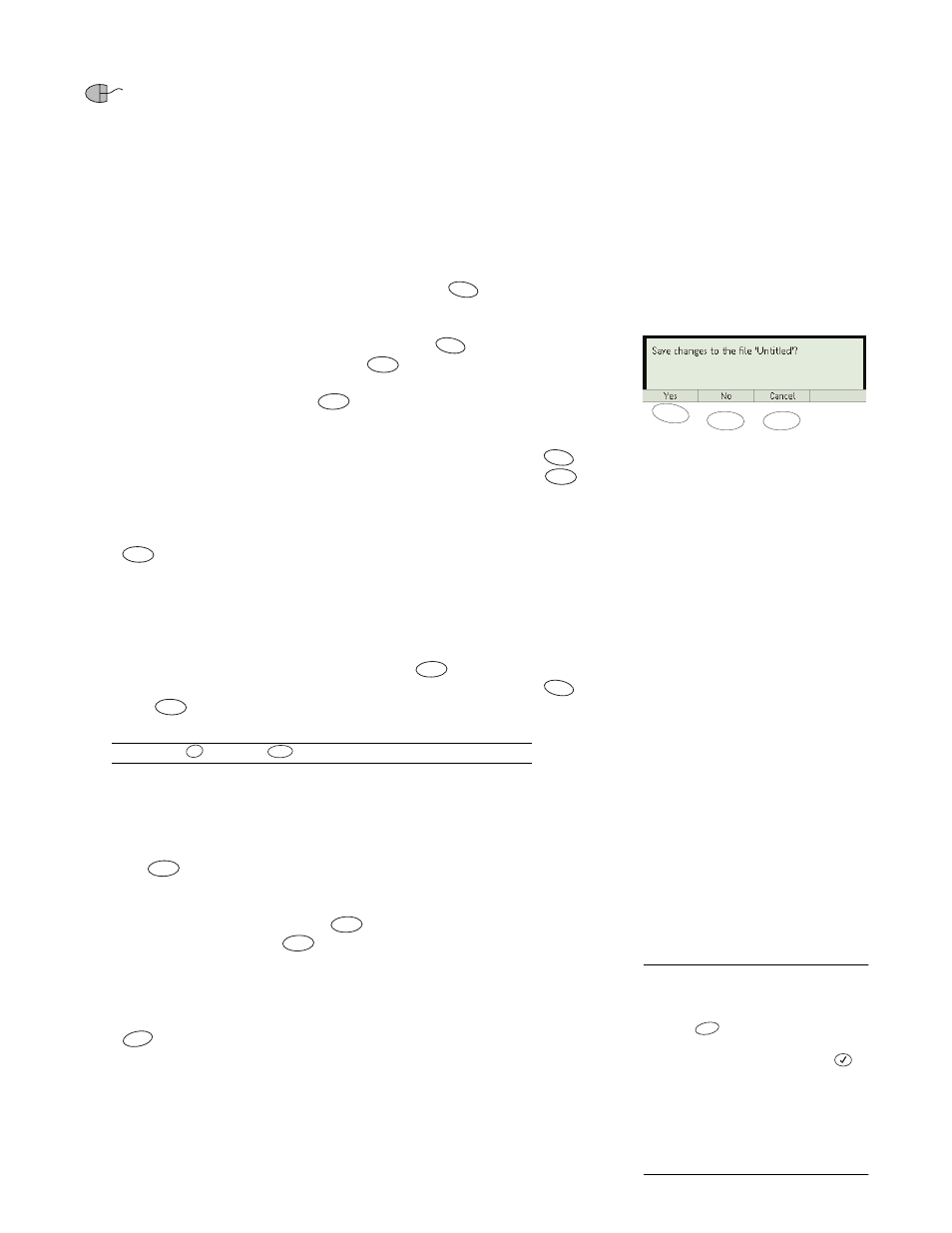
80
D a t a F i l e s S c r e e n
Mouse Navigation
If you are using a mouse, click RAM or Flash to view the File List for each
folder. Click the file or file component to highlight it. Click the icon to the left of
a file to show or hide the file contents.
Data Files Function Keys
F1 Open
To open a saved file, highlight it in the File List and press
(or click Open).
If changes have been made to the current active file since it was last saved, a dia-
log box will ask if you want to save the file. Select Yes (
) to save the active
file before the new file is opened. Select No (
) to open the new file without
saving the active file; any changes you have made to the active file since it was
last saved will be lost. Select cancel (
) to keep the active file open and not
open a new file.
To make the active file revert to its last-saved state, highlight it and press
(Open). When the dialog box asks if you want to save changes, select No (
).
F2 Save
Press
(or click Save) to save the active file. If a previous version of the file
had been saved in RAM, it will be overwritten. If the active file had originally
been opened from the Flash folder, a new copy will be saved in the RAM folder.
F3 Delete
To delete a file, highlight it in the File List and press
(or click Delete). A
dialog box will ask for confirmation before the file is deleted; select OK (
)
or Cancel (
).
You can use
instead of
to delete a single file.
If you delete the active file, it will be unloaded from the GLX and the last copy
saved in RAM will be deleted.
To delete a data run or manually entered data set from the active file, highlight it
and press
(or click Delete). To delete an individual data run or data set
from a saved file, the file must first be opened.
When the Folder Selector is active, the
option is Delete All. Highlight the
RAM or Flash folder and press
(or click Delete All) to delete the entire
contents of that folder.
F4 Files
Press
(or click Files) to open the Files menu. The contents of this menu
change depending on what item is highlighted in the File List or Folder Selector.
Possible menu options are described below.
New File
This option is always available from the Files menu. Select it to
unload the current active file and create a new active file.
F1
F3
F2
F1
F1
F2
F3
F1
F2
F2
F3
F1
F2
Õ
F3
F3
F3
F3
F4
32
To select an option from the Files
menu
Keypad
1. Press
to open the Files menu.
2. Use the arrow keys to highlight the
desired menu option and press
;
or press the number on the keypad
corresponding to the desired menu
option.
Mouse
1. Click Files to open the Files menu.
2. Click the desired menu option.
F4
