Data files screen, To open the data files screen, Navigating in the data files screen – PASCO Xplorer-GLX Users’ Guide User Manual
Page 84
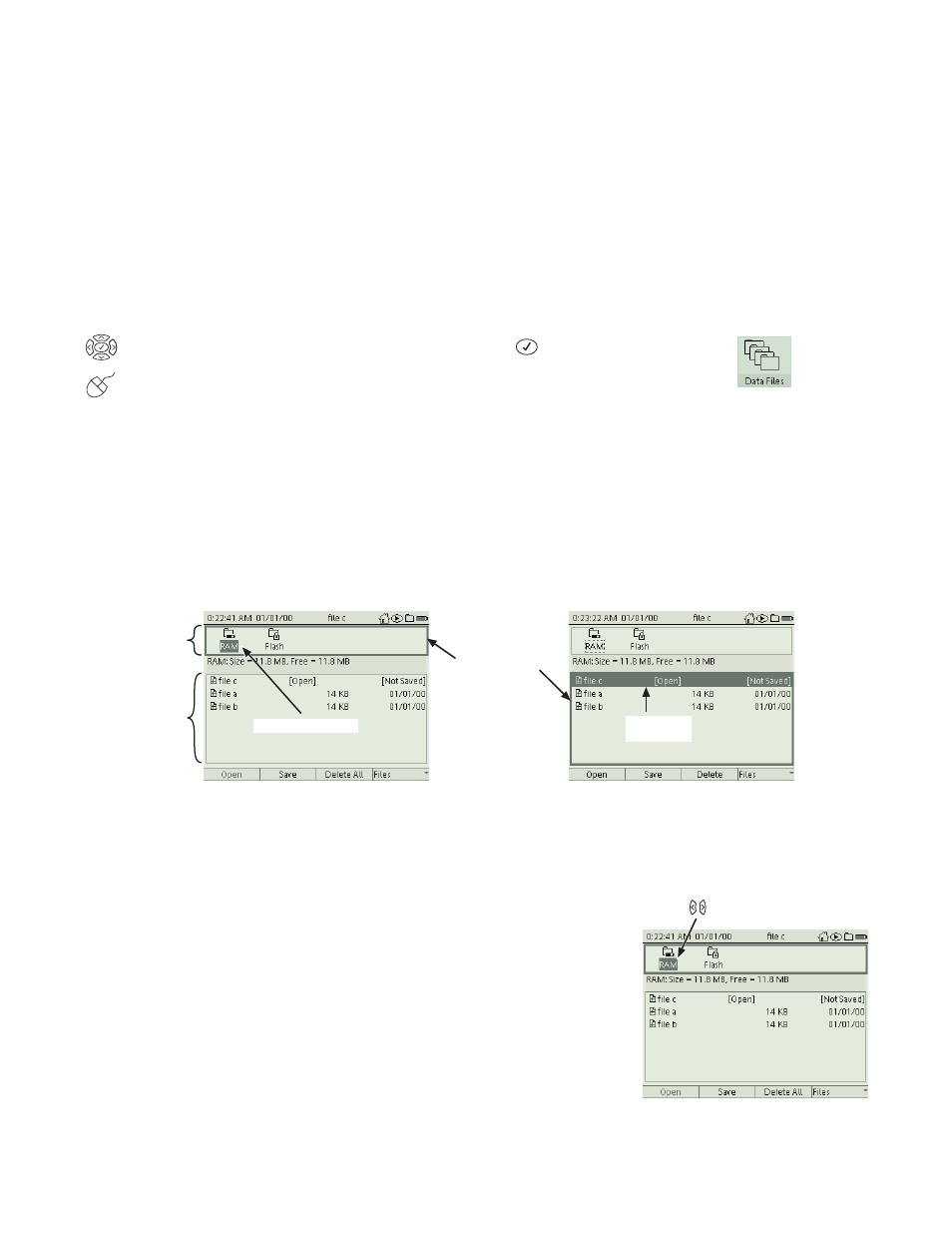
78
D a t a F i l e s S c r e e n
D a ta F i l e s S c r e e n
Collected data, calculations, notes, display configurations, and sensor settings are
all stored in the GLX’s memory. You can save data in a file during or after an
experiment, or save a file without data to use as the starting point of an experi-
ment. Use the Data Files screen to view, create, copy, move, and delete these files
and their components. In this screen you can also transfer files to and from a sec-
ond GLX or a flash drive connected to the USB port.
To Open the Data Files Screen
From the Home Screen, do one of the following:
use the arrow keys to highlight the Data Files icon, then press
; or
click the Data Files icon.
Navigating in the Data Files Screen
The Data Files screen is divided into two sections: the Folder Selector and the
File List. The Folder Selector is used to select one of the GLX’s two data-storage
locations. The File List displays the files stored in the selected folder.
At any time, the focus is either on the Folder Selector or the File List, indicated
by a dark box surrounding that section. The focused section also has one of its
items highlighted.
Press the down arrow key to move the focus from the Folder Selector to the File
List section. Press the up arrow key (when the highlight is on the top entry of the
File List) to move the focus from the File List to the Folder Selector.
If the File List is empty, the focus cannot be moved to it.
Navigating in the Folder Selector
There are two folders in the Folder Selector: RAM and Flash. When the Folder
Selector has the focus, the selected folder is highlighted. Press the left and right
arrow keys to switch between RAM and Flash. The size and free capacity of the
selected folder are indicated below the Folder Selector. The files in the selected
folder are displayed in the File List section.
Press the down arrow key to move the focus to the File List of the selected folder.
When the focus is not on the Folder Selector, the selected folder is indicated by a
dashed box.
The Data Files icon on
the Home Screen
Highlighted
file list entry
Dark box
surrounding
active section
Folder
Selector
File List
Folder Selector active
File List active
Highlighted folder
Selected folder;
Press to change selection
