PASCO PS-2343 USB Camera User Manual
Usb camera
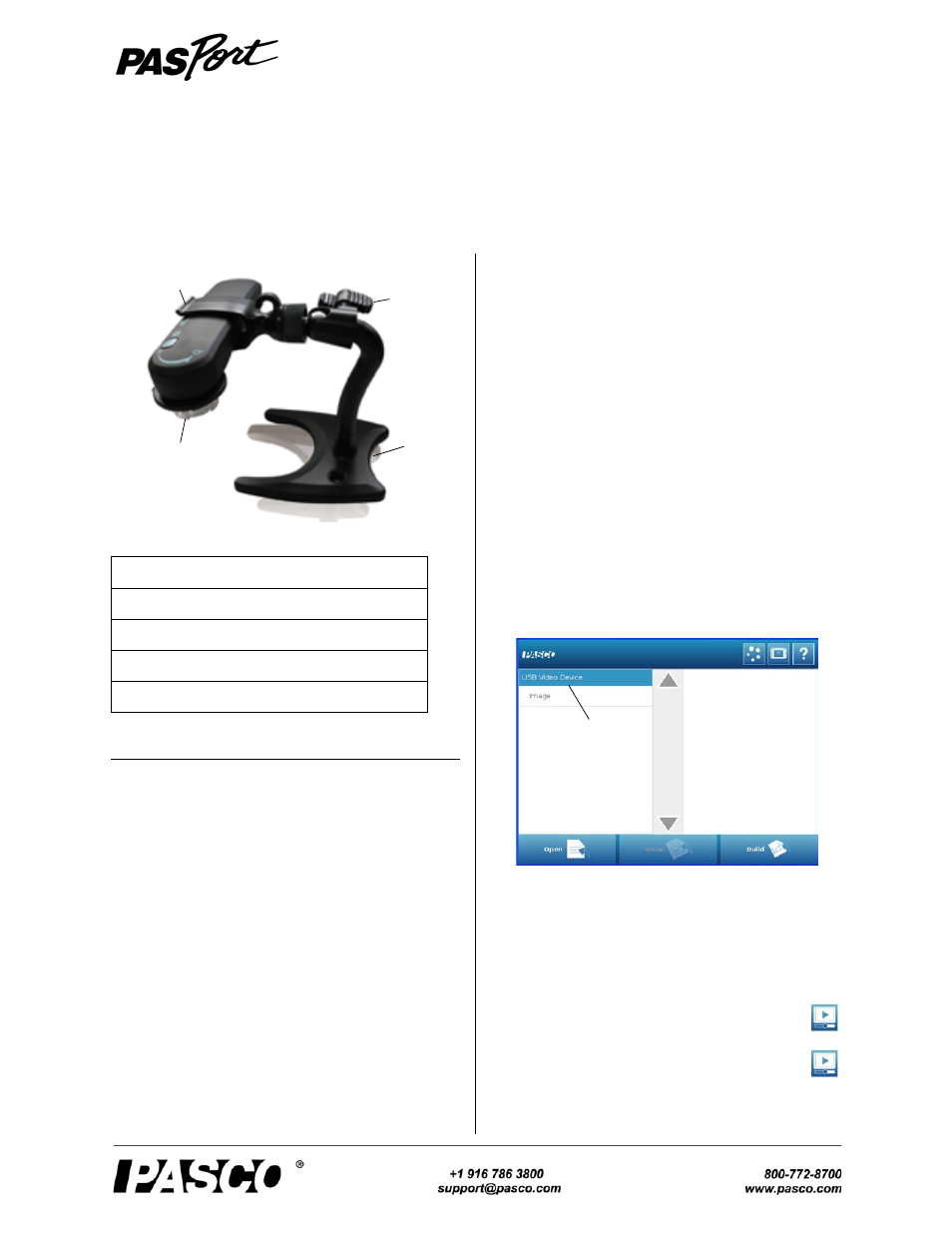
I n s t r u c t i o n S h e e t
0 12 - 1 38 0 6 A
USB Camera
PS-2343
*See the PASCO web site at www.pasco.com for more infor-
mation
Product Description
The SPARK Science Learning System
®
and SPARK-
vue
®
software support USB video devices such as digi-
tal microscopes and web cameras. The PS-2343 USB
Camera can be used with SPARK Science Learning Sys-
tem (SPARK SLS) interface or with SPARKvue Soft-
ware (PS-2400 or PS-2401) and a USB compatible
computer.
Setup
Turn on the SPARK SLS interface or start the SPARK-
vue software on the computer.
Connect the mini end of the USB cable to the mini USB
port on the end of the camera. Connect the other end of
the USB cable to the USB port on the top of the SPARK
SLS interface or directly to a USB port on the computer.
NOTE: It is recommended that you not use a USB hub
connected to the computer.
•
SPARKvue automatically detects the USB
Camera when it is connected.
Display
To display a video image, do one of the following:
1.
After the Home screen appears, the Measurement
List screen opens and shows a name for the USB
Camera (for example, “USB Video Device” or
“USB Camera Device 1”):
•
In the Measurement List screen, touch or
click the Image measurement to select it.
When selected, Image is highlighted in orange.
The Show icon becomes active.
•
Touch or click Show.
A new page opens with the Live Image
button at the center of the display.
•
Touch or click the Live Image button at
the center of the display.
In a moment, live video appears in the
Included Items
USB Camera
USB Cable (Mini USB 2.0)
USB Camera Stand
Installation CD (DO NOT USE THIS!)
Required Items*
SPARK Science Learning System (PS-2008A)
or
SPARKvue Software & USB capable computer
PS-2343 USB Camera
USB
Camera
Camera
Stand
Adjustment
Handle
Padded
Clamp
SPARKvue Measurement List Screen
USB Camera
