PASCO PS-2120A Rotary Motion Sensor User Manual
PASCO Equipment
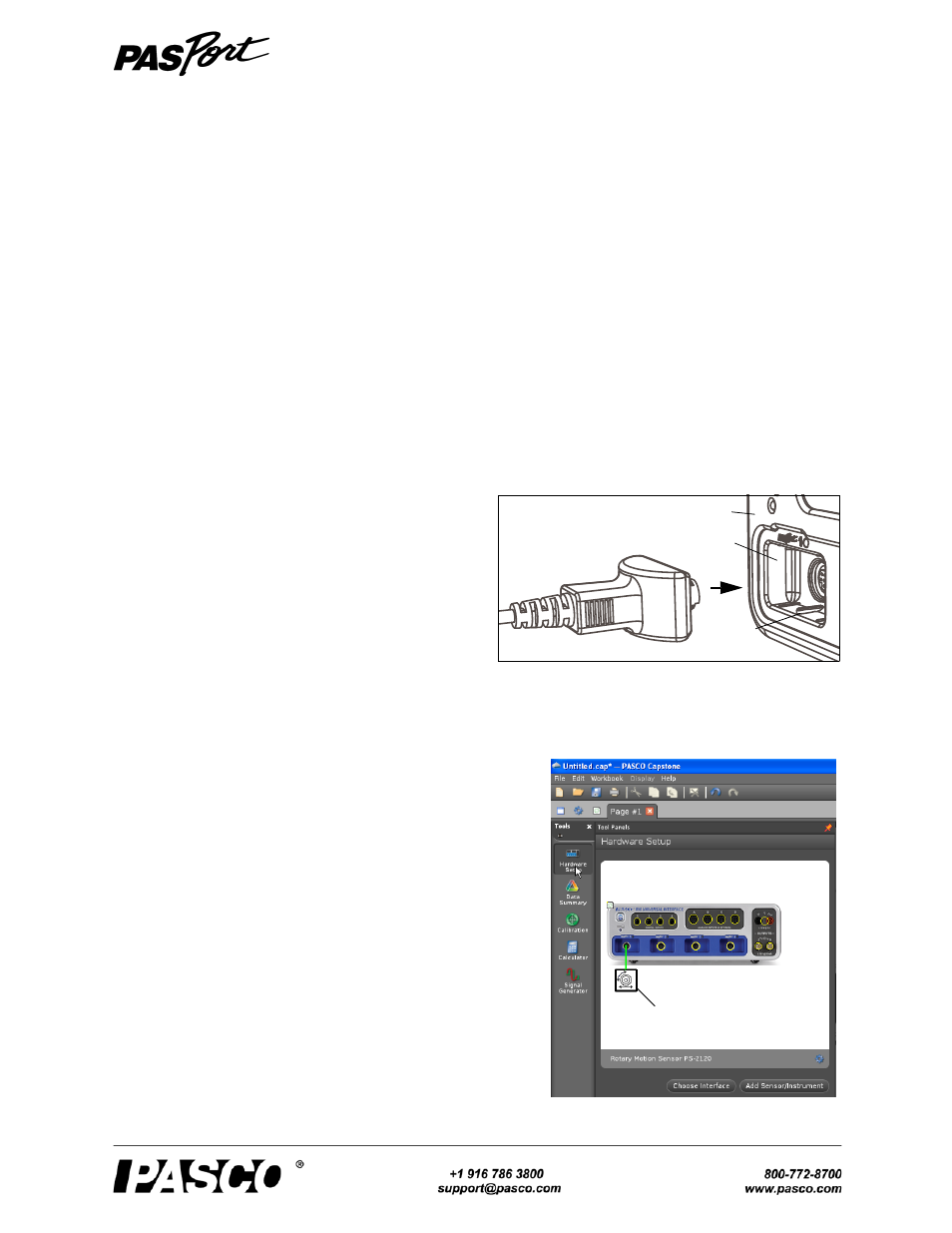
E x p e r i m e n t G u i d e
0 1 3 - 1 3 4 9 6 A
Rotary Motion Sensor
PS-2120A
Contents
Using the Rotary Motion Sensor with Data Acquisition Software..........................................................................1
Experiment 1: Rotational Inertia of a Point Mass....................................................................................................3
Experiment 2: Rotational Inertia of Disk and Ring .................................................................................................5
Experiment 3: Conservation of Angular Momentum ..............................................................................................7
Using the Rotary Motion Sensor with Data Acquisition Software
•
Plug the Sensor Plug into a PASPORT input port of
a PASPORT-compatible PASCO interface (such as
the 850 Universal Interface, Xplorer GLX, or
SPARK Science Learning System (SLS)).
•
Turn on the PASPORT-compatible interface.
•
For the PASPORT-compatible interface, start the
PASCO Capstone software.
•
For the SPARK SLS, if the sensor is plugged in, the SPARKvue software will start automatically when you
turn on the interface. The SPARKvue software will show the SPARK SLS Home Screen with the Rotary
Motion Sensor.
PASCO Capstone Setup
•
In PASCO Capstone, click “Hardware Setup” in the Tools
palette to open the Hardware Setup panel. Confirm that the
Hardware Setup panel shows the interface you are using
and the icon of the Rotary Motion Sensor.
Sensor Plug
Alignment
tab
PASPORT
input port
850 Universal Interface
Capstone Hardware Setup panel
Rotary Motion
Sensor icon
850 Universal
Interface
