Settings screen, To open the settings screen, Settings – PASCO Xplorer-GLX Users’ Guide User Manual
Page 91
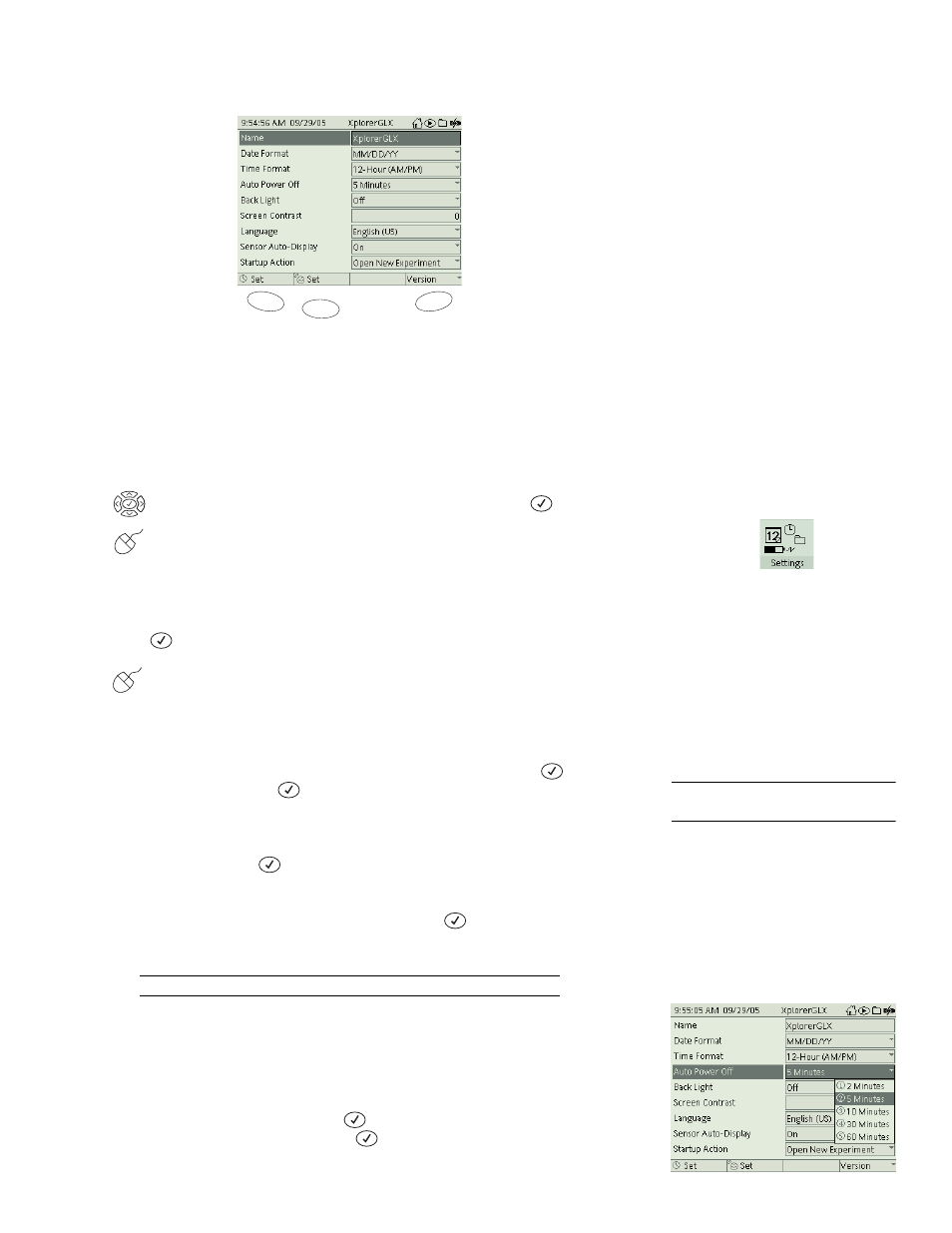
X p l o r e r G L X U s e r s ’ G u i d e
85
S e t t i n g s S c r e e n
Settings screen
The Settings screen contains the controls for how the GLX environment looks
and acts.
To Open the Settings Screen
From the Home Screen, do one of the following:
use the arrow keys to highlight the Settings icon, then press
; or
click the Settings icon.
Settings
To change any of the settings, use the arrow keys to highlight the setting and
press .
If you are using a mouse, click the desired setting.
Name
If the active file (see page 79) has not been named, the GLX’s name
appears in the Top Bar. By default, the name of the GLX is “XplorerGLX.” If
you are working with more than one GLX and would like to uniquely identify
each one, change the name of each GLX. Highlight Name and press
. Type
the new name
and press
.
Date Format
The date shown in the Top Bar can be displayed in two formats:
month/day/year (MM/DD/YY) or day/month/year (DD/MM/YY). Highlight
Date Format and press
to switch between the two options.
Time Format
The time shown in the Top Bar can be displayed in either 12-hour
or 24-hour format. Highlight Time Format and press
to switch between the
two options.
See “F1 Set Date and Time” below to manually set the date and time.
Auto Power Off
This setting controls how many idle minutes the GLX will
wait before it automatically shuts off or goes into sleep-between-samples mode
when running on battery power. See “Auto Power Off” on page 8 for more infor-
mation.
Highlight Auto Power Off and press
to open the menu. Use the arrow keys
to highlight the desired time and press
.
F4
F2
F1
The Settings icon on
the Home Screen
36
