Meter, To open the meter display, Choosing data to display – PASCO Xplorer-GLX Users’ Guide User Manual
Page 44: Auto scale and reset, Print
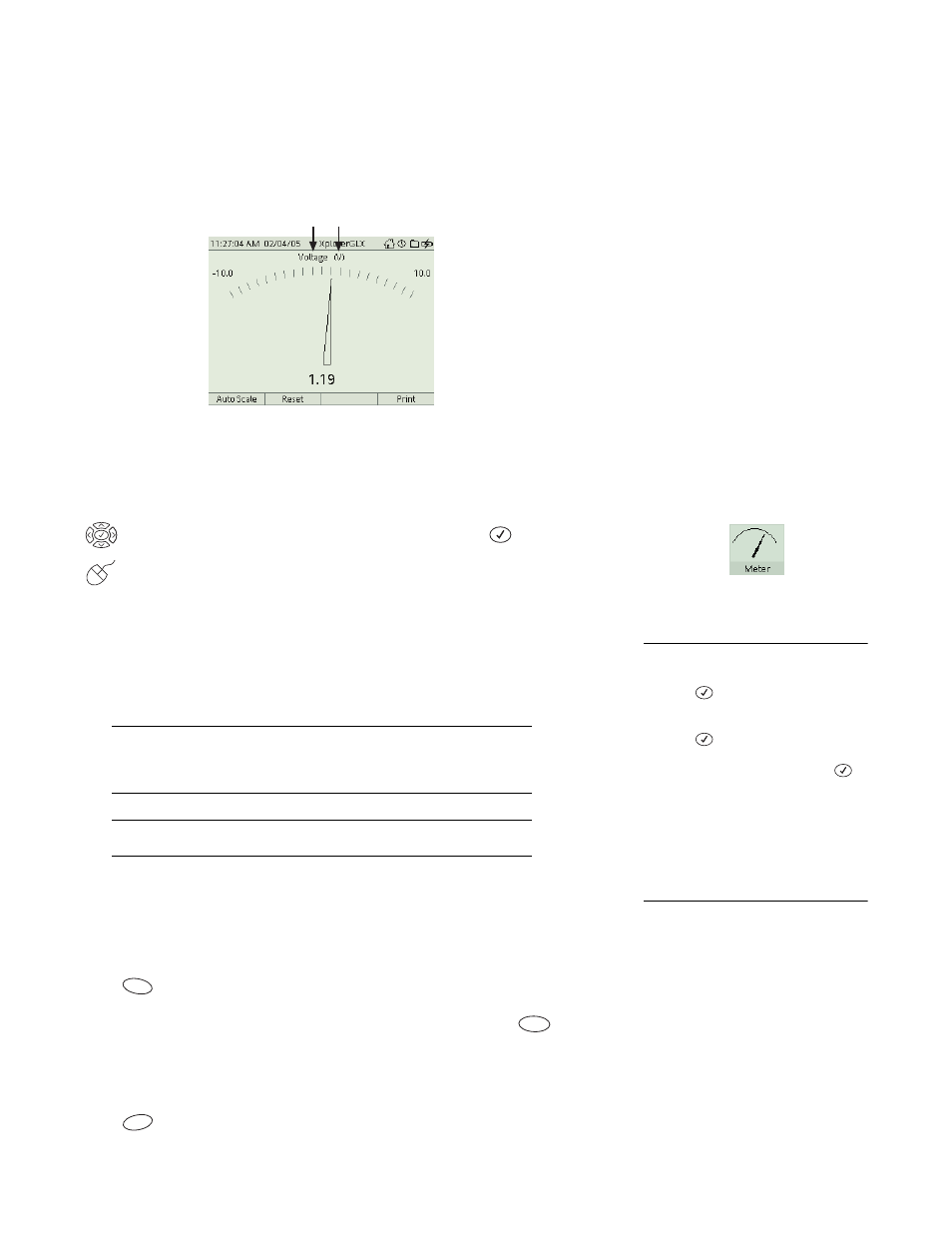
38 M e t e r
M e t e r
The Meter display simulates an analog meter with a needle that deflects in pro-
portion to a sensor measurement or sensor-based calculation. This display moni-
tors and shows live data even when the GLX is not recording.
Meter display
To Open the Meter Display
From the Home Screen, do one of the following:
use the arrow keys to highlight the Meter icon, then press
; or
click the Meter icon.
Choosing Data to Display
Data Source
Select the data source field
at the top of the Meter display to
select a data source. A data source would usually be a sensor measurement or a
calculation based on a sensor measurement.
Sensor measurements or calculations based on sensor measurements can
vary while data collection is in progress. If you select a static data source
(such as manually entered data), the Meter display will show only the last
data point.
For more information on selecting data from the a data source menu, see
“Data Source Menus” on page 89.
Units
Select the units field
at the top of the display to select different units for
the selected data source (if available).
Auto Scale and Reset
Press
to automatically scale the Meter. If the GLX is recording data, the
lower and upper limits of the meter will be reset to equal the lowest and highest
values measured thus far in the current or most recent data run. Press
to
restore the default scale.
Press
to print the Meter. See page 91 for more information.
Data Source
Units
The Meter icon on
the Home Screen
36
To select a data source or units field
Keypad
1. Press
to light up the active fields.
2. Use the arrow keys to move the high-
light to the desired field.
3. Press
again to open the menu.
4. Use the arrow keys to highlight the
desired menu option and press
;
or press the number on the keypad
corresponding to the desired menu
option.
Mouse
1. Click the desired field to open the
menu.
2. Click the desired menu option.
F1
F2
F4
