Screen capture, Screen mirroring, File transfer between simulator and glx – PASCO Xplorer-GLX Users’ Guide User Manual
Page 110
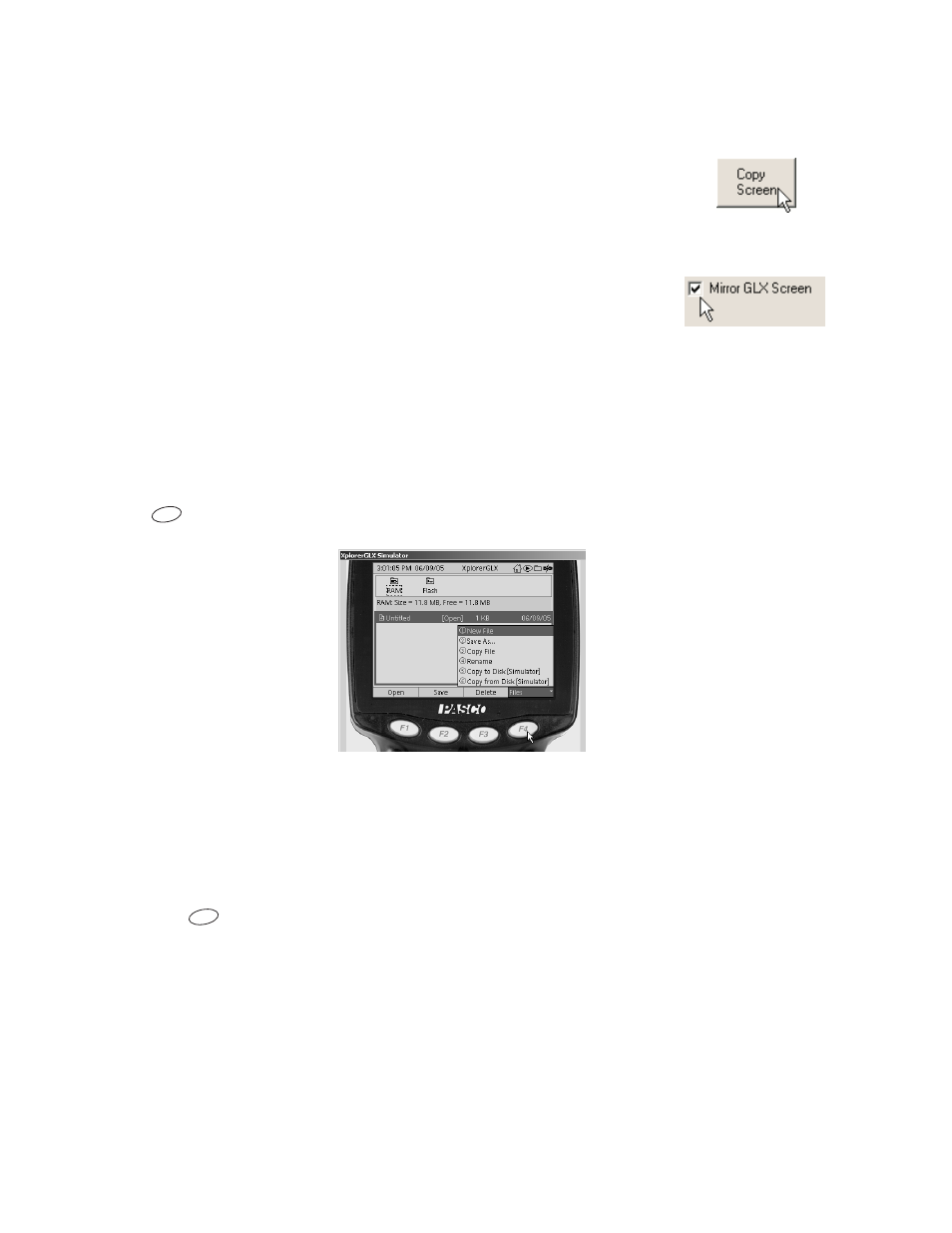
104 G L X
S i m u l a t o r
Simulated data from the Virtual Motion Sensor
Screen Capture
Click the Copy Screen button to copy an image of the Simulator’s screen to the
computer’s clipboard. The image can then be pasted into another application
(such as a word processor) by selecting Paste from that application’s Edit menu.
Screen Mirroring
When a real GLX is connected to the computer, the Mirror GLX Screen option
appears in the Simulator. Select this option to make the screen of the real GLX
appear in the Simulator. The Copy Screen button will capture an image of the
real GLX’s screen.
File Transfer between Simulator and GLX
Files that you have created or modified in the Simulator can be saved and trans-
ferred to a real GLX with the following procedure.
1.
In the Simulator, open the Data Files screen (see page page 78).
2.
Click
to open the Files menu.
3.
Click Copy to Disk. The Simulator will prompt you to select a folder and
name for the file to be saved.
4.
Transfer the saved file to the GLX through DataStudio (see page 100) or a
USB storage device (see page 83).
You can also open a GLX file
in the Simulator. In the Data Files screen of the
Simulator, click
to open the Files menu and click Copy from Disk.
F4
F4
