Extron Electronics DMS 1600_2000_3200_3600 User Guide User Manual
Page 80
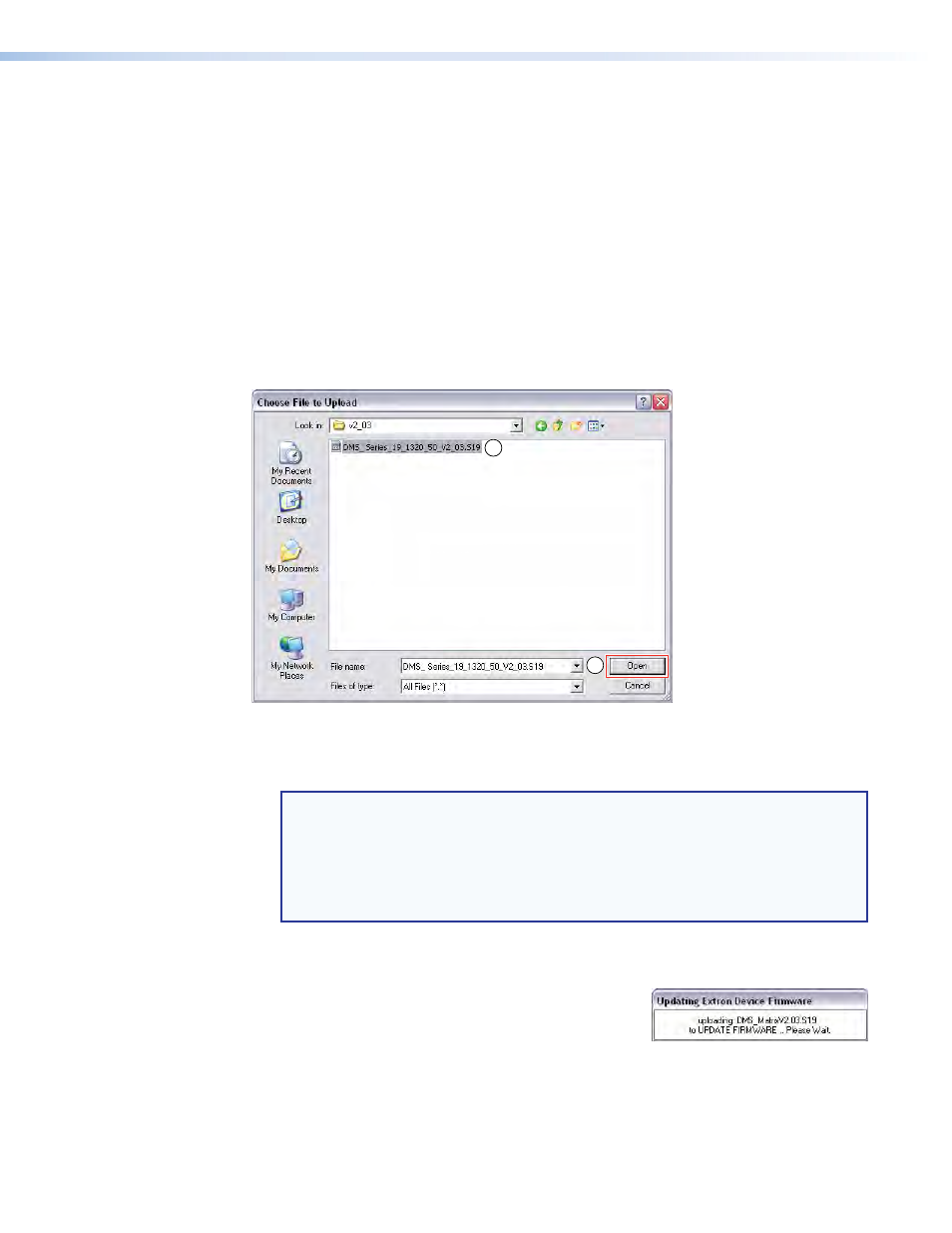
DMS 1600, DMS 2000, DMS 3200, and DMS 3600 • Matrix Software
74
8.
Connect a computer running Windows to the serial port (see
on page 11),
Front Panel Configuration Port
on page 13) , or LAN port (see
on page 11) of the switcher.
9.
Start the Matrix Switchers Control Program and connect to the matrix switcher (see
, steps 1 through 4, starting on page 64).
10.
Click
Tools
>
Update
firmware.
If you are connected via the LAN port, the Choose File to Upload dialog box opens
(see figure 43) (see “Ethernet-connected firmware upload,” below).
If you are connected via either serial port, the Firmware Loader window opens
(see figure 44 and
Serial-port or USB-port-connected firmware upload
on the
next page).
Ethernet-connected firmware upload
2
1
Figure 43.
Choose File to Upload Dialog Box
11.
Navigate to the folder where you saved the firmware upgrade file. Select the file (see
figure 43 (
a
).
NOTES:
•
Valid firmware files must have the file extension
.S19
. Any other file extension
is not a firmware upgrade.
•
The original factory-installed firmware is permanently available on the DMS
matrix switcher. If the attempted firmware upload fails for any reason, the
switcher reverts to the factory-installed firmware.
12.
Click
Open
(
a
). The software advises you that you are about to reprogram the firmware
of the switcher. Click
OK
to continue.
A status window opens that advises that the upload
is in progress. The firmware upload to the
DMS matrix switcher may take a few minutes. When
the status window closes and the front panel button
indications on the switcher flash amber, green, red, and amber and then return to either
off or to background illumination, the upload is complete.
