Command bars, Automatic flight control system – Garmin G1000 King Air C90GT User Manual
Page 419
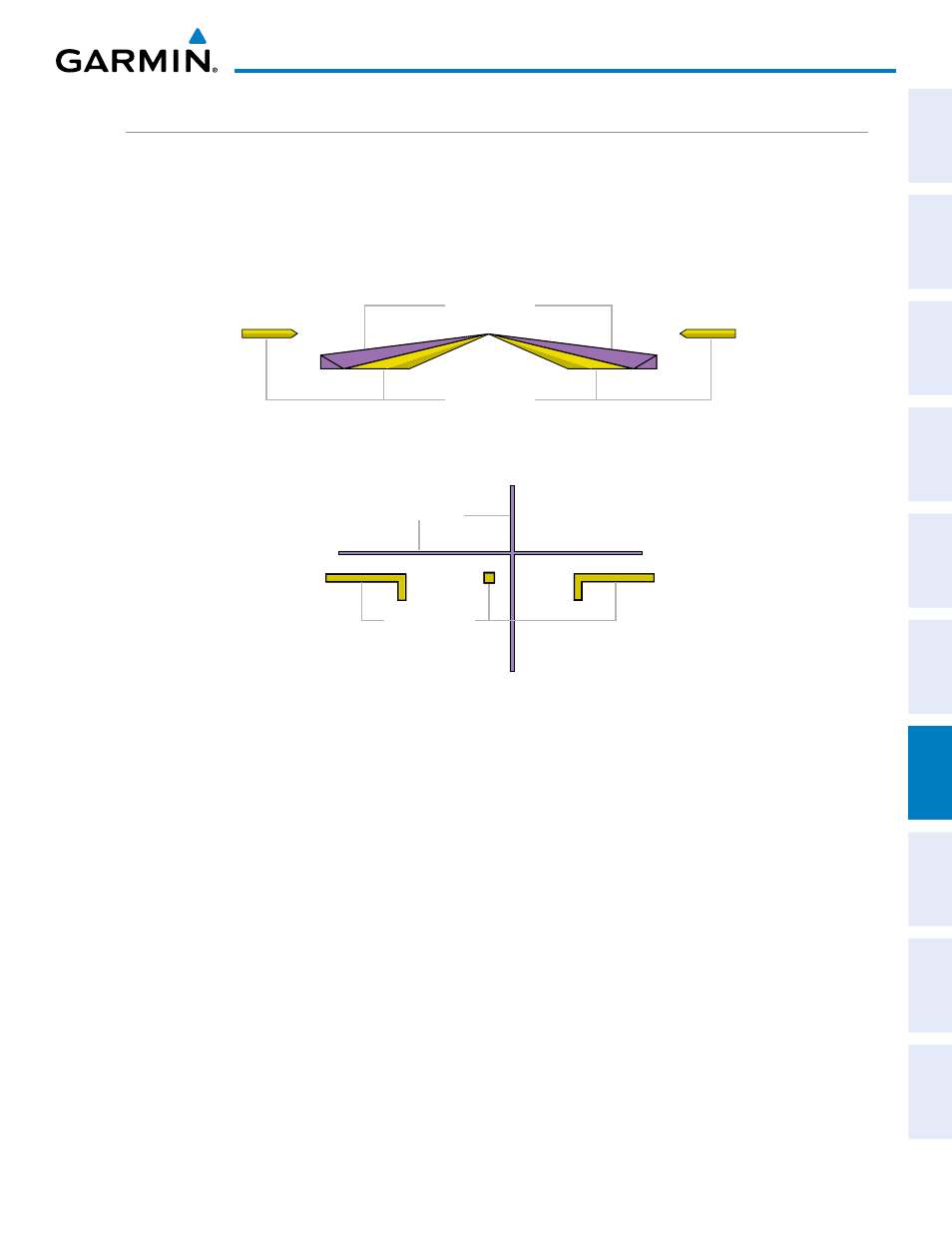
190-00663-01 Rev. A
Garmin G1000 Pilot’s Guide for the Beechcraft C90A/GT
405
AUTOMATIC FLIGHT CONTROL SYSTEM
SY
STEM
O
VER
VIEW
FLIGHT
INSTRUMENTS
EIS
AUDIO P
ANEL
& CNS
FLIGHT
MANA
GEMENT
HAZARD
AV
OID
ANCE
AFCS
ADDITIONAL
FEA
TURES
APPENDICES
INDEX
COMMAND bARS
Upon activation of the flight director, Command Bars are displayed in magenta on the PFDs as a single
cue or cross pointers. The Aircraft Symbol (in yellow) changes to accommodate the Command Bar format;
the Command Bars do not override the Aircraft Symbol. The single-cue Command Bars (Figure 7-5) move
together vertically to indicate pitch commands and bank left or right to indicate roll commands. Command
Bars displayed as a cross pointer (Figure 7-6) move independently to indicate pitch (horizontal bar) and roll
(vertical bar) commands. Both PFDs show the same Command Bar format.
Aircraft Symbol
Command Bars
Figure 7-6 Cross-pointer Command Bars
Figure 7-5 Single-cue Command Bars
Aircraft Symbol
Command Bars
Changing Command Bar format:
1)
Use the FMS Knob to select the AUX - System Setup Page on the MFD.
2)
Press the FMS Knob to activate the cursor.
3)
Turn the large FMS Knob to highlight ‘Format Active’ in the ‘Flight Director’ box.
4)
Turn the small FMS Knob to highlight the desired format.
’SNGL CUE’ to display Command Bars as a single cue (Aircraft Symbol in figure 7-5).
Or
:
’X-POINTER’ to display Command Bars as a cross pointer (Aircraft Symbol in Figure 7-6).
If the attitude information being sent to the flight director becomes invalid or unavailable, the Command Bars
are removed from the display. The flight director Command Bars also disappear if the pitch exceeds +30˚/-20˚
or bank exceeds 65˚.
