Flight management – Garmin G1000 King Air C90GT User Manual
Page 207
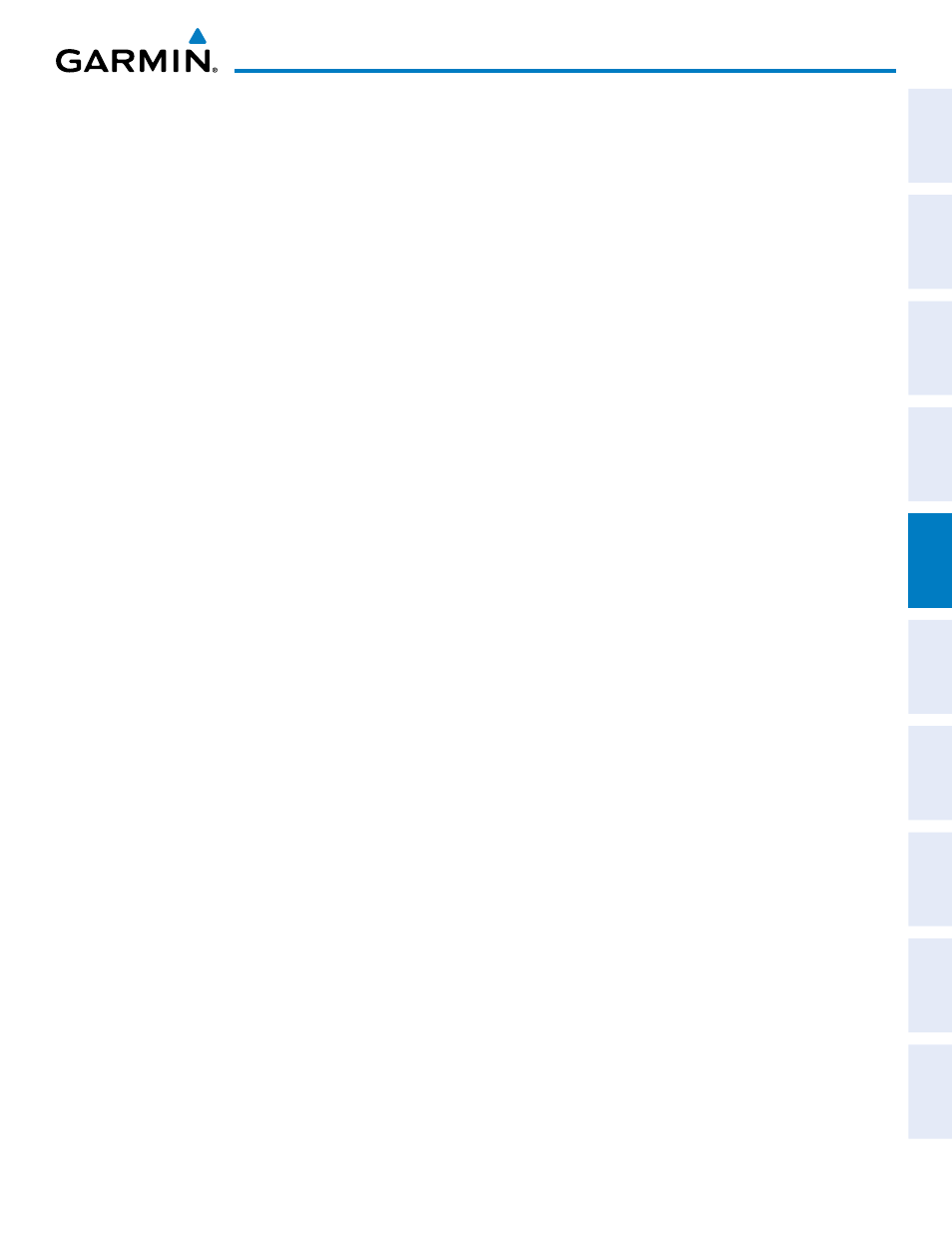
190-00663-01 Rev. A
Garmin G1000 Pilot’s Guide for the Hawker Beechcraft C90A/GT
193
FLIGHT MANAGEMENT
SY
STEM
O
VER
VIEW
FLIGHT
INSTRUMENTS
EIS
AUDIO P
ANEL
& CNS
FLIGHT
MANA
GEMENT
HAZARD
AV
OID
ANCE
AFCS
ADDITIONAL
FEA
TURES
APPENDICES
INDEX
Selecting an active flight plan waypoint as a direct-to destination:
1)
While navigating an active flight plan, press the Direct-to Key. The Direct-to Window is displayed with the
active flight plan waypoint as the default selection.
2)
Turn the small FMS Knob counter-clockwise to display a list of flight plan waypoints (the FPL list is populated
only when navigating a flight plan).
3)
Select the desired waypoint.
4)
Press the ENT Key. The cursor is now displayed on ‘ACTIVATE?’.
5)
Press the ENT Key again to activate the direct-to.
Or
:
1)
Select the Active Flight Plan Page on the MFD, or the Active Flight Plan Window on the PFD.
2)
Select the desired waypoint.
3)
Press the Direct-to Key.
4)
Press the ENT Key. The cursor is now displayed on ‘ACTIVATE?’.
5)
Press the ENT Key again to activate the direct-to.
Any NRST, RECENT, USER, or AIRWAY waypoint can be selected as a direct-to destination in the Direct-to
Window.
Selecting a NRST, RECENT, USER, or AIRWAY waypoint as a direct-to destination:
1)
Press the Direct-to Key. The Direct-to Window is displayed (with the active flight plan destination as the
default selection or a blank destination if no flight plan is active).
2)
Turn the small FMS Knob counter-clockwise to display a list of flight plan waypoints (the FPL list is populated
only when navigating a flight plan).
3)
Turn the small FMS Knob clockwise to display the NRST, RECENT, USER, or AIRWAY waypoints
4)
Turn the large FMS Knob clockwise to select the desired waypoint.
5)
Press the ENT Key. The cursor is now displayed on ‘ACTIVATE?’.
6)
Press the ENT Key again to activate the direct-to.
The Direct-to Window can be displayed from any page and allows selection and activation of direct-to navigation.
If the direct-to is initiated from any page except the WPT pages, the default waypoint is the active flight plan
waypoint (if a flight plan is active) or a blank waypoint field. Direct-to requests on any WPT page defaults to the
displayed waypoint.
Selecting any waypoint as a direct-to destination:
1)
Select the page or window containing the desired waypoint type and select the desired waypoint.
2)
Press the Direct-to Key to display the Direct-to Window with the selected waypoint as the direct-to
destination.
3)
Press the ENT Key. The cursor is now displayed on ‘ACTIVATE?’.
4)
Press ENT again to activate the direct-to.
