Altitude display, Traffic map page display range, Hazard avoidance – Garmin G1000 King Air C90GT User Manual
Page 384
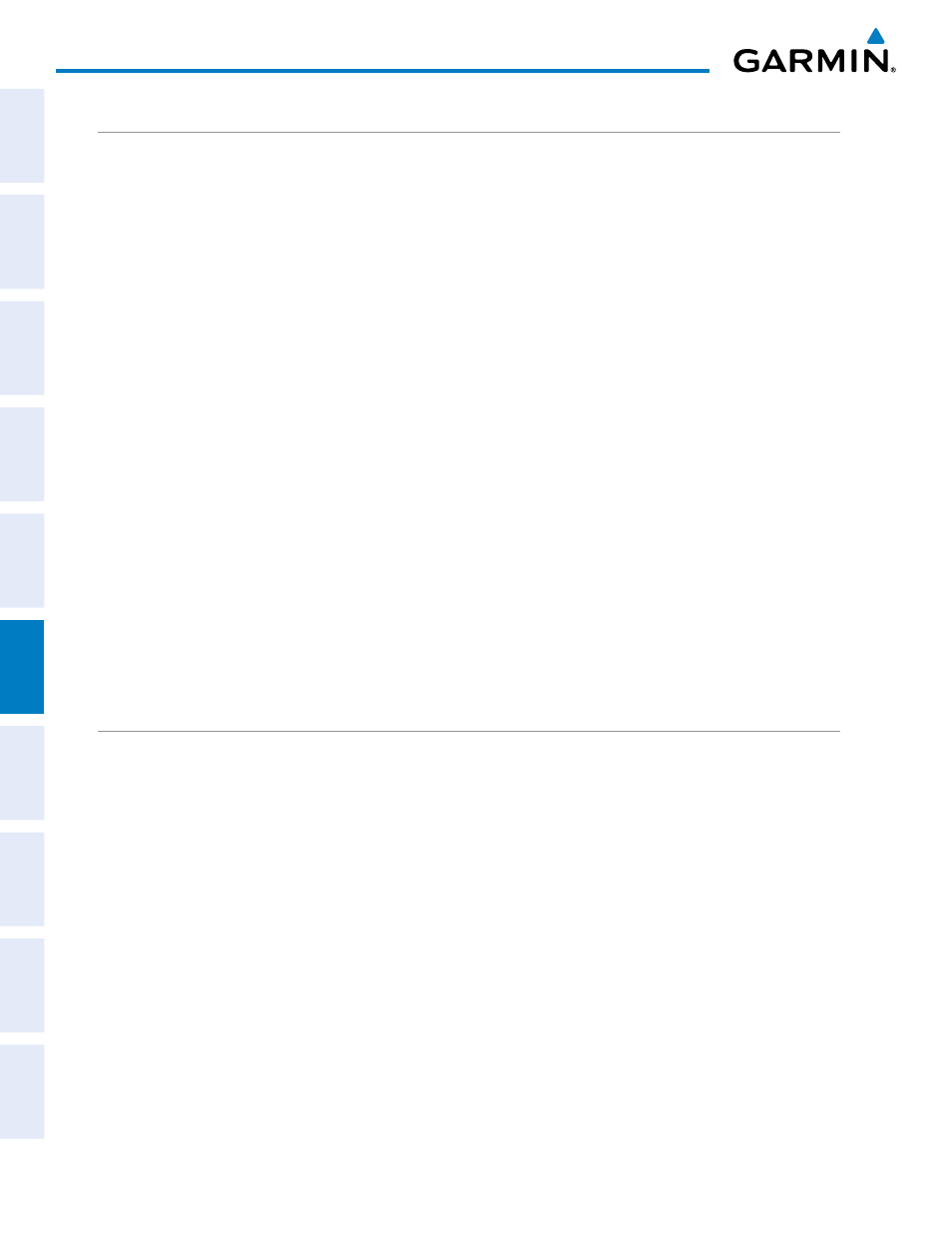
Garmin G1000 Pilot’s Guide for the Hawker Beechcraft C90A/GT
190-00663-01 Rev. A
370
HAZARD AVOIDANCE
SY
STEM
O
VER
VIEW
FLIGHT
INSTRUMENTS
EIS
AUDIO P
ANEL
& CNS
FLIGHT
MANA
GEMENT
HAZARD
AV
OID
ANCE
AFCS
ADDITIONAL FEA
TURES
APPENDICES
INDEX
ALTITUDE DISPLAY
The Pilot can select the volume of airspace in which traffic is displayed. Traffic Advisories (TAs) outside of
these limits will still be shown. Refer to the TAS600 Series Pilot’s Guide for specific display thresholds.
Changing the altitude display mode:
1)
On the Traffic Page, select the ALT MODE Softkey.
2)
Select one of the following Softkeys:
•
BELOW
•
NORMAL
•
ABOVE
•
UNREST (unrestricted)
3)
To return to the Traffic Page, select the BACK Softkey.
Or
:
1)
Press the MENU Key.
2)
Turn the small
FMS Knob to select one of the following:
•
BELOW
•
NORMAL
•
ABOVE
•
UNREST (unrestricted)
3)
Press the ENT Key.
TRAFFIC MAP PAGE DISPLAY RANGE
The display range on the Traffic Map Page can be changed at any time. Map range is adjustable with the
RANGE Knob from 2 to 24 nm, as indicated by the map range rings.
Changing the display range on the Traffic Page:
1)
Turn the RANGE Knob.
2)
The following range options are available:
•
2 nm
•
2 and 6 nm
•
6 and 12 nm
•
12 and 24 nm
The Navigation Map Page Setup Menu also controls the display of traffic. The setup menu controls the map
range settings. Traffic data symbols and labels can be decluttered from the display. If a map range larger than
the map range setting is selected, the data is removed from the map. Maps besides the Traffic Map Page use
settings based on those selected for the Navigation Map Page.
