Hazard avoidance – Garmin G1000 King Air C90GT User Manual
Page 363
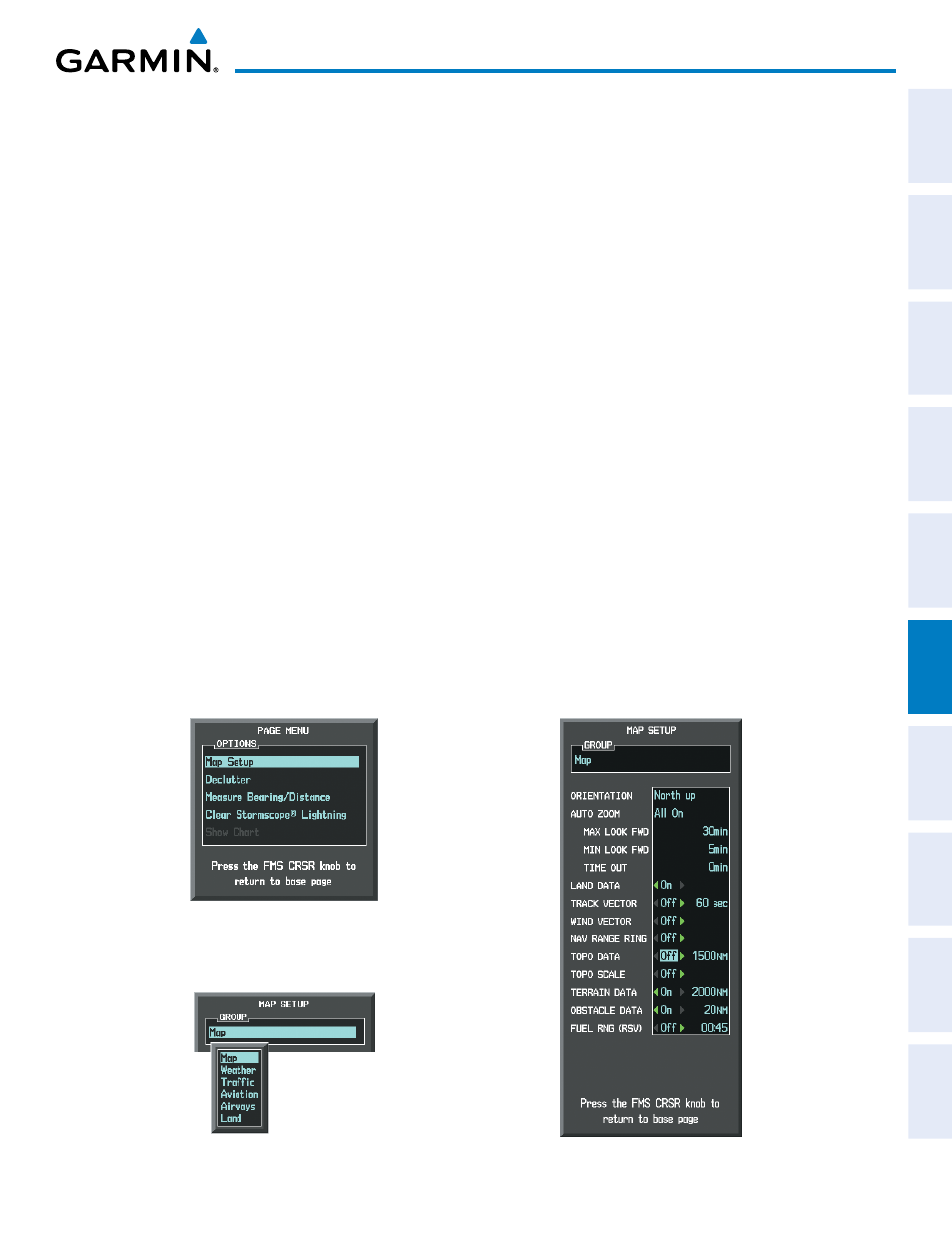
190-00663-01 Rev. A
Garmin G1000 Pilot’s Guide for the Hawker Beechcraft C90A/GT
349
HAZARD AVOIDANCE
SY
STEM
O
VER
VIEW
FLIGHT
INSTRUMENTS
EIS
AUDIO P
ANEL
& CNS
FLIGHT
MANA
GEMENT
HAZARD
AV
OID
ANCE
AFCS
ADDITIONAL
FEA
TURES
APPENDICES
INDEX
The Navigation Map Page Setup Menu provides a means in addition to the softkey for enabling/disabling
display of terrain and obstacles. The setup menu also controls the map range settings above which terrain and
obstacle data are decluttered from the display. If a map range larger than the map range setting is selected, the
data is removed from the map.
Terrain data can be selected for display independently of obstacle data; however, obstacles for which warnings
and cautions are issued are shown when terrain is selected for display and the map range is within the setting
limit.
Maps besides the TAWS-B Page use settings based on those selected for the Navigation Map Page. The
maximum display ranges for obstacles on each map are dependent on the range setting made for the Navigation
Map. If the maximum range for obstacle display on the Navigation Map is adjusted to below 20 nm, the highest
obstacle display range settings on the other applicable maps are also adjusted proportionally.
Customizing terrain and obstacle display on the Navigation Map Page:
1)
Select the Navigation Map Page.
2)
Press the MENU Key.
3)
With ‘Map Setup’ highlighted, press the ENT Key (Figure 6-72).
4)
Turn the small FMS Knob to select the ‘Map’ Group and press the ENT Key (Figure 6-73).
5)
Turn the large FMS Knob or press the ENT Key to scroll through product selections (Figure 6-74).
•
TERRAIN DATA – Turns the display of terrain data on or off and sets maximum range at which terrain is shown
•
OBSTACLE DATA – Turns the display of obstacle data on or off and sets maximum range at which obstacles are shown
6)
Turn the small FMS Knob to scroll through options for each product (ON/OFF, range settings).
7)
Press the ENT Key to select an option.
8)
Press the FMS Knob or CLR Key to return to the Navigation Map Page with the changed settings.
Figure 6-73 Navigation Map Page Setup Menu
Figure 6-72 Navigation Map Page Menu
Figure 6-74 Navigation Map Page Setup Menu, Map Group
