Flight management – Garmin G1000 King Air C90GT User Manual
Page 250
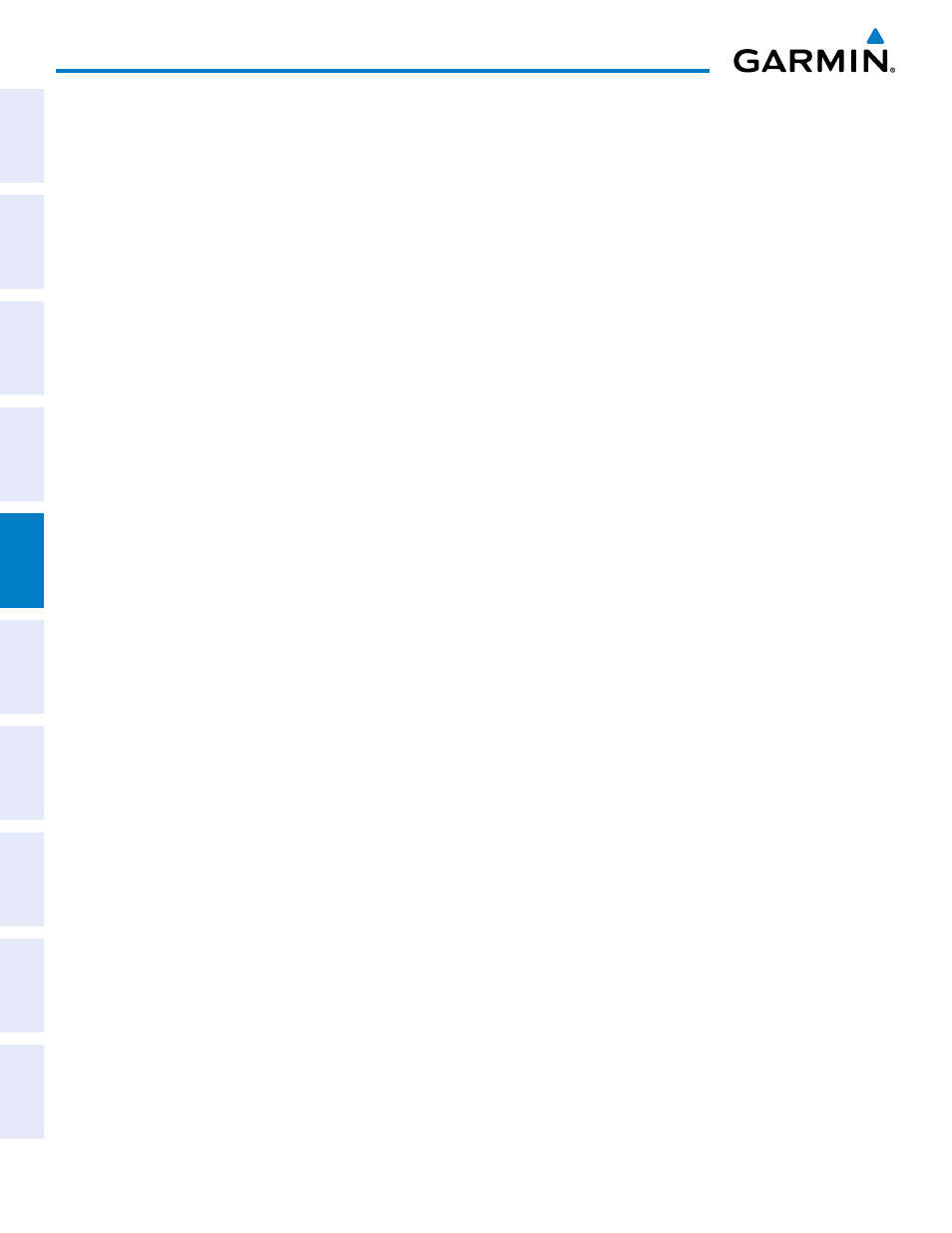
Garmin G1000 Pilot’s Guide for the Hawker Beechcraft C90A/GT
190-00663-01 Rev. A
236
FLIGHT MANAGEMENT
SY
STEM
O
VER
VIEW
FLIGHT
INSTRUMENTS
EIS
AUDIO P
ANEL
& CNS
FLIGHT
MANA
GEMENT
HAZARD
AV
OID
ANCE
AFCS
ADDITIONAL FEA
TURES
APPENDICES
INDEX
Altitude constraints can be modified or deleted after having been added to the flight plan. In the event
an altitude constraint is deleted and the navigation database contains an altitude restriction for the lateral
waypoint, the G1000 displays the altitude restriction from the database provided no predicted altitude
can be provided. The G1000 also provides a way to reinstate a published altitude constraint that has been
edited.
Deleting an altitude constraint provided by the navigation database:
1)
Press the FPL Key to display the Active Flight Plan Page on the MFD.
2)
Press the FMS Knob, and turn to highlight the desired waypoint altitude constraint.
3)
Press the CLR Key. A ‘Remove VNV altitude constraint?’ confirmation window is displayed.
4)
Select ‘OK’ and press the ENT Key.
Deleting an altitude constraint that has been manually entered:
1)
Press the FPL Key to display the Active Flight Plan Page on the MFD.
2)
Press the FMS Knob, and turn to highlight the desired waypoint altitude constraint.
3)
Press the CLR Key. A ‘Remove or Revert to published VNV altitude of nnnnnFT?’ confirmation window is
displayed.
4)
Select ‘REMOVE’ and press the ENT Key. The manually entered altitude is deleted (it is replaced by a system
calculated altitude, if available).
Reverting a manually entered altitude constraint back to the navigation database value:
1)
Press the FPL Key to display the Active Flight Plan Page on the MFD.
2)
Press the FMS Knob, and turn to highlight the desired waypoint altitude constraint.
3)
Press the CLR Key. A ‘Remove or Revert to published VNV altitude of nnnnnFT?’ confirmation window is
displayed.
4)
Select ‘REVERT’ and press the ENT Key. The altitude is changed to the navigation database value.
5)
Press the FMS Knob to remove the flashing cursor.
Modifying a system calculated altitude constraint:
1)
Press the FPL Key to display the Active Flight Plan Page on the MFD.
2)
Press the FMS Knob, and turn to highlight the desired waypoint altitude constraint.
3)
Press the CLR Key. An ‘Edit or Revert to published VNV altitude of nnnnnFT?’ confirmation window is
displayed.
4)
Select ‘EDIT’ and press the ENT Key.
5)
Edit the value using the FMS Knobs, and press the ENT Key.
6)
Press the FMS Knob to remove the flashing cursor.
