6 configuring ospf virtual links, Figure 105 ospf virtual link, Table 69 ospf virtual link – ZyXEL Communications ZyXEL Dimension ES-4024 User Manual
Page 176
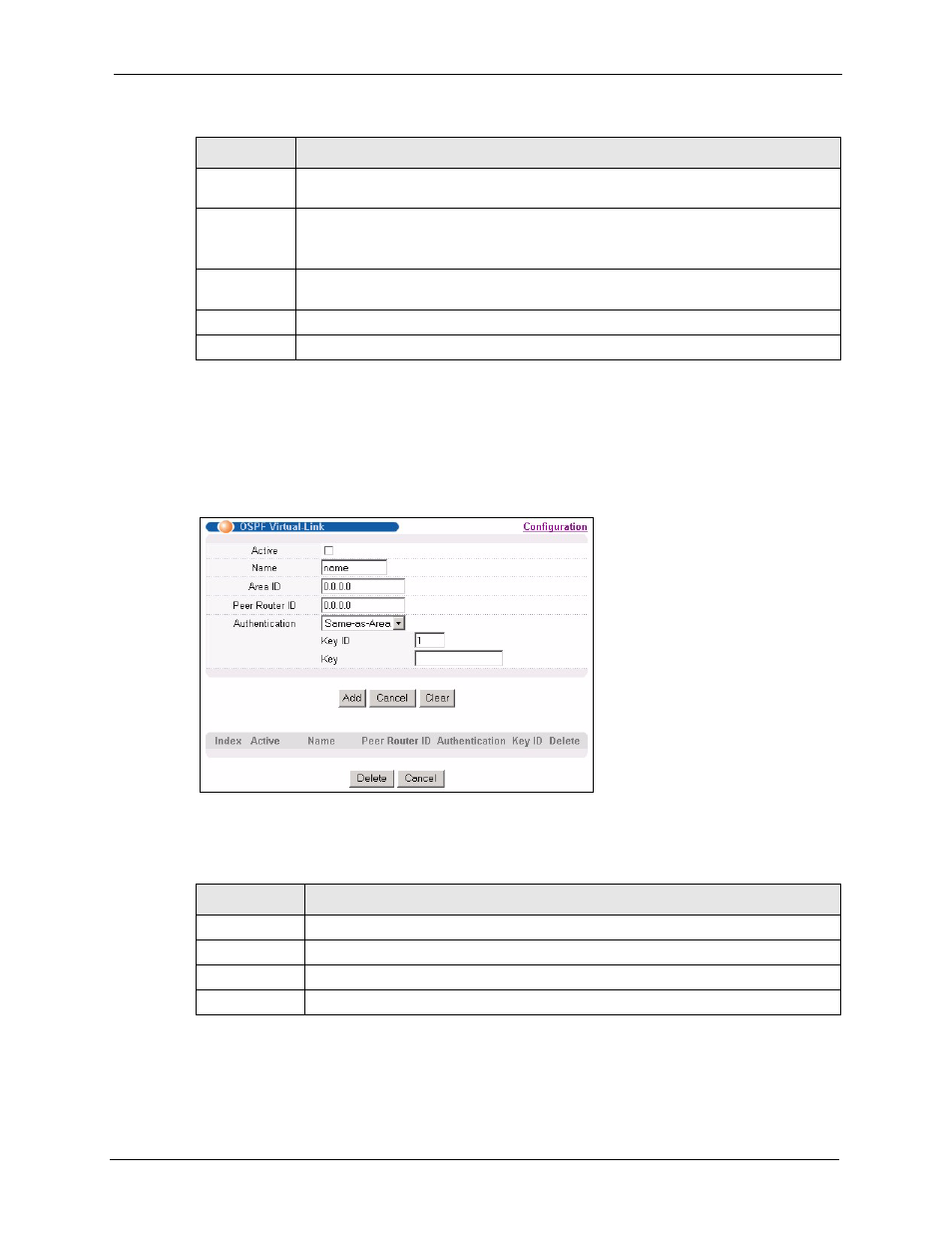
ES-4024A User’s Guide
Chapter 28 OSPF
175
28.6 Configuring OSPF Virtual Links
In the OSPF Configuration screen, click Virtual Link to display the screen as shown next.
Figure 105 OSPF Virtual Link
The following table describes the labels in this screen.
Key ID
When you select MD5 in the Authentication field, specify the identification number of
the authentication you want to use.
Key
When you select Simple in the Authentication field, enter a password eight-character
long. Characters after the eighth character will be ignored.
When you select MD5 in the Authentication field, enter a password 16-character long.
Cost
The interface cost is used for calculating the routing table. Enter a number between 0
and 65535.
Apply
Click Apply to save the changes.
Cancel
Click Cancel to start configuring the above fields again.
Table 68 OSPF Interface (continued)
LABEL
DESCRIPTION
Table 69 OSPF Virtual Link
LABEL
DESCRIPTION
Active
Select this option to enable this virtual link.
Name
Enter a descriptive name for this virtual link.
Area ID
Enter the ID of a transit area in dotted decimal notation.
Peer Router ID
Enter the ID of a peer border router.
