Contacting agile customer support, Alternate host verification – Xerox ALLY PLUSTM 6287 User Manual
Page 37
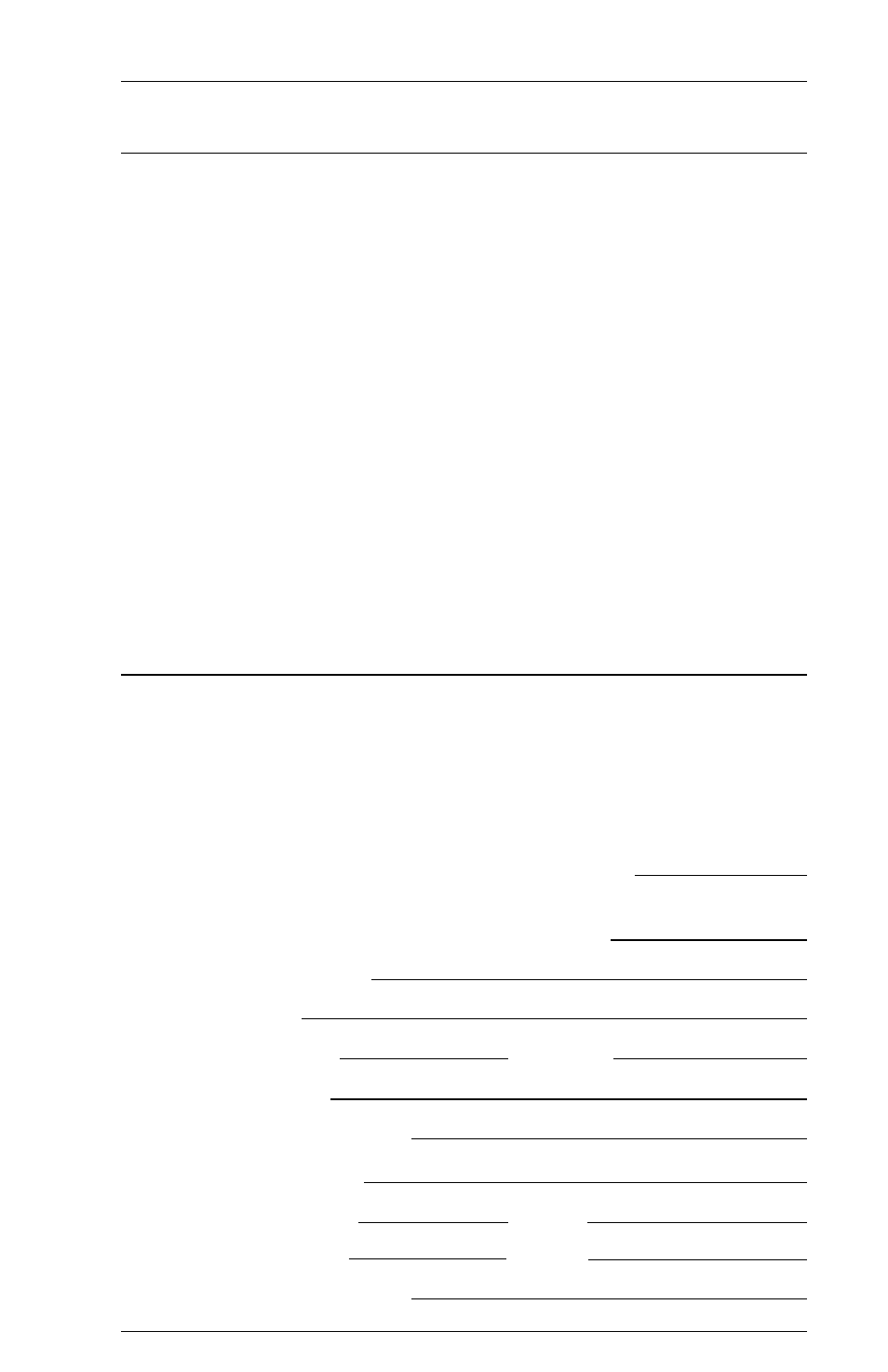
Page 2-13
INSTALLATION
Alternate Host Verification
Test the alternate host by sending a Print Screen job (or device equivalent)
from the alternate host to the current printer attached to the ALLY PLUS.
Refer to the alternate host system documentation for instructions on sending
a Print Screen command.
If it does not print:
Check that the alternate host is powered on and securely connected
to the ALLY PLUS with AGILE-approved cables or cable adapters.
If using a serial cable, check the General Configuration Report, and
make sure that the Option Group #40 settings (Options 41-45 for
SERIAL 1, Options 47-4B for SERIAL 2) match the serial interface
settings for baud rate, parity, word length (data bits), stop bits and
handshaking. The default settings are 8 data bits, 1 stop bit, no parity,
9600 baud and RTS/CTS flow control. Refer to Section 3 Con-
figuration for detailed instructions on configuration, and change the
settings as needed.
Contacting AGILE Customer Support
If a problem persists after each of the potential problems listed above has
been checked and corrected, call AGILE customer support. Please have the
following information available before calling:
A printout of the General Configuration Report, if able to print one using
Mode 5 from the front panel.
6287 ALLY PLUS serial # (found on the bottom panel):
S/N
Firmware version #
(found on the bottom of the external ROM cartridge):
Cluster controller model #:
SCS or DSC mode:
Printer or plotter make:
Model #:
Printer/plotter cable #:
Plotter graphics software name:
Parallel or serial interface:
If serial:
Length:
Stops:
Parity:
Baud:
Flow control:
