Coax host verification – Xerox ALLY PLUSTM 6287 User Manual
Page 36
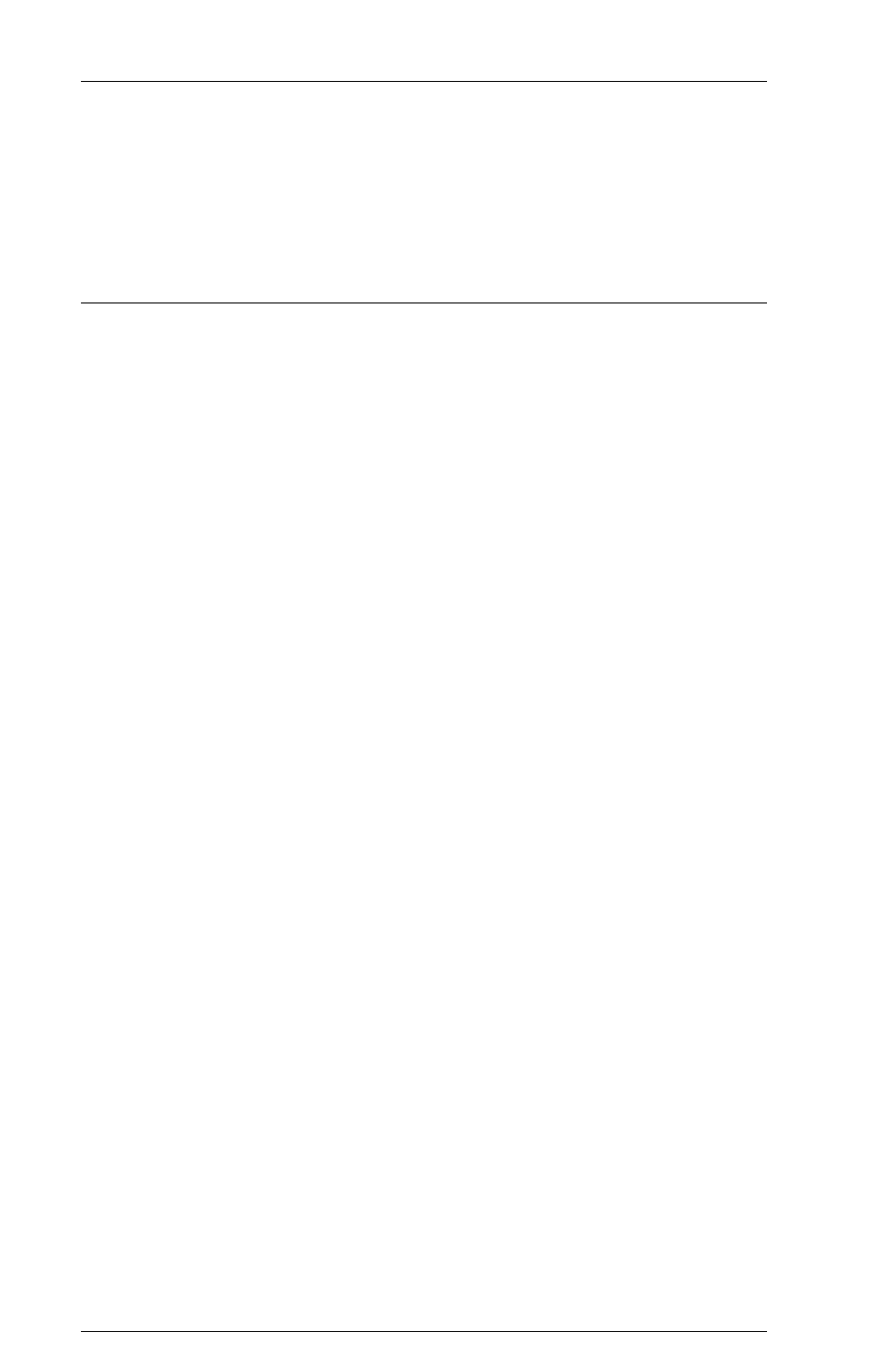
6287 ALLY PLUS User’s Manual
Page 2-12
If the report prints garbage:
The ALLY PLUS may be incorrectly configured for ASCII or
EBCDIC (the default is ASCII). This setting can be changed using
Mode A from the front panel.
Coax Host Verification
After successfully printing a General Configuration Report, verify the coax
host connection to the ALLY PLUS by sending a Local Copy or a typical
host-generated print transaction to the printer. Refer to the system
documentation for instructions. Verify that the transaction is properly
formatted and output by the printer.
If it does not print:
Check that the ALLY PLUS and the host are securely connected to
the coax cable, and that the decimal point on the ALLY PLUS LED
is on, indicating a proper connection.
A flashing decimal point indicates that the controller is in slow poll
mode (i.e., that a connection is not established between the ALLY
PLUS and the controller). To correct the problem, power off the
ALLY PLUS, then turn it back on.
Refer to Section 3 Configuration for detailed instructions on
configuration, check the settings of Option Group #50 in the General
Configuration Report, and change the settings as needed.
Refer to Section 6 Coax Host Considerations. Check that the
ALLY PLUS is connected to a Category A device adapter. Make
certain that the ALLY PLUS is defined to the host as an LU1 or
LU3, and as a 3287 printer with a maximum of 4K physical buffer
space (and/or with other features required by the application and
supported by the ALLY PLUS). If using VTAM or another Network
Control Program, confirm that the ALLY PLUS is defined as a type
2 physical unit.
If the print output is not formatted correctly:
Refer to the printer users manual for the commands necessary to
format the printers output to suit the needs of the application.
Refer to Section 3 Configuration for detailed instructions on
configuration, check the settings of Option #00, Option Group #10,
Option Group #20, Option Group #30, Option Group #60 and Option
#70 in the General Configuration Report, and change the settings as
needed.
