Sagem 3p@c – Sagem 4450E User Manual
Page 124
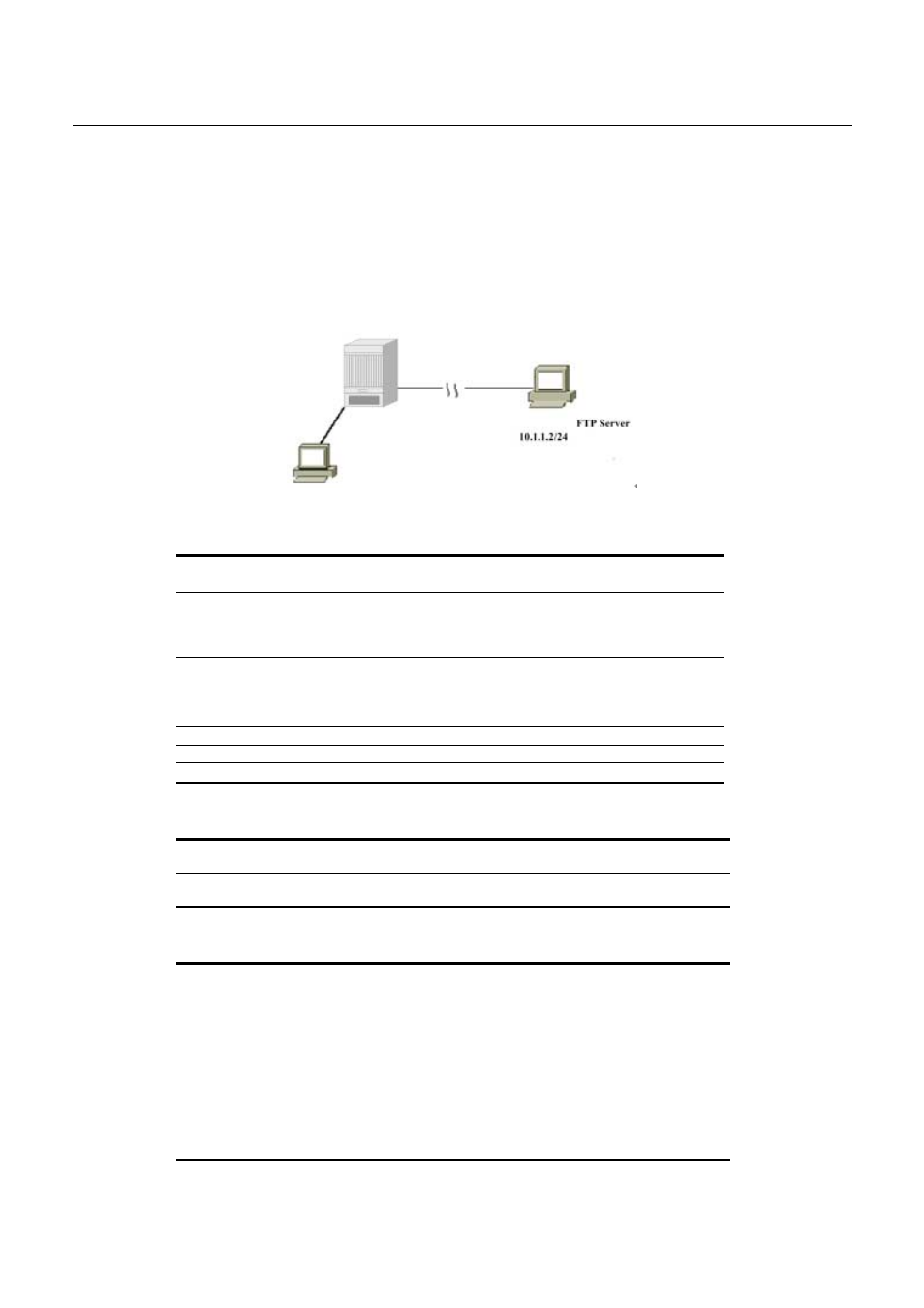
SAGEM 3P@C
3P@C Installation Manual
Page 7-9 Reproduction and communication in any form prohibited without the written permission of
SAGEM SA
In the following procedures, 3P@C 4450E serves as the FTP client, and the remote PC (containing the system
file) serves as the FTP server.
Suppose that the IP address of the PC server is 10.1.1.2/24 and that the FTP Server service is
enabled. Implement the following procedures in 3P@C 4450E.
Step 1: Connect the equipment to the PC through a network
Figure 7-4 Connection mode
Connect the console port
of the equipment
Terminal
PC server:
Step 2: Configure the IP address of the equipment interface, and ensure that you can PING through the server
Step 1
Step 1: The user with the administrator right logs in and enters the
configuration mode through the serial port or telnet.
3P@C> en
Password:
3P@C(config)#
Step 2
Configure
3P@C 4450E and the host where the downloaded file is located
well so that they can communicate with each other normally. Enable the
FTP Server in the host, and configure the login user name, password and
path of downloading the file.
3P@C(config)#
Step 3
Check whether the interworking with the FTP Server.
3P@C(config)#Ping 10.1.1.2
Step 3: Log in to 3P@C 4450E, and download the required file
Step 1
Log in to 3P@C 4450E, input the user name and password to download the
required file.
3P@C(config)# download ftp [3P@COS|config-file|xducode|vduos]
Step 4: Reboot 3P@C 4450E
Step 1
After the download, input the reboot command to reboot the switch.
3P@C(config)# reboot
The following information indicates the download through FTP is successful:
Trying download file from ftp server, please wait...
Successfully finished receiving file.
Trying write file to flash......
Finished.
You've successfully download new image file
Now you can type reboot command to reboot system.
