Logging on and off at at different telephones, Logon with forced logoff at the remote telephone, Logging on using the key – Siemens HIPATH 8000 OPTIPOINT410 User Manual
Page 88: Logging on using the menu
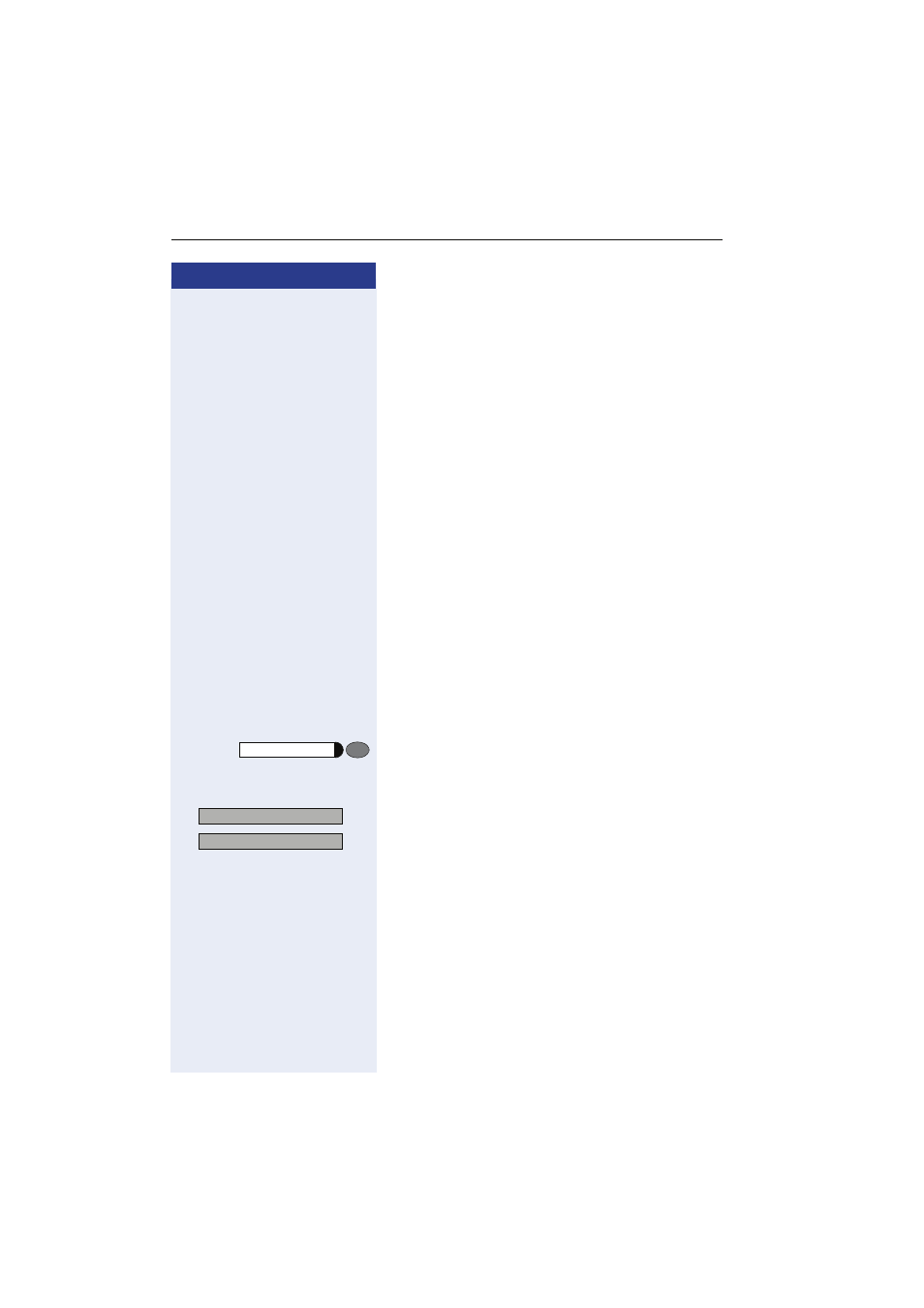
Step by Step
DLS Mobility Function
88
Logging on and off at at Different
Telephones
If the user is not logged on at another telephone, the
logon procedure is the same as described under "Log-
ging on and off at the same telephone"
If the user is already logged on to another telephone
and "Logon with Forced Logoff" is switched off for the
moblility user, the logon request is rejected.
Logon with Forced Logoff at the Remote
Telephone
If the user is already logged on at another telephone
and the remote telephone is busy, the logon request is
rejected.
If, however, the service personnel has set "Forced
Logoff During Call" without any delay time, the logoff
takes place regardless whether the remote telephone is
busy or not.
Logging on using the key
One of the function keays was set up as logon key for
the mobility function.
Press the "Mobility" logon key. You are asked to enter
your "Mobility ID"
or
Logging on using the menu
>
:
Select and confirm.
:
Confirm to start the logon procedure.
o
Enter your Mobility ID (in general this is the same as
your official telephone number).
o
Enter your User password (default value: "000000").
The following messages appear on the display:
• "Mobility logon: Validating request"
• "Mobility logon: Logging off elsewhere"
• "Mobility logon: Registering..."
• "Downloading user data"
Mobility
11=Mobility?
>
1=Log on?
>
