For internal use only – Sun Microsystems StorEdge 6900 Series User Manual
Page 21
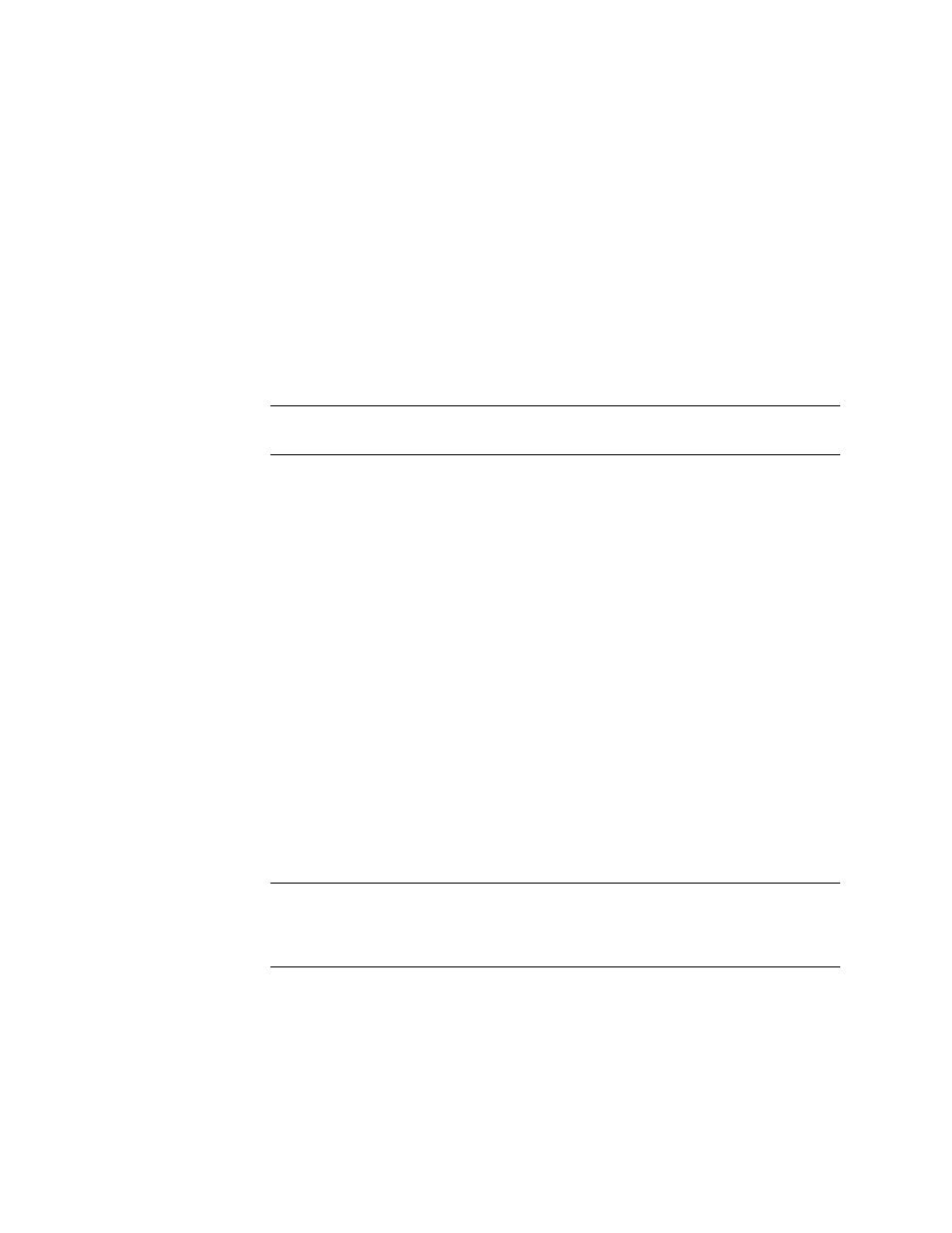
Chapter 2
General Troubleshooting Procedures
5
For Internal Use Only
4. Check the status of the Sun StorEdge FC network switch-8 and switch-16 switches
using the following tools:
■
Storage Automated Diagnostic Environment device monitoring reports
■
Run the
SEcfg
script, which displays and shows the Sun StorEdge T3+ array
configuration
■
LED Status (online/offline, POST error codes found in the Sun StorEdge network
FC switch-8 and switch-16 switch Installation and Configuration Guide)
■
Explorer Data Collection Utility output (located on the Storage Service Processor)
■
SANsurfer GUI
Note –
To run the SANsurfer GUI from the Storage Service Processor, you must
export X-Display.)
5. Check the status of the virtualization engine using one or more of the following
methods:
■
Storage Automated Diagnostic Environment device monitoring reports
■
Run the SEcfg script, which displays and shows the virtualization engine
■
Refer to the LED status blink codes in Chapter 7.
6. Quiesce the I/O along the path to be tested as follows:
■
For installations using VERITAS VxDMP, disable
vxdmpadm
■
For installations using the Sun StorEdge Traffic Manager software, unconfigure
the Fabric device.
■
Refer to “To Quiesce the I/O” on page 8
■
Halt the application.
7. Test and isolate the FRUs using the following tools:
■
Storage Automated Diagnostic Environment diagnostic tests (this might require
the use of a loopback cable for isolation)
■
Sun StorEdge T3+ array tests, including
t3test
(1M),
t3ofdg
(1M), and
t3volverify
(1M), which can be found in the Storage Automated Diagnostic
Environment User’s Guide.
Note –
These tests isolate the problem to a FRU that must be replaced. Follow the
instructions in the Sun StorEdge 3900 and 6900 Series Reference Manual and the Sun
StorEdge 3900 and 6900 Installation and Service Manual for proper FRU replacement
procedures.
