Scenario 10 - receiving a file from the ftp server – Multi-Tech Systems MTS2SA-T User Manual
Page 167
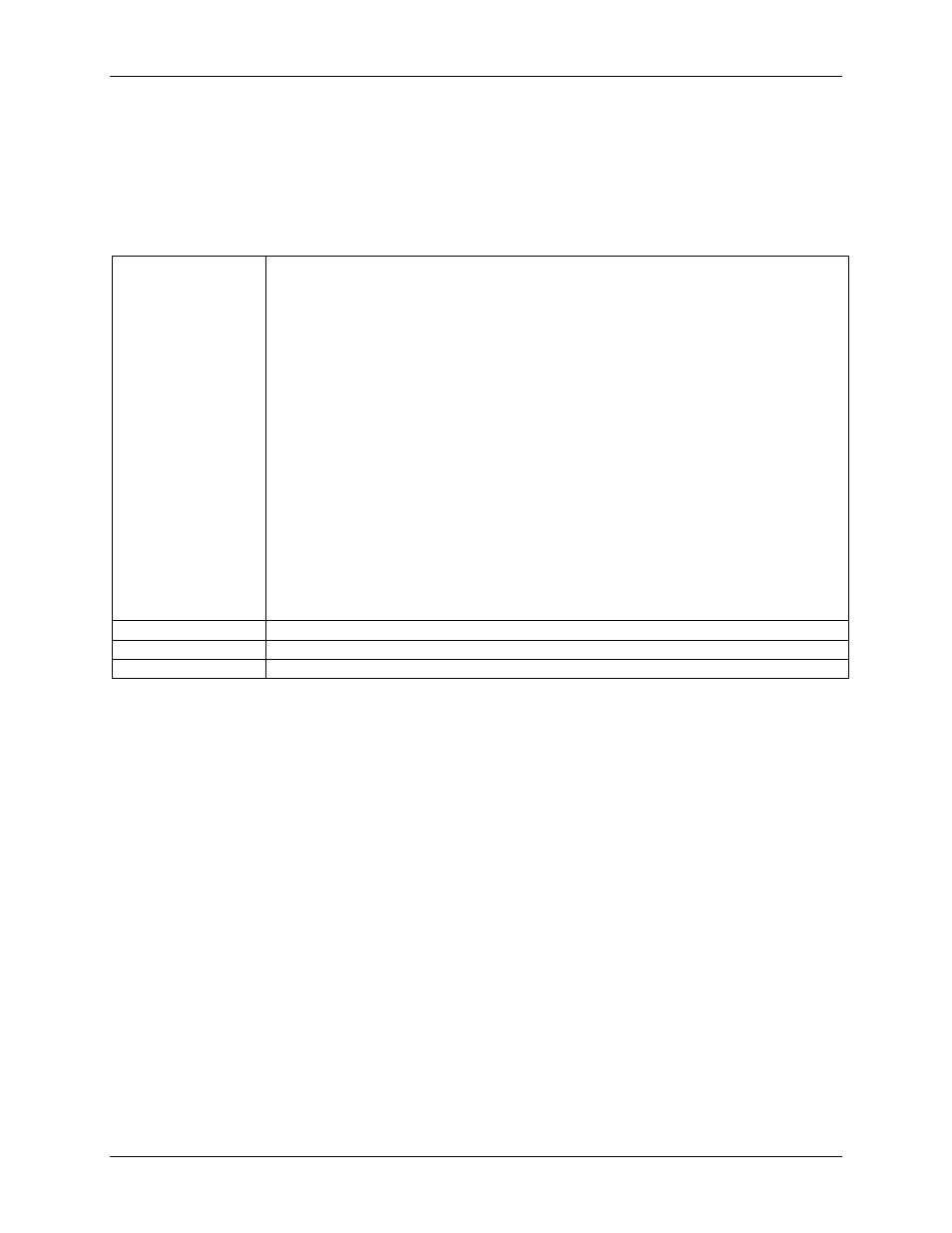
Chapter 15 – FTP Client
Multi-Tech Systems, Inc. MultiConnect Serial-to-Serial Adapter User Guide (S000354A)
167
Scenario 10 - Receiving a File from the FTP
Server
This scenario describes the receiving of a file from the FTP server:
a) With Automatic Authentication enabled by specifying a few authentication details: IP address of the
device and a valid login name
b) Data connection in ACTIVE mode.
Description
The MultiConnect IP establishes a control connection to the specified FTP server,
automatically checks for the configured values, and logs into the FTP server. If the
user is a valid user, the MultiConnect IP prompts the host device to enter the
Password shown here:
Password: ****
If successfully logged in, the MultiConnect IP sends a message and prompts the
host device to enter a Filename, and then it sends a message as below:
Connected
Filename: filename
size =
Press
------ File Transfer ----
When the complete file is received, the FTP session responds with OK.
By default the data connection is in active mode. The client sets the data transfer
mode as ‘BINARY/IMAGE’ during the file transfer.
Note: If the '-p' option is specified in the command, the data connection will be in
passive mode
Configuration
set ftp machine
Command
ftp -r [-p] ip-address
Result Response
OK: FTP session closed
How to Close or Abort the FTP Session
The host can abort the FTP session by issuing “Ctrl+C” at any given time.
How to Abort a File Transfer Session
The host can abort the file transfer by issuing “Ctrl+C” with a delay of 3 seconds. The file into which
data was written will be deleted by the client, and the data connection will be closed.
Note About Read and Store
The serial device has to read and store the data received. It has to implement timeout mechanisms to
come out in cases where the network is prone to errors.
