Scenario 5 - sending a file to the ftp server, Scenario 6 - sending a file to the ftp server – Multi-Tech Systems MTS2SA-T User Manual
Page 164
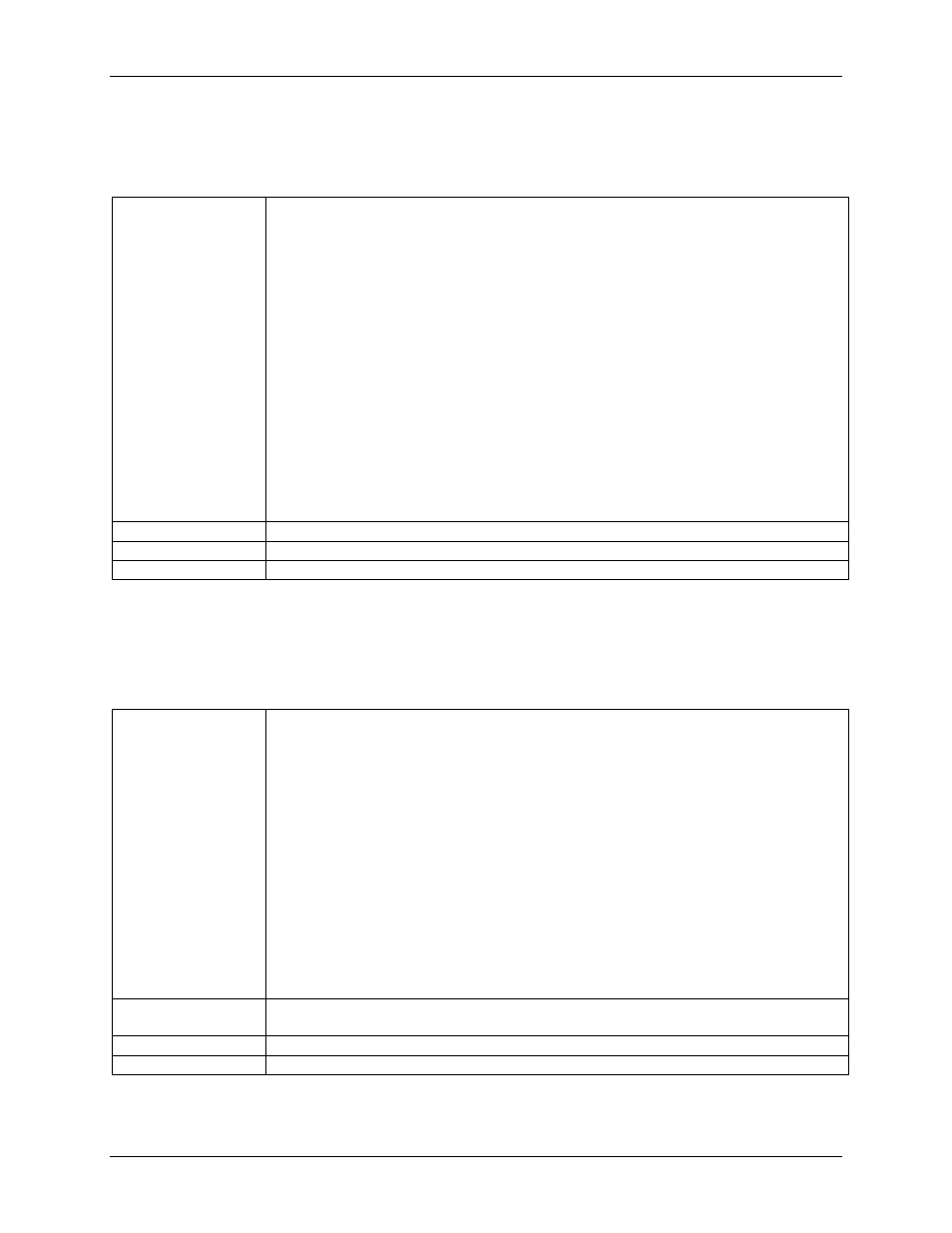
Chapter 15 – FTP Client
Multi-Tech Systems, Inc. MultiConnect Serial-to-Serial Adapter User Guide (S000354A)
164
Scenario 5 - Sending a File to the FTP Server
This scenario describes how to send a file to the FTP server:
a) Without Automatic Authentication (default).
b) Data connection in ACTIVE mode.
Description
The MultiConnect IP establishes a control connection to the specified FTP server
and prompts the host device to enter the login name and password as shown here:
Name (ip-address:admin): mtss
Password: ****
If successfully logged in, the MultiConnect IP sends a message and prompts the
host device to enter Filename and Filesize and sends a message as shown here:
Connected
Filename: filename
Filesize: filesize
Enter data. To terminate press Ctrl + C with 3 seconds delay.
------ File Transfer ----
When the specified filesize is reached, the FTP session responds with the OK
message.
By default the data connection is in active mode. The client sets the data transfer
mode as ‘BINARY/IMAGE’ during the file transfer.
Note:
If the '-p' option is specified in the command, the data connection will be in
passive mode
Configuration
None
Command
ftp -t [-p] ip-address
Result Response
OK: FTP session closed
Scenario 6 - Sending a File to the FTP Server
This scenario describes how to send a file to the FTP server:
a) With Automatic Authentication enabled by specifying all authentication details: IP address of the
device, valid login name, valid password, and valid account password
.
b) Data connection in ACTIVE mode.
Description
The MultiConnect IP establishes a control connection, automatically checks for
the configured values, and logs into the FTP server. If successfully logged in, it
sends a message and prompts the host device to enter Filename, Filesize, and
then it sends a message as shown here:
Connected
Filename: filename
Filesize: filesize
Enter data. To terminate press Ctrl + C with 3 seconds delay
------ File Transfer ----
When the specified filesize is reached, the FTP session responds with the OK
message.
By default the data connection is in active mode. The client sets the data transfer
mode as ‘BINARY/IMAGE’ during the file transfer.
Note:
If the '-p' option is specified in the command, the data connection will be in
passive mode
Configuration
set ftp machine
account
Command
ftp -t [-p] ip-address
Result Response
OK: FTP session closed
