Two ways to login, About command mode and data mode, Login using tty – Multi-Tech Systems MTS2SA-T User Manual
Page 14: Login using telnet through the ppp interface
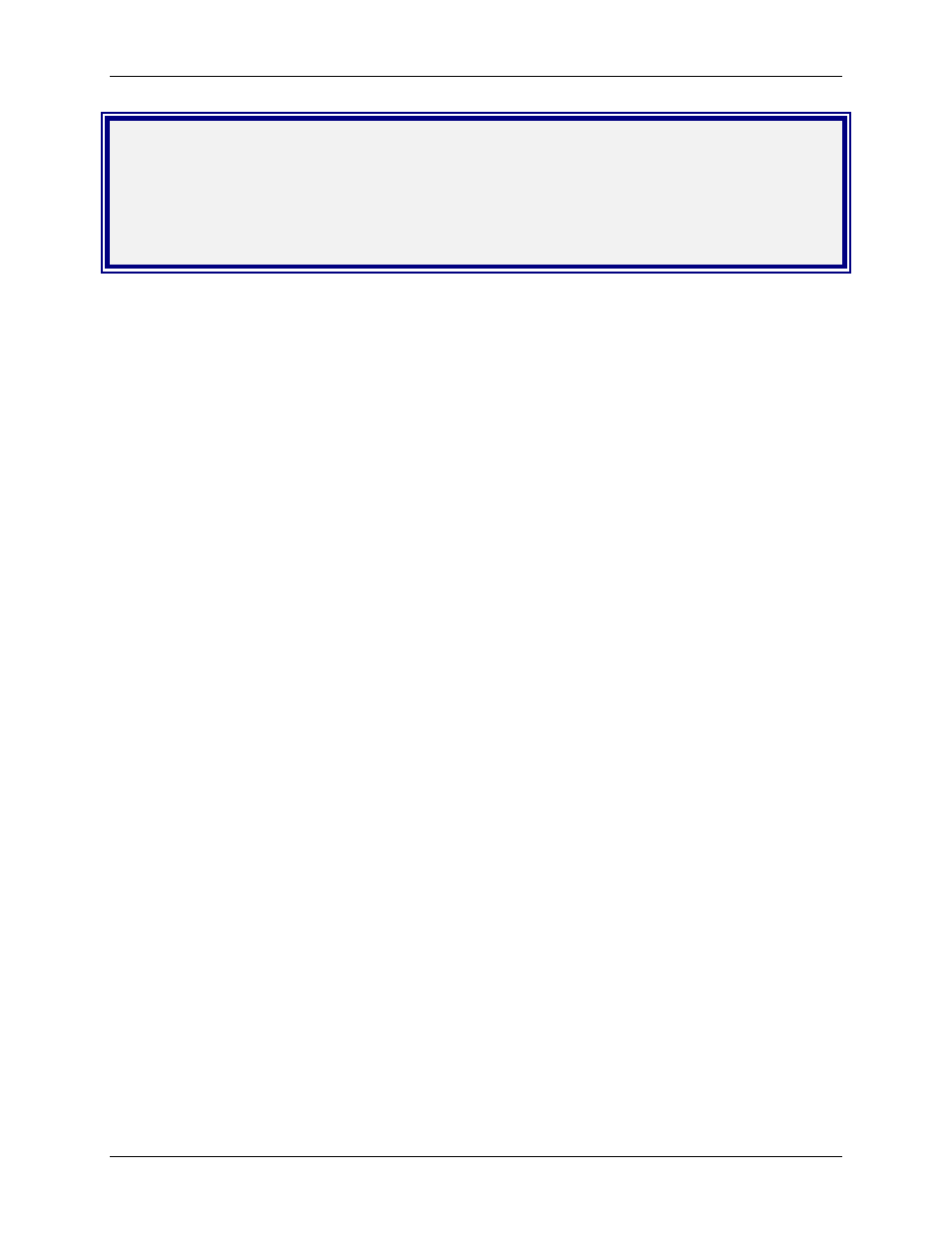
Chapter 3 – Managing and Configuring the MultiConnect Adapter
Multi-Tech Systems, Inc. MultiConnect Serial-to-Serial Adapter User Guide (S000354A)
14
Chapter 3 – Managing and
Configuring the MultiConnect
Adapter
Two Ways to Login
Login Using TTY
•
Use TTY to configure your MultiConnect IP for the first time. Configure the host serial port
using the defaults listed below:
Baud: 115.2K
Data: 8
Parity: N
Stop: 1
Flow-Control: None
•
Press the Enter key three times to get to the Login prompt or send three carriage returns.
•
At the Login prompt, type admin.
At the Password prompt, type admin.
Important:
The user name and password are case sensitive. They must be typed in lowercase
letters.
Login Using Telnet through the PPP Interface
•
Open the PPP interface on the modem port.
•
Upon successful establishment of a Telnet session, the MultiConnect IP displays the Login
prompt.
At the Login prompt, type admin.
At the Password prompt, type admin.
•
After a successful login, the MultiConnect IP enters Command Mode. In Command Mode,
the MultiConnect IP can be configured and managed using the Command Line Interface
(CLI) command set.
About Command Mode and Data Mode
•
In Command Mode, a # sign designates the prompt. If you type the word Help at the command
prompt, a complete list of commands displays.
•
If you type the word Usage at the command prompt, a list of the command semantics displays.
•
In Data Mode, the # sign is not displayed.
•
To leave Command Mode, exit your terminal or Telnet session or type the word Exit at the
command prompt.
Note:
See the Restore command and IP Escape String command.
