Expansion cards – Gateway 9715 User Manual
Page 222
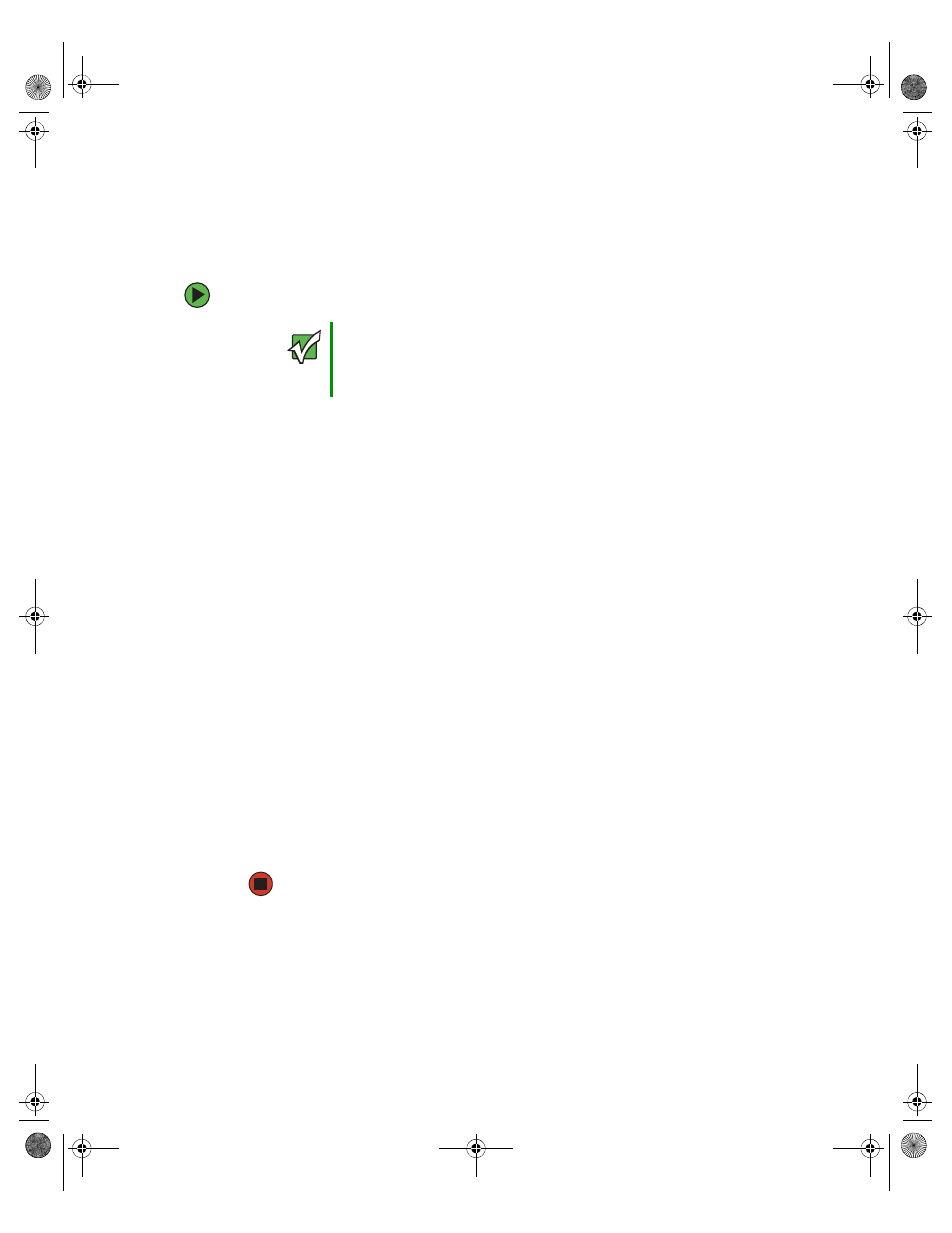
217
www.gateway.com
LED information
Your server has a SCSI hard drive and a USB flash memory device installed and the
server continues to boot from the SCSI drive
The SCSI hard drive is set as the first Legacy Hard Disk Drive in the Legacy Hard disk drive
order.
To change the boot order:
1
Plug the USB flash memory device into a USB port on your server.
2
Boot the server.
3
When you see the Gateway Logo screen, press any key to access the System
Options menu.
4
When the System Options menu opens, use the down arrow key to select
Boot
Maintenance Manager
, then press E
NTER
. The Boot Maintenance Manager menu opens.
5
Select
Boot Options
from the menu, then press E
NTER
.
6
Use the down arrow key to highlight
Select Legacy Hard Drive Order
, then press
E
NTER
.
7
Use the down arrow key to highlight
HardDisk Drive #00
, then press E
NTER
.
8
Select
Apply Changes
, then press E
NTER
.
9
Press E
SC
repeatedly until the Boot Maintenance Manager menu opens.
10
Select
Reset System
, then press E
NTER
.
11
After the server has rebooted, access the System Options menu as described in
12
Select
Boot Manager
and make sure the USB flash memory device is shown as a
selectable boot device, then exit the menu.
Expansion cards
Your server does not recognize an expansion card
■
Restart your server.
Important
Make sure to document the boot order before it is changed. Also make
sure you have a backup of any data. After you have completed the
tasks with the USB flash memory device, reset the boot order back
to the original configuration.
8510702.book Page 217 Thursday, July 7, 2005 11:21 AM
