Configuring arrays and logical drives, Automatic raid configuration – Gateway 9715 User Manual
Page 192
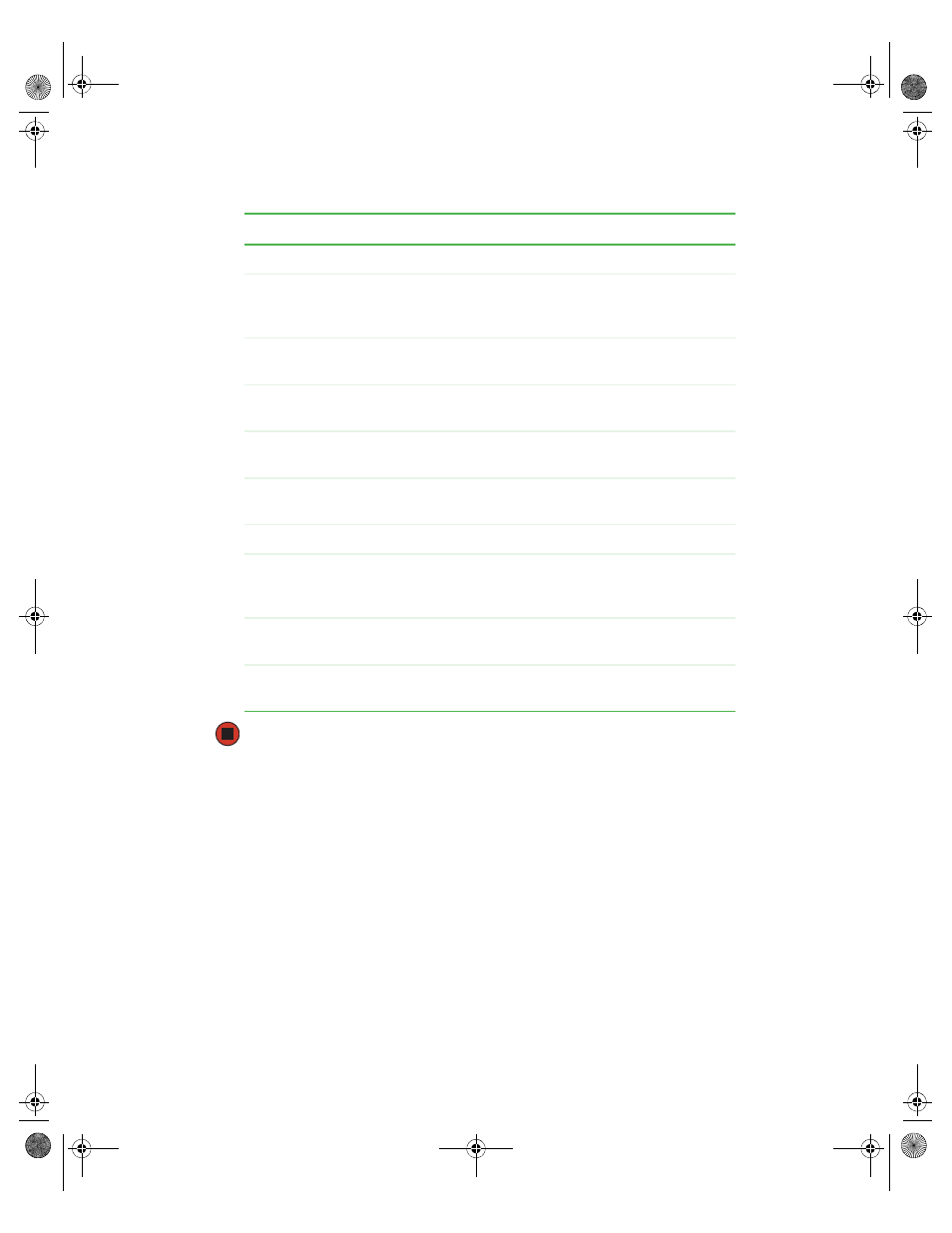
187
www.gateway.com
Launching the Web Console
The following table describes the options available on this screen.
Configuring arrays and logical drives
Automatic RAID configuration
After starting the Configuration Wizard, if you chose one of the auto configuration options,
Web Console displays the proposed RAID configuration in the Logical Devices window.
Each logical drive has a label (such as LD1), RAID level, and drive capacity. Click
Accept
to complete the configuration process.
You can delete a logical drive by clicking on it in the bottom config view pane and selecting
Delete
from the right config view pane.
Option
Description
Adapter
This option lets you configure the adapter properties.
Config Wizard
This option provides a series of options to let you create
new drive arrays, add capacity to existing arrays, or
modify existing arrays.
Channel
Properties
This option lets you configure the properties of the
available SCSI channels on the RAID controller.
Config View
This options lets you switch between the Logical and
Physical drive views.
Device Progress
Shows progress of an operation being performed, such
as array initialization.
Enclosure
Displays the enclosure status, including its attached
drives.
Log Data
This option lets you configure the logged data output.
Advanced
This option lets you change the RAID server name, log
data location, and firmware location. It also performs a
firmware update.
Help
This option provides the RAID configuration help
screens.
Exit
This option lets you exit from the utility and prompts for
reboot.
8510702.book Page 187 Thursday, July 7, 2005 11:21 AM
