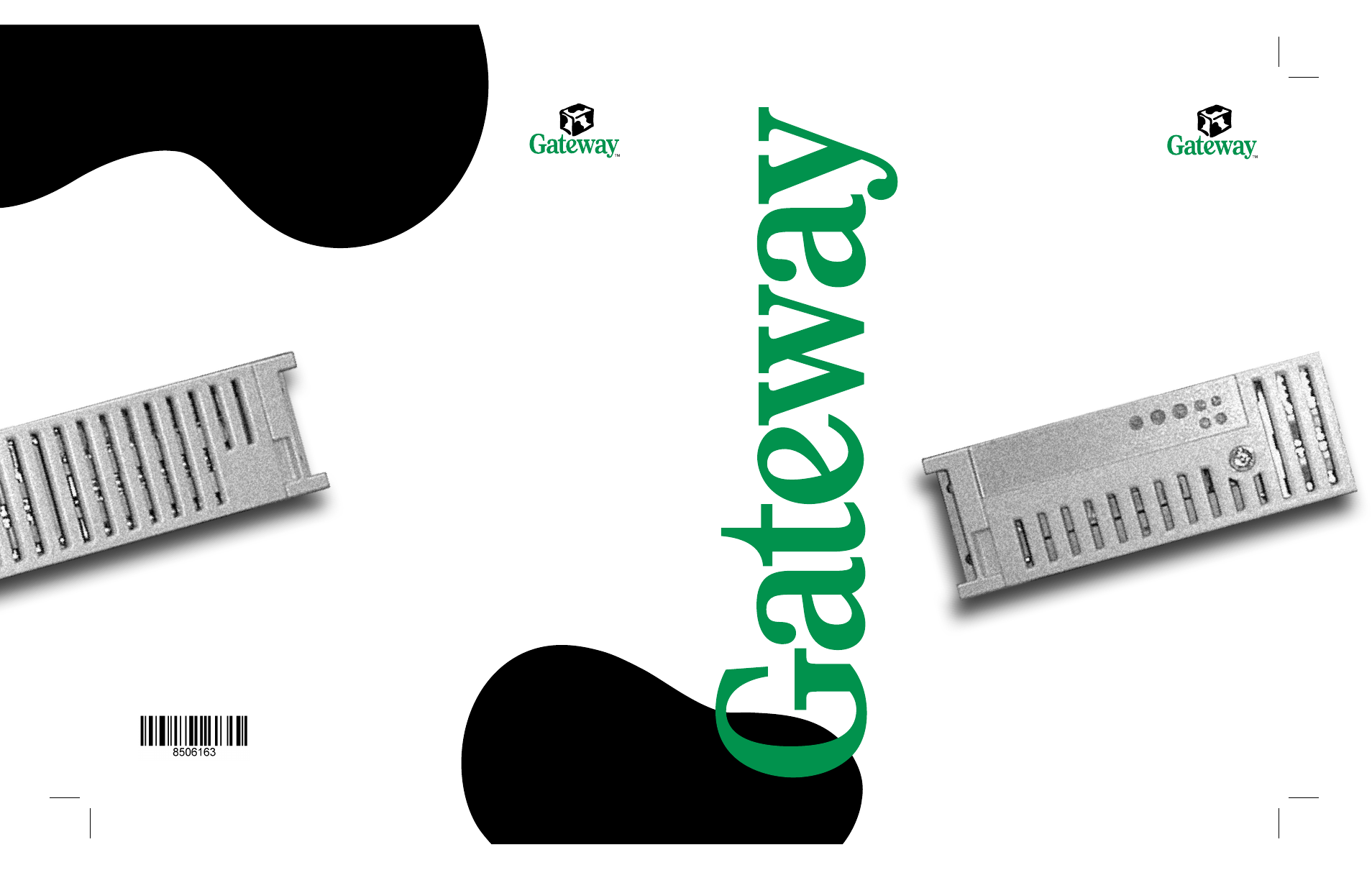Gateway 7250R User Manual
7250r server rackmount installation guide
Table of contents
Document Outline
- All rights reserved
- Trademark acknowledgments
- Preface
- Installation
- Installing the system drawer side rails
- Installing the cabinet mounting brackets and mounting rails
- Installing Gateway mounting brackets
- 1 If you received a mounting template with your cabinet, use it to locate the exact position of t...
- 2 Position the front mounting bracket (labeled FRONT) on the front vertical mounting rail.
- 3 Attach the front mounting bracket to the front vertical mounting rail using two screws from the...
- 4 Position the back mounting bracket (labeled REAR) on the back vertical mounting rail.
- 5 Attach the back mounting bracket to the back vertical mounting rail using two screws from the a...
- 6 Mount the second set of brackets on the opposite side of the cabinet by repeating Steps 2 throu...
- 1 If you received a mounting template with your cabinet, use it to locate the exact position of t...
- Installing the cabinet mounting rails onto Gateway brackets
- 1 Align the back end of the cabinet mounting rail to the back mounting bracket by sliding the inn...
- 2 Attach the back end of the cabinet mounting rail to the back mounting bracket using a screw fro...
- 3 Align the front of the cabinet mounting rail to the front mounting bracket by sliding the inner...
- 4 Attach the front of the cabinet mounting rail to the front mounting bracket using a screw from ...
- 5 Attach the second screw to the front mounting bracket by repeating Steps3 and 4.
- 6 Mount the second cabinet mounting rail on the opposite side of the cabinet by repeating Steps 1...
- 7 Go to “Mounting the system drawer in the cabinet” on page9.
- 1 Align the back end of the cabinet mounting rail to the back mounting bracket by sliding the inn...
- Installing generic mounting brackets
- 1 If you received a mounting template with your cabinet, use it to locate the exact position of t...
- 2 Position the front mounting bracket (shorter bracket) on the front vertical mounting rail.
- 3 Attach the front mounting bracket to the front vertical mounting rail using two screws from the...
- 4 Position the back mounting bracket (longer bracket) on the back vertical mounting rail.
- 5 Attach the back mounting bracket to the back vertical mounting rail using two screws from the a...
- 6 Mount the second set of brackets on the opposite side of the cabinet by repeating Steps 2 throu...
- 1 If you received a mounting template with your cabinet, use it to locate the exact position of t...
- Installing the cabinet mounting rails onto generic brackets
- 1 Align the back end of the cabinet mounting rail to the back mounting bracket by sliding the inn...
- 2 Attach the back end of the cabinet mounting rail to the back mounting bracket using two screws,...
- 3 Align the front of the cabinet mounting rail to the front mounting bracket by sliding the inner...
- 4 Attach the front of the cabinet mounting rail to the front mounting bracket using a screw from ...
- 5 Slide the inner rail and the inner slide again until the rail screw hole opening lines up with ...
- 6 Attach the front of the cabinet mounting rail to the front mounting bracket using a screw from ...
- 7 Mount the second cabinet mounting rail on the opposite side of the cabinet by repeating Steps 1...
- 1 Align the back end of the cabinet mounting rail to the back mounting bracket by sliding the inn...
- Installing Gateway mounting brackets
- Mounting the system drawer in the cabinet
- 1 Pull both of the inner rails forward until the spring latches on each side lock.
- Warning
- 4 Push the system drawer evenly into the cabinet until the latches on the system drawer side rail...
- 5 Press the latches on both sides of the system drawer side rails, then push the system drawer ba...
- 6 From the back side of the cabinet, release the spring latch on the inner rail while pushing the...
- Installing the cable retractor
- Completing the connections
- Turning on the system drawer
- 1 If using a UPS, turn it on first.
- Important
- 5 Listen for alarms which may indicate power problems.
- 6 Make sure the power indicator is illuminated. The monitor should display the normal Power On Se...
- 7 When the system drawer starts successfully, install the operating system, if necessary.
- 8 Turn on the other system drawers by repeating Steps 3 through 7 for each additional system draw...
- 1 Turn on devices and drawers attached to the system drawer first.
- Turning off the system drawer
- Securing the system drawer in the cabinet