Hot installation or removal of pci expansion cards – Gateway 9715 User Manual
Page 104
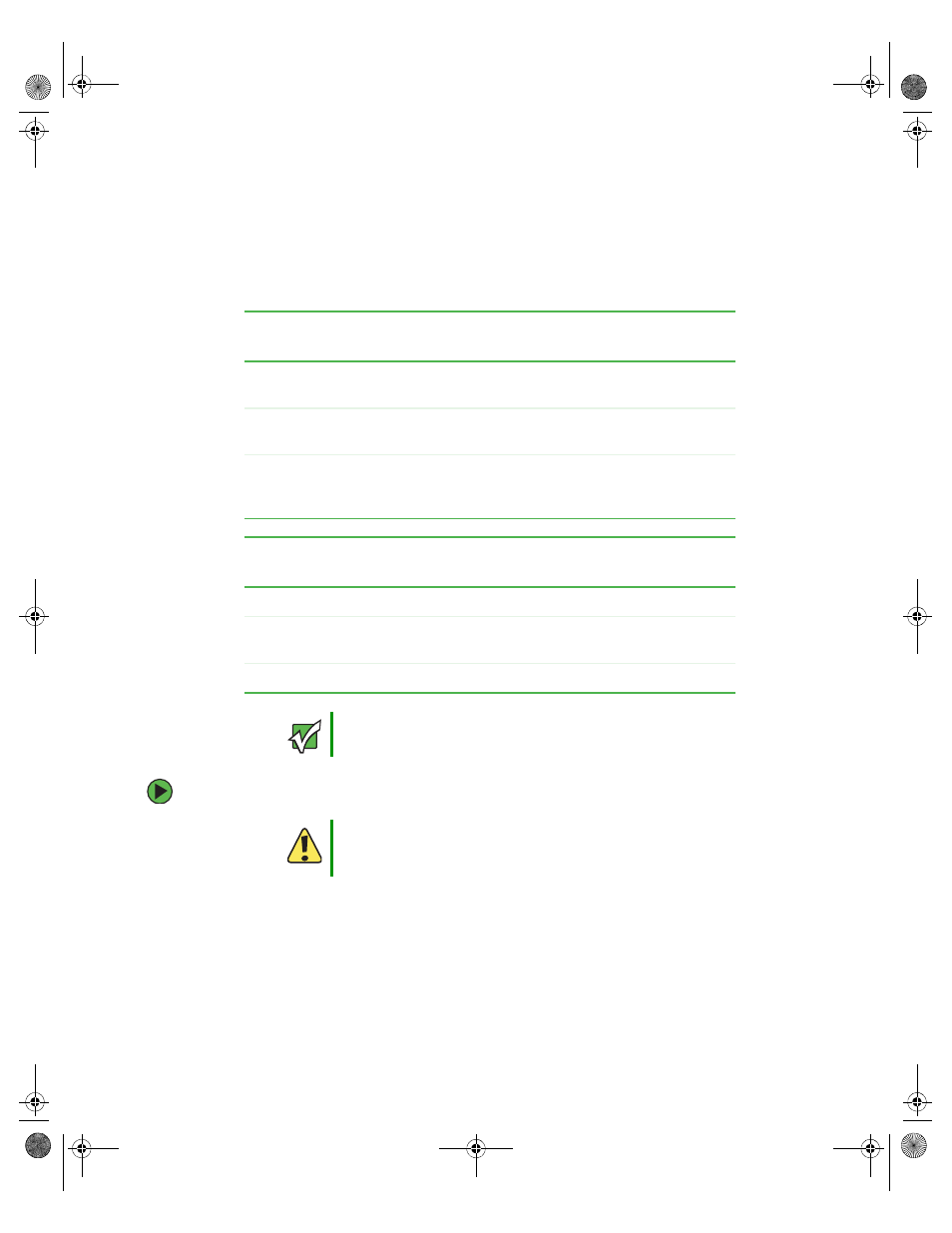
99
www.gateway.com
PCI expansion cards
Hot installation or removal of PCI expansion cards
Adjacent to each of the five hot-swap PCI slots are power LEDs and attention LEDs. The
attention LEDs indicate the operational condition of the slot, and the power LEDs indicate
the power condition of the slot. There is also an Attention button, located by the green
arrow on the PCI divider label, which is used to initiate the sequence to hot-swap a card.
To remove a hot-swap PCI expansion card with operating system hot-plug interface:
1
Follow the instructions in
“Preventing static electricity discharge” on page 65
.
2
Follow the instructions in
“Opening the server case” on page 66
, but do not turn off
or unplug the server.
3
With the Microsoft Windows operating system open, double-click the
Unplug/Eject
icon in the taskbar to open the Unplug or Eject Hardware menu. The Unplug or Eject
Hardware menu opens.
Power LED
(Green)
Indicates
Off
Power is off: All main rails have been removed from the
slot and the card can be inserted or removed.
On
Power is on: The slot is powered on and the card should
not be inserted or removed.
Blinking
Power is in transition: The slot is in the process of
powering up or down. The card should not be inserted
or removed.
Attention LED
(Orange)
Indicates
Off
Normal operation
On
Attention - there is a power fault or operational problem
with this slot.
Blinking
Locate - The slot is being identified at the user’s request.
Important
If you install or remove a PCI card without following the correct
procedure, the slot will automatically be turned off.
Caution
Only PCI cards in slots 1 - 5 are hot-swappable. Do not attempt to
install or remove PCI cards in slots 6 or 7 without turning off your
server and disconnecting it from the AC power source.
8510702.book Page 99 Thursday, July 7, 2005 11:21 AM
