Logging into the irmc s2/s3 web interface, Section "logging into the, 1 logging into the irmc s2/s3 web interface – FUJITSU INTEGRATED REMOTE MANAGEMENT CONTROLLER IRMC S2/S3 User Manual
Page 136
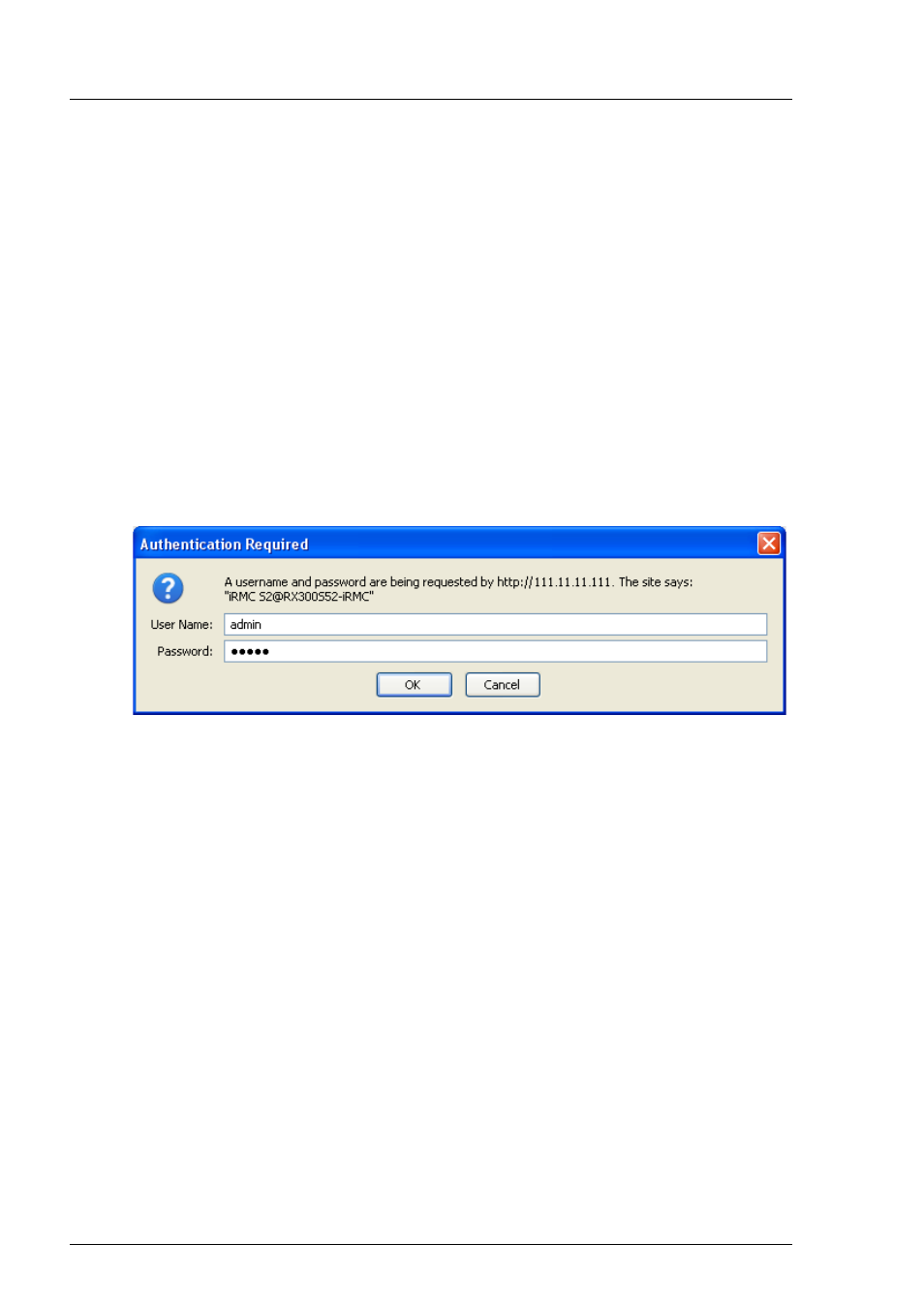
136
iRMC
S2/S3
Logging into the iRMC S2/S3 web interface
7.1
Logging into the iRMC S2/S3 web interface
Ê
Open a web browser on the remote workstation and enter the (configured)
DNS name (see
) or IP address of the iRMC S2/S3.
Different login screens appear depending on whether LDAP access to a
directory service has been configured for the iRMC S2/S3 (
LDAP enabled
option, see
):
I
If no login screen appears, check the LAN connection (see
"Testing the LAN interface" on page 47
).
–
LDAP access to the directory service is not configured for the
iRMC S2/S3 (
LDAP enabled
option is not activated) and
Always use SSL
Login
option (see
) is not activated:
Figure 62: Login screen for the iRMC S2/S3 web interface (LDAP access not
configured and the “Always use SSL login” option is not selected)
Ê
Type in the data for the default administrator account.
User name
: admin
Password
: admin
I
Both the
User name
and the
Password
are case-sensitive.
For reasons of security, it is recommended that you create a
new administrator account once you have logged in, and then
delete the default administrator account or at least change the
password for the account (see
- User configuration (details)" on page 266
).
Ê
Click
OK
to confirm your entries.
