Lv1 main build preview 10.09g – Waves eMotion LV1 64-Channel Mixer with Axis One Custom Computer User Manual
Page 94
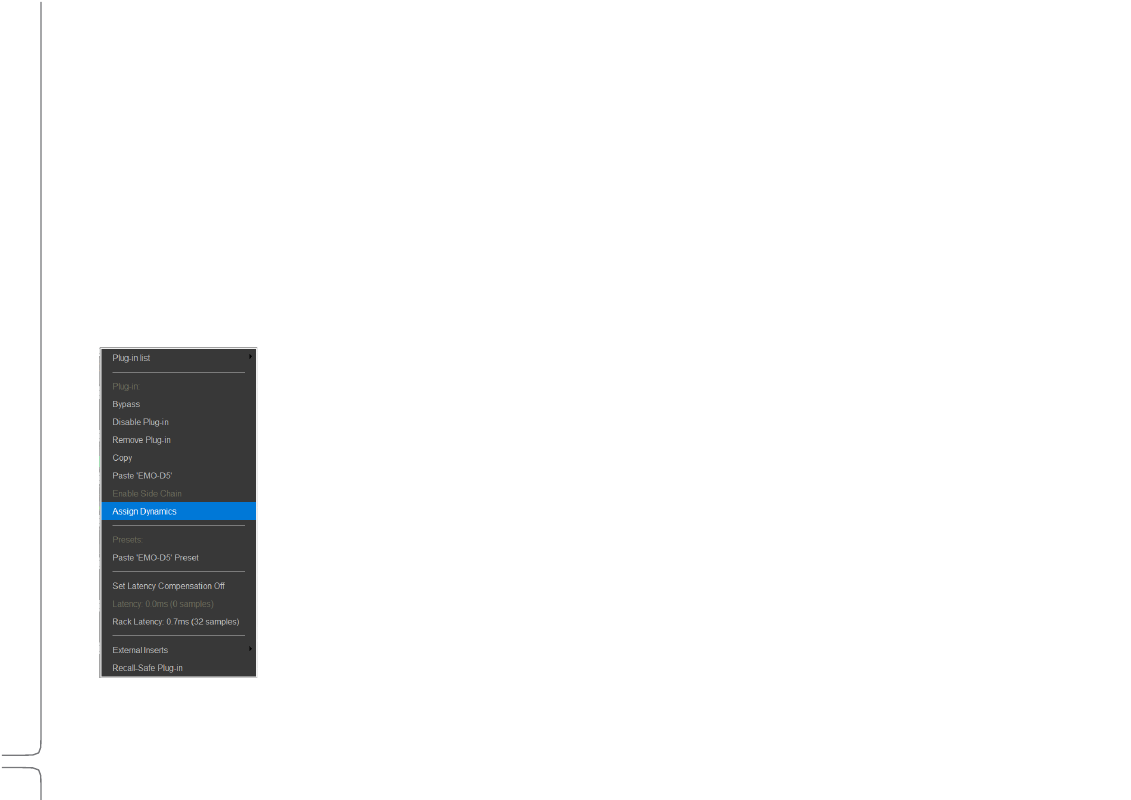
89
Waves eMotion LV1 User Guide |
Chapte
r
3
:
Channel
Window
Window
S
TEREO
-
TO
-M
ON
O
C
OPY
/P
ASTE
Copy a mono plugin module to a stereo channel and the plugin becomes a stereo module. The mono plugin’s parameters will be applied
to both sides of the stereo plugin, unless the stereo plugin has provision for split/linked processing. In such a case, the mono plugin
parameters will be the settings for the left channel.
If a stereo plugin is moved to a mono channel, then the settings of the left stereo channel become the mono parameters. The two-
channel parameters will be restored if the plugin is returned to a stereo channel.
When a mono-to-stereo plugin is pasted to a mono rack, the rack becomes stereo from that point in the signal flow onward.
E
NABLE
S
IDECHAIN
Enables and disables the plugin’s sidechain key input when an active sidechain is patched to an appropriate plugin. Sidechain sources are
established in the Plugin Pane. Plugins with an active sidechain have a drop-down menu (S/C) that patches the sidechain source.
A
SSIGN
/U
NASSIG
N
TO
THE
M
AIN
C
ONTROL
S
ECTION
Any plugin, whether from Waves or another manufacturer, that supports the LV1 Channel Main Control
section can be assigned to dynamics, EQ, or filter controls. Assigning a plugin to the Main Control
provides quick access from the Channel and Mixer windows. One plugin of each category (dynamics, EQ,
filter) can be assigned to the main Control section at the same time. An added plugin will be assigned
automatically if no other plugin of its category is present in the rack.
Plugin assignment is described in more detail later in this chapter.
