Installing software – Waves eMotion LV1 64-Channel Mixer with Axis One Custom Computer User Manual
Page 14
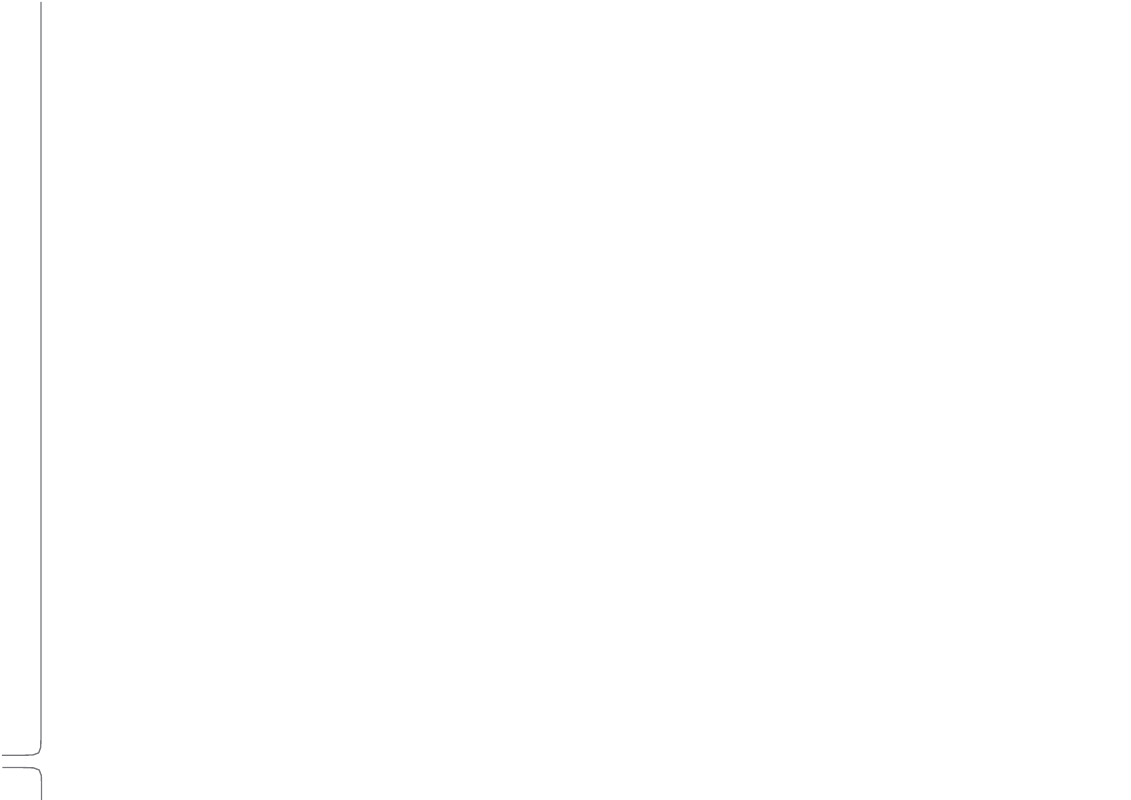
9
Waves eMotion LV1 User Guide |
Introduction
Installing
Software
Create a free Waves account if you don’t already have one (www.waves.com/create-account). This account is used to manage your
Waves products and licenses.
1. Register your Waves Products in your Waves account under ‘”Register New Products.” The product serial number (also called a
license number) can be found on your purchase invoice, in an email from your dealer, or in an envelope containing the registration
form. Once your registration is complete, a product license will be deposited in your license cloud.
2. Download Waves Central from the Waves website. Waves Central is an application for downloading, installing, and managing the
licenses of Waves software.
3. Download and install the eMotion LV1 mixer and any selected plugins. Next, move your licenses from your license cloud to the
computer you are using or to a USB flash drive.
4. If the host computer on which you’ll be running eMotion LV1 is not connected to the Internet, you can create an offline installer.
Learn more about Waves Central at
www.waves.com/support
.
5. Launch eMotion LV1.
W
INDOWS
U
SERS
:
The Widows Power Plan must be set to High Performance.
Open the
Control
Panel\Hardware
a
nd
Sound\Power
Options
window. Select the High Performance plan and re-launch
eMotion LV1.
