Lv1 prev 11.09 -p 98.pdf, Eq plugin controls in the main control section, Eq controls – Waves eMotion LV1 64-Channel Mixer with Axis One Custom Computer User Manual
Page 103
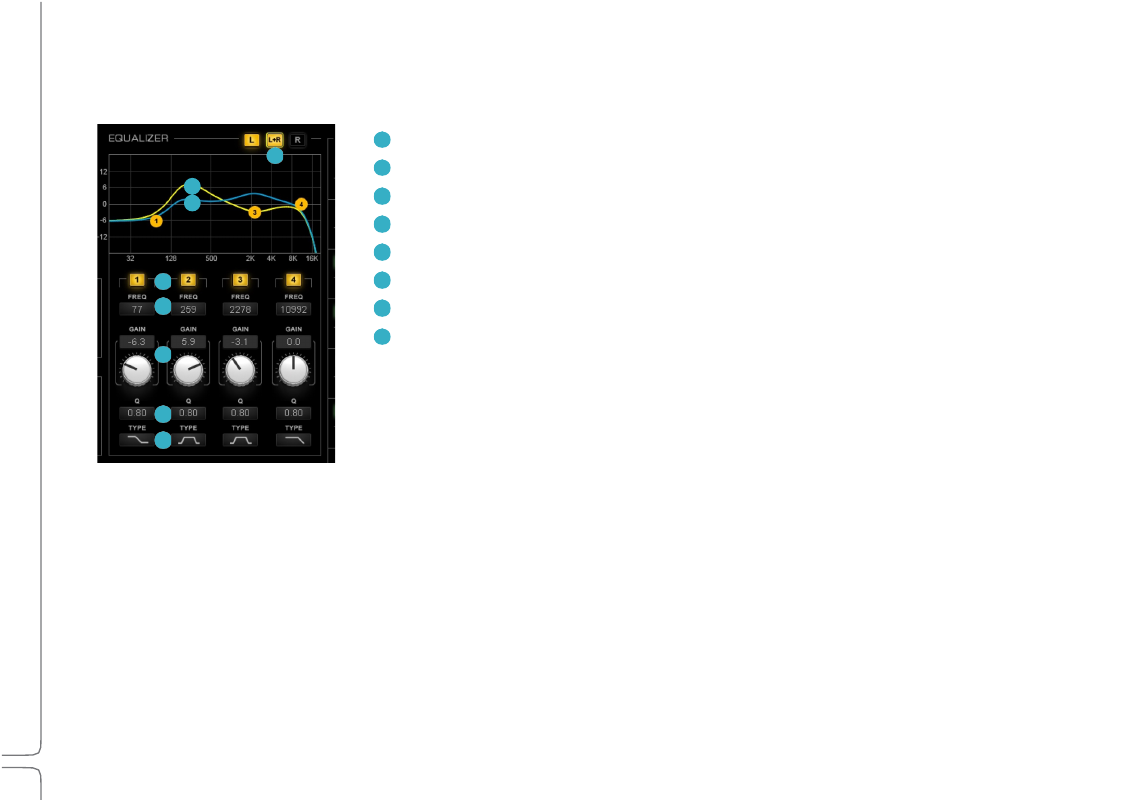
98
Waves eMotion LV1 User Guide |
Chapte
r
3:
Channe
l
Window
Window
EQ
Plugin
Controls
in
the
Main
Control
Section
Assigned EQ plugin controls are mapped to the Main Control section. Mapping may vary from one EQ plugin to another.
1
Filter type select
2
Q adjust
3
Band gain adjust and value box
4
Frequency adjust
5
Band on/off
6
EQ graphic display and control (L)
7
EQ graphic display and control (R)
8
Left/right channel linking
EQ
Controls
Mapping varies by plugin.
1.
Filter
Type:
Selects between four filter types.
Options: high pass, resonant shelf, bell, shelf
2.
Q
Value
Box:
Displays the Q value for the band. To set Q, type a value into the box or click on it and slide vertically. Many plugins
allow you to adjust Q on the graphic display by holding ALT while sliding the band marker horizontally.
3.
Gai
n
Adjust
Kno
b
a
nd
Value
Box:
Set gain by clicking on the gain adjust knob and dragging vertically or by sliding the band
marker vertically. The Main section maps four band gain controls.
8
6
7
5
4
3
2
1
