Acr148492738021248-11827230.tmp, Lv1 main build preview 10.09j, Lv1 main build preview 10.09f – Waves eMotion LV1 64-Channel Mixer with Axis One Custom Computer User Manual
Page 93: Lv1 main build preview 10.09e, Plugin menu: plugins section
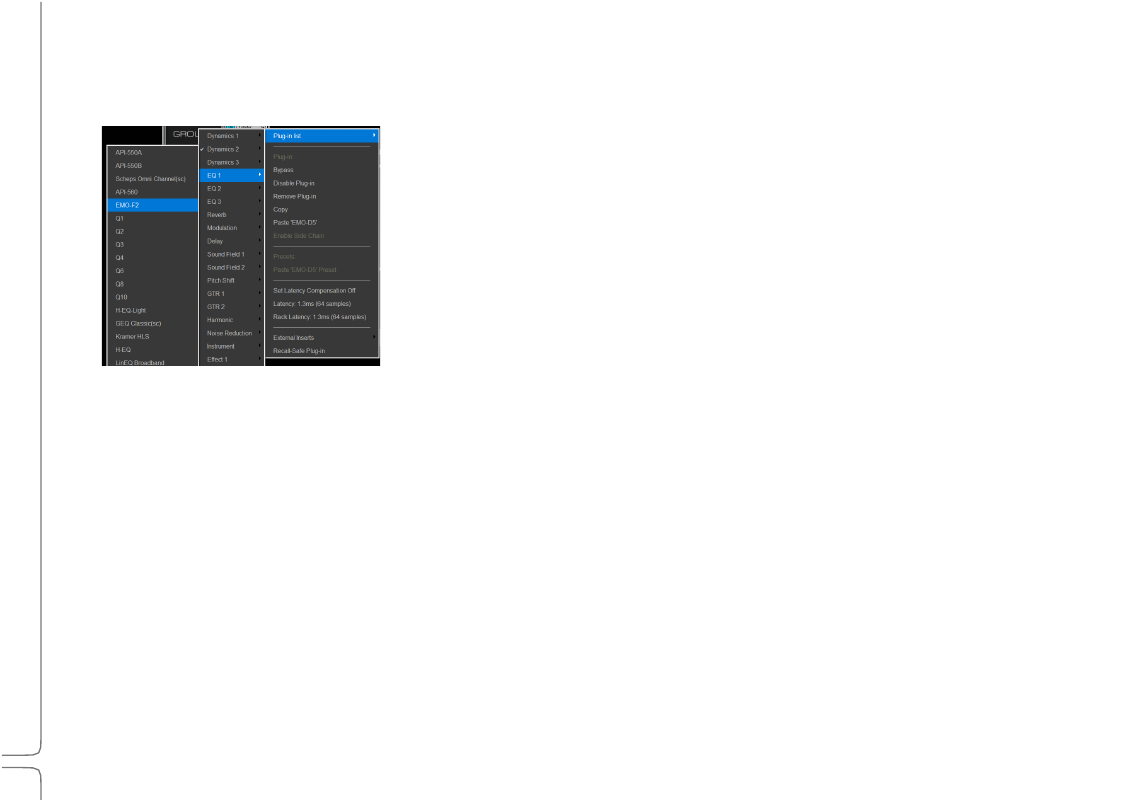
88
Waves eMotion LV1 User Guide |
Chapte
r
3
:
Channel
Window
Window
Plugin
Menu:
Plugin
s
Section
These menu items add, remove, and manage plugins.
P
LUGIN
L
IST
The Plugins List is a multi-level drop-down menu that lists all available plugins. Plugins are
organized by category. If there are many plugins in a category (typically EQ or Dynamics), the
plugin list will be divided into pages. This avoids scrolling through long submenus. Click on a
plugin name, and its icon will appear in the selected rack slot. Unauthorized plugins are not
displayed.
B
YPASS
Bypasses the plugin while keeping it in the processing chain. This serves the same function as the IN button on the rack slot.
D
ISABLE
P
LUGIN
Removes the plugin from the processing chain without deleting it from the rack. Disabling a plugin removes its latency from the rack. It
also frees up processing power. You can re-enable the plugin without losing its settings, controls, or automation assignments. When a
plugin is disabled, its name will remain visible above the slot and its icon will be replaced with DISABLED. You can also disable and enable
a plugin by clicking its rack slot while holding down the Control key.
R
EMOV
E
P
LUGIN
Deletes the plugin from the rack slot. All parameter settings and control assignments are lost.
C
OPY
Copies the plugin and its parameters. This enables pasting the plugin and its current settings to another rack slot. There are two paste
options: Paste [plugin name] and Paste [plugin name] Preset.
P
ASTE
[
PLUGIN
NAME
]
Pastes the copied plugin and its parameters to an empty slot or replaces the plugin that occupies the slot. In certain circumstances it is
possible to paste a preset into an existing plugin. (See
Paste [plugin name] Preset
below.)
