Templates, Auto-saving sessions – Waves eMotion LV1 64-Channel Mixer with Axis One Custom Computer User Manual
Page 173
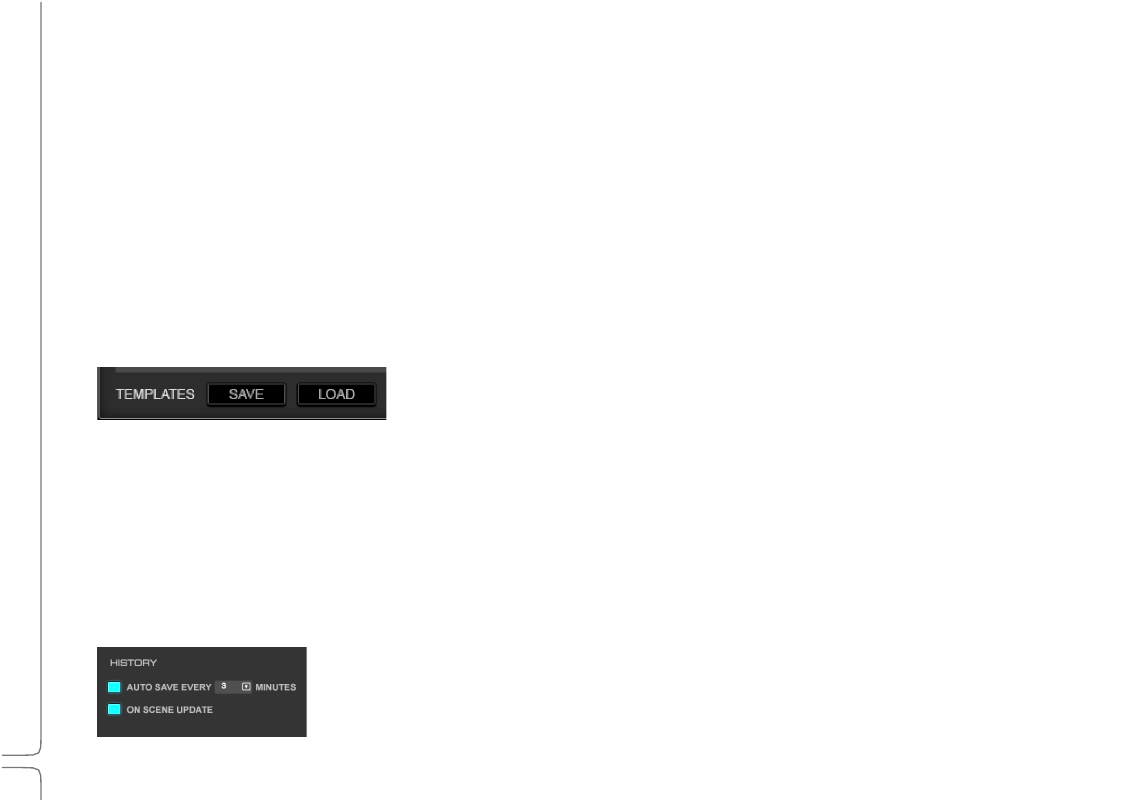
168
Waves eMotion LV1 User Guide |
Chapte
r
5:
Show
Window
Window
Optio
n
2:
Current
–
The saved session loads into the existing I/O inventory. The saved session is replaced with a new one that reflects
the current device inventory. The mixer searches each rack slot for an assigned device that will match the needs of the session. The
device in the slot needn’t be precisely what the session requests, but it must have sufficient I/O channels.
System Inventory is catalogued by slot, not by rack, so an appropriate device must be found in the same slot as the session calls for. The
original session’s patches for the I/O in a specific slot will be patched depending on the current channel count. For example:
•
The session calls for a DiGiGrid IOX device in slot 1, and another in slot 2 (12 I/O channels each).
•
The current inventory has DiGiGrid MGBs in slots 1 and 2 (up to 128 I/O channels each).
•
When you load the session into this inventory, all the patches will be intact. The first 12 I/O channels from each MGB DiGiGrid
interface will be patched, but the remaining channels are unused.
Templates
A template is a mixer session based on a previous session or a factory preset. It loads all mixer
parameters (except the I/O inventory), which facilitates moving projects between mixer systems
whose inventories are not identical. When creating a new session, it’s common
to begin with a template from the Presets menu.
A loaded template does not appear in the Sessions list. Once loaded, a template should be saved as a session under the desired name.
It will then show up in the list.
Use the
Template
Save
button to create a session template from the current session. Templates are stored in the Template folder: Mac:
Users\Shared\Waves Audio\eMotion\templates
Windows: Users\Public\Waves\eMotion\templates
Auto-Saving
Sessions
The mixer can save sessions automatically, either at user-defined intervals or each time scenes are saved
or recalled. Auto-save settings are controlled in the Mixer Settings page (Setup > Mixer Settings >
History). To prevent mishaps, eMotion LV1 does not delete auto-saved files. This can result in a very large
number of files, but it provides access to all session information saved throughout a project.
