Waves eMotion LV1 64-Channel Mixer with Axis One Custom Computer User Manual
Page 163
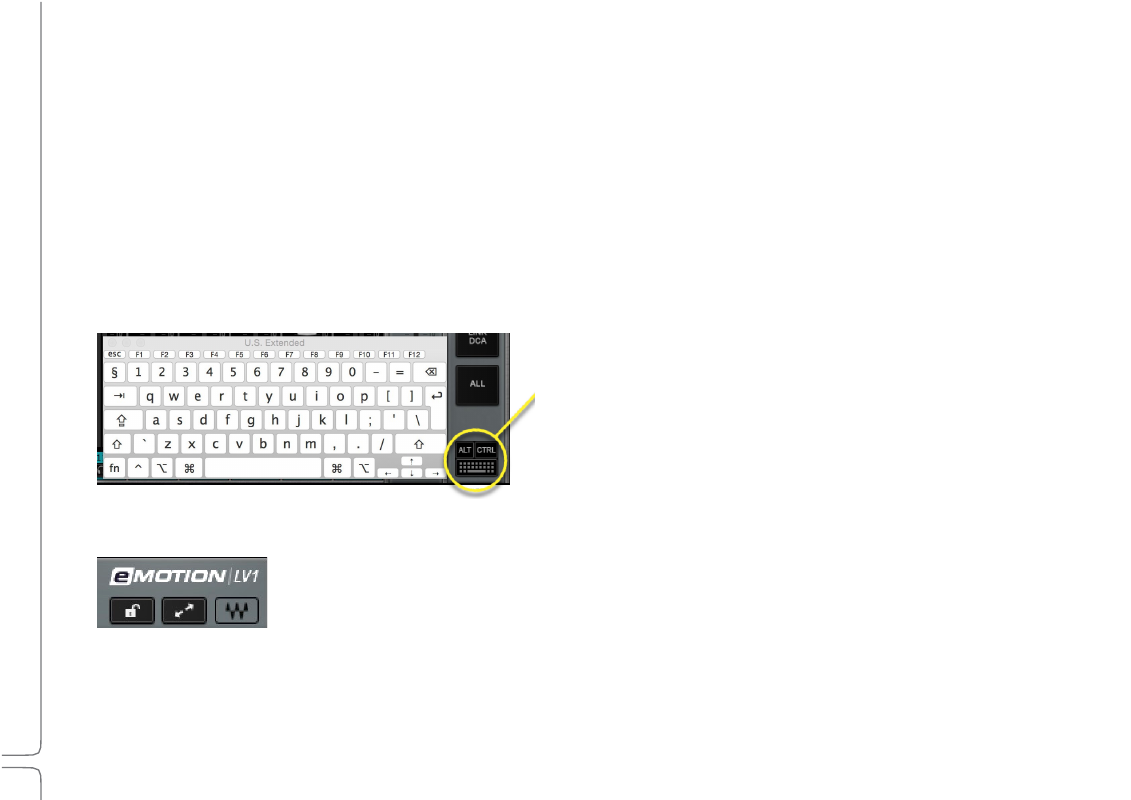
158
Waves eMotion LV1 User Guide |
Chapte
r
4:
Mixer
Window
Window
A
CTIVATE
M
UTE
G
ROUPS
Use these buttons to recall up to eight mute groups.
•
All member channels of an activated mute group display a flashing mute button.
•
Any member of an active mute group can be unmuted by clicking its mute button. Click again on the button to mute the channel
beyond the scope of the mute group. It will remain muted even after the mute group is deactivated.
•
A third click returns the channel mute to normal mute group behavior.
Mute group assignments are made in the output section of the Channel layer mode, in the Channel window, and in the Patch window.
Refer to
Channel > Output Section > Main Outs Assignment Panel
for details.
K
EYBOARD
B
UTTON
The keyboard button opens the operating system’s on-screen keyboard for text entry on touchscreen displays.
Alt and Ctrl modifier keys are located above the keyboard icon. Use these
keys when a mixer action, such as “Alt+drag” or “Ctrl+Insert Plugin,”
requires a modifier.
The keys are latching, so they remain active until toggled off.
Certain mixer functions are unavailable when Alt or Ctrl are engaged.
L
OCK
M
IXER
The Lock Mixer button is on the right side of the Top Bar.
The Lock function prevents unintended “structural” changes in a session, such as adding, removing, or copying
plugins, or changing external patches. Locking these controls does not affect parameters or internal routing,
such as aux sends, or group or matrix assignments.
You can also lock the application interface, with or without a password. This does not affect the mixer, only the user interface. Locking
the surface prevents the eMotion LV1 application from quitting.
For further details, refer to
Setup > Mixer Settings Page > Lock Options
.
