User-assignable menu items – Waves eMotion LV1 64-Channel Mixer with Axis One Custom Computer User Manual
Page 59
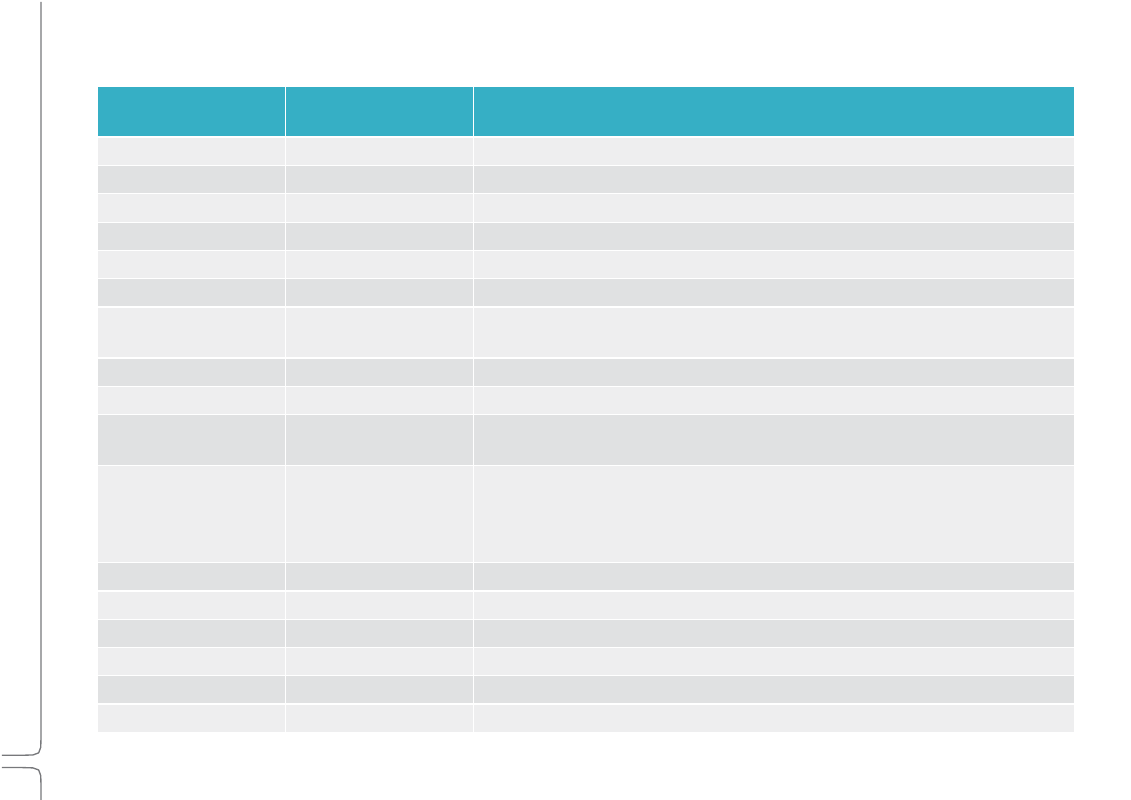
54
Waves eMotion LV1 User Guide |
Chapte
r
1:
Setup
Window
User-Assignable
Menu
Items
Me
nu
Item
Corresponding
Mixer
Section
Function
Save Session
Session menu
Saves current mixer condition. Overwrites existing session.
Load Session
Session menu
Opens a navigation for selecting a session to load.
Save Channel Preset
Session/Preset menu
Opens a navigation for saving a preset.
Copy Channel Preset
Session/Preset menu
Copies channel preset to clipboard.
Paste Channel Preset
Session/Preset menu
Pastes copied preset information. Presents a list of channel-preset paste options.
Scene Undo
Show > Scenes page
Reverts to previously loaded scene.
Recall Hot Scene
Scene menu
Recalls a hot scene that was created in the Show > Scene page. Hot scenes are
recalled by their number in the Hot Scenes list.
Recall Scene
Scene menu
Recalls one scene. Scene select by name
Show Scene Menu
Scene menu
Opens the Scene menu on the Top Bar.
View Channel
Channel window
Navigates to a channel to open its Channel window. Use the multi-level drop- down
menu to choose a channel.
View Plugin
Channel window
Navigates to a channel to locate a specified plugin. Assigned plugins will open the
Main Control Section of the Channel window. Non-assigned plugins will be
highlighted in the Channel window’s plugin rack. One of each plugin category (EQ,
filter, dynamics) per channel can be assigned a shortcut key.
Previous Channel
Channel/Mixer windows
Selects the channel to the left (lower) of the currently selected channel.
Next Channel
Channel/Mixer windows
Selects the channel to the right (higher) of the currently selected channel.
Toggle View
Top Bar
Provides direct access to the six mixer windows.
Last Track
Channel/Mixer windows
Selects the most recently selected channel.
Show Preset Menu
Session/Preset menu
Opens the Preset menu.
Surface Lock
Top Bar
Activates Lock. Parameters of Lock are defined in Setup > Mixer Settings.
