Installation and setup – Waves eMotion LV1 64-Channel Mixer with Axis One Custom Computer User Manual
Page 9
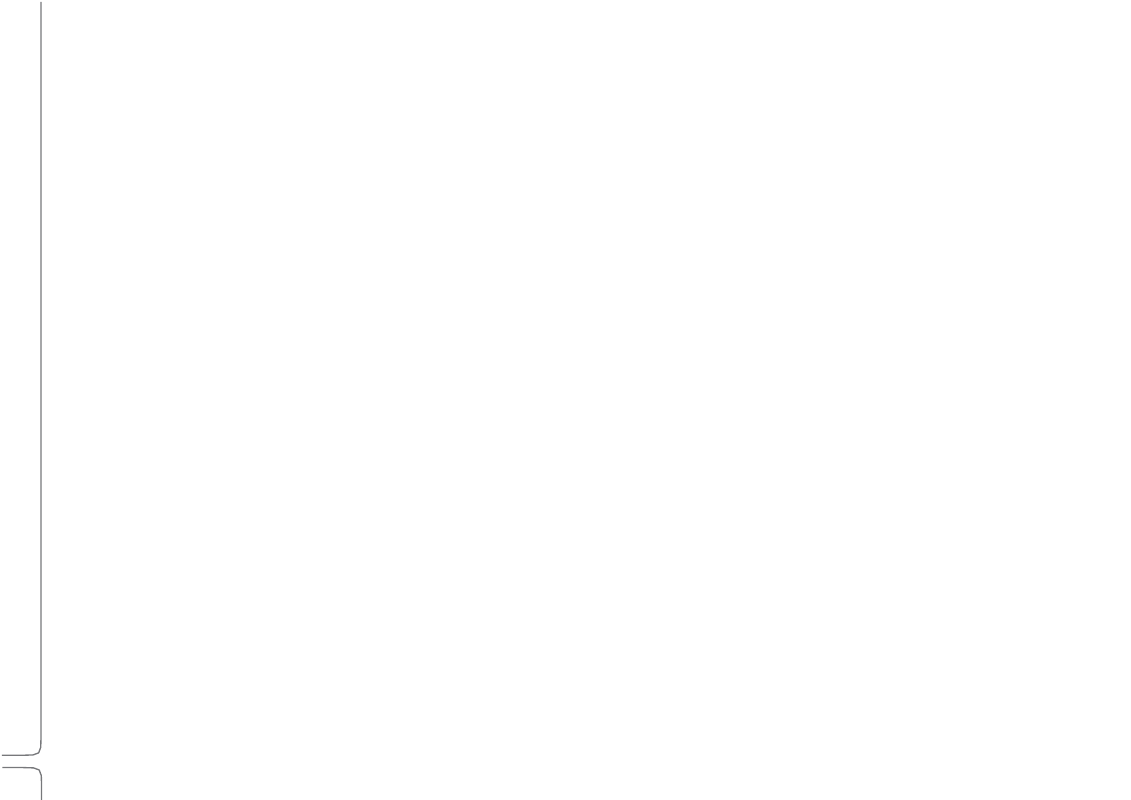
4
Waves eMotion LV1 User Guide |
Introduction
Installation and Setup
Setting up the mixer consists essentially of these steps. Relevant mixer views are noted here in parentheses:
•Set up hardware
•Download and install software. Activate licenses for eMotion LV1 and plugins (via the Waves Central application)
•Create a session based on templates from previous sessions, or use a blank session template (Show > Sessions)
•Assign and configure all I/O devices (Setup > System Inventory)
•Patch audio between devices and within the mixer (Patch > Input)
Once you’ve created a session, configuring the mixer is similar to setting up other digital consoles:
•Set mixer preferences (Setup > Mixer Settings > U/I Settings)
•Adjust preamps and other inputs (Mixer, Channel)
•Assign groups, links, and adjust sends (Mixer, Channel)
•Assign matrix and mute groups (Mixer, Channel)
•Configure plugins (Channel)
•Create scenes (Show > Scenes)
eMotion LV1 can mix multiple inputs in multiple mix busses and process a large number of plugin instances. To make this possible, all
processing is carried out on a high-speed server, not on the host computer. This server is part of a Waves SoundGrid network, so the
first step in setting up the mixer is to set up the network.
