Waves eMotion LV1 64-Channel Mixer with Axis One Custom Computer User Manual
Page 44
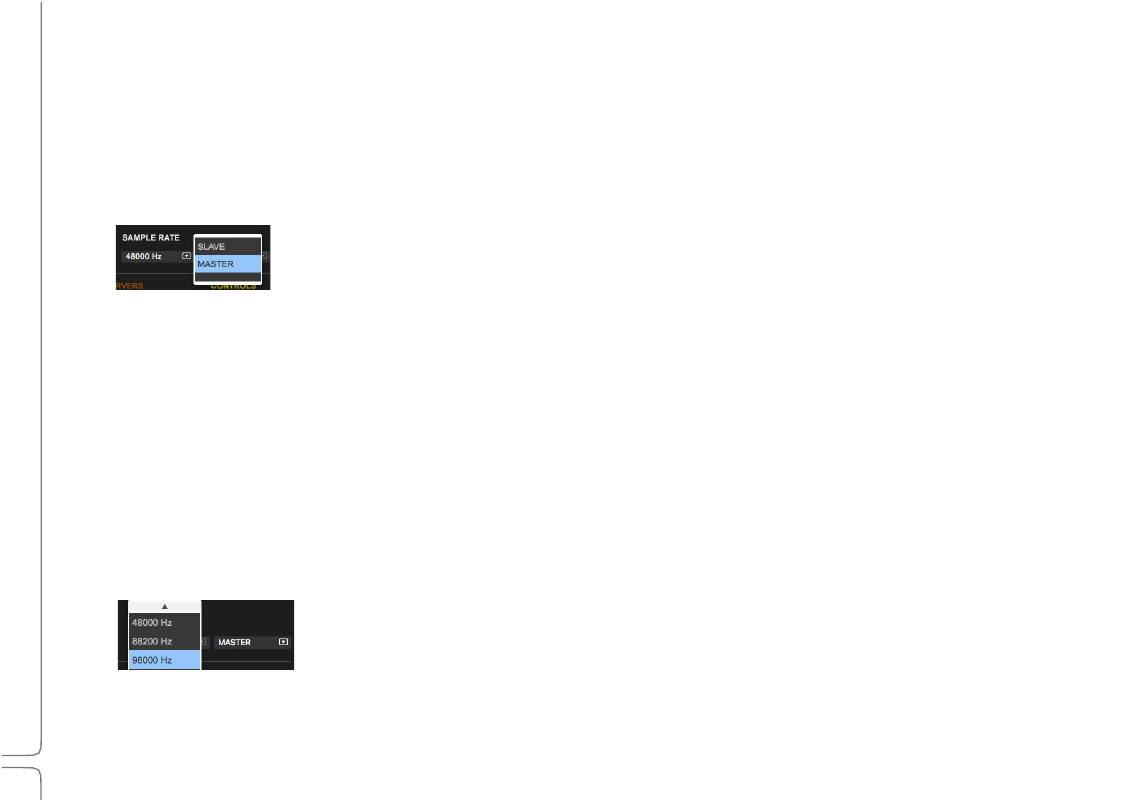
39
Waves eMotion LV1 User Guide |
Chapte
r
1:
Setup
Window
S
AMPLE
R
ATE
M
ASTE
R
VS
.
S
AMPLE
R
ATE
S
LAVE
The clock master device sets the sample rate for all devices in the system—everything locked to its clock will adjust to its sample rate.
Although the clock master distributes clock at a specified sample rate throughout the system, it does not necessarily determine what that
sample rate will be. This is fixed by the
sample
rate
master
, which can be the clock master, or the mixer, or another system that provides
clock. Almost any device whose sample rate can be set can be a sample rate master.
There are two drop-down menus that control how sample rate is set.
1.
Sample
Rate
Master/Slave
Status
Selector
This menu controls whether the mixer is the sample rate master or a slave. As such, it determines how the
sample rate of a system is established.
Mixer as Sample Rate Master
When set to Master mode, the Sample Rate menu setting instructs the clock master device to change its sample rate. This in turn
changes the sample rate of all SoundGrid devices in the mixer system. The clock master supplies the requested sample rate from any of
its available sources (e.g., AES, S/PDIF, Word Clock, Internal. The priority of clock sources differs according to the specific device). If none
of these sources can switch to the desired sample rate, the clock master’s icon will turn red, as will the sample rate indicator. Audio will
mute.
At this point, you can choose to stay at the previous sample rate or find another means of clocking the system.
Mixer as Sample Rate Slave
When set to Slave mode, the mixer system sample rate is determined by another system. When the sample rate of the clock master
device changes, the mixer automatically adjusts its sample rate to match.
The mixer system can, for example, receive clock from another system, such as a hardware mixing console. If the hardware mixing
console is the clock and sample rate master of its system and the SoundGrid system is locked to that, then eMotion LV1 must assume
the role of sample rate slave.
2.
Sample
Rate
Selector
Menu
Sets the system sample rate when the mixer is the sample rate master. The Sample Rate window displays
the system’s sample rate.
The menu is disabled when the mixer is a sample rate slave, since eMotion LV1 can set sample rate only when in the master mode. The
sample rate of the clock master device can always be set from its control panel, whether the mixer is in Sample Rate Master or in Slave
mode.
