About this user guide – Waves eMotion LV1 64-Channel Mixer with Axis One Custom Computer User Manual
Page 8
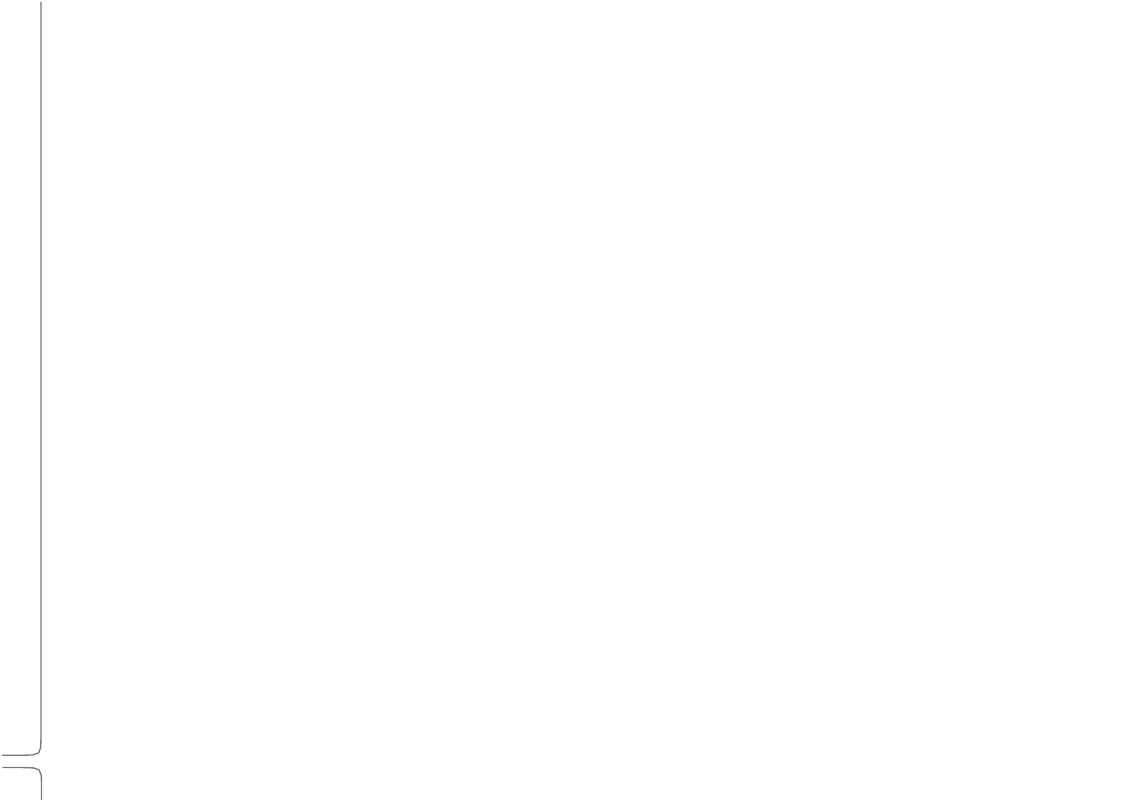
3
Waves eMotion LV1 User Guide |
Introduction
About This User Guide
This User Guide provides detailed information on all eMotion LV1 functions and controls. Like the mixer itself, the User Guide is
organized first by Window, then by Page or Tab, and finally by Section and Controls.
Naming
Conventions:
Window
The most comprehensive view (Mixer window, Show window, etc.). Windows are accessed with tabs at the
top of each view.
Page
A subset of a window, usually accessed by a side tab (User I/O Settings, Channels Input A, Scenes, etc.).
Section
An area of a page, usually defined by function (Output section, Channel aux sends section, etc.).
Control
Any object used to change a parameter (fader, knob, button, etc.).
Value
Box
A window that displays a parameter and can usually be used to adjust parameter values.
Selected
(1)
A control that is currently active. Touch a control to select it. It will change color or become highlighted.
(2)
A channel currently being controlled. To select a channel, click on its fader or its name on the channel
strip, or use the navigation tools on the Top Bar.
eMotion LV1 supports several input devices: touchscreen monitor, touchscreen panel, external controller, and mouse. These
devices may use different terms for input action, so for simplicity, we use the term “click” to describe all such actions.
Throughout the manual there are references to other sections of the mixer.
•
When a control or function is discussed more comprehensively elsewhere in this user guide, there is a reference to that section. A
name set in italics refers to a place in this manual where more detailed information can be found (e.g., see
Patch chapter >
Channel Direct Outputs
).
•
References in roman type refer to a window, page, or section of the mixer interface.
To indicate the location of a control or menu, the manual uses this notation: Window > Page > Section (e.g., Setup window > System
Inventory page > Device Racks section).
To keep things short, the eMotion LV1 mixer is usually referred to as “the mixer.”
