Waves eMotion LV1 64-Channel Mixer with Axis One Custom Computer User Manual
Page 77
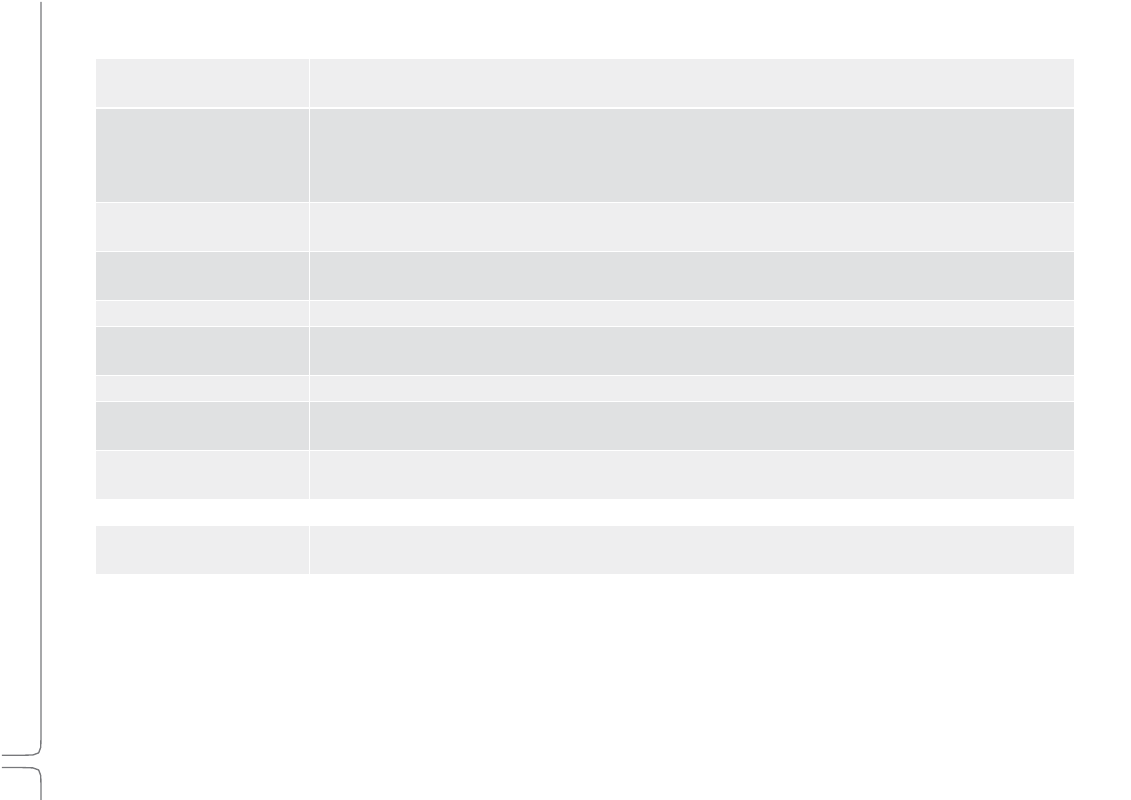
72
Waves eMotion LV1 User Guide |
Chapte
r
3
:
Channel
Window
Window
Factory
Presets
(load)
A library of presets supplied by Waves. A factory preset cannot be modified. Instead, open it and save as a
user preset.
User
Presets
(load)
A list of user-defined channel presets, saved from within the current session or imported from another.
These presets load all channel parameters. To delete a user preset, hold Ctrl/Alt before opening the
Preset menu—preset names will be preceded by “Delete.” Select the preset and it will be deleted. This
cannot be undone.
Import
from
File
Opens a navigation window to locate presets files that have been saved. Imported presets are added to
the User Preset menu.
Paste
Pastes the copied channel preset to another channel. The Copy command copies all channel information.
Paste enables you to choose what channel information will be replaced in the target track.
Save
Saves the channel condition to the loaded channel preset, overwriting it.
Save
to
User
Presets
Creates a new user preset. These are saved as part of the current session. Consider this a “Save As”
function.
Rename
Preset
Changes the name of the current channel preset.
Save
to
File
Creates a file that is saved at a user-defined location and can be imported to any session (the extension is
.xps). Unlike user presets, these are not embedded in the session.
Copy
Copies the current channel condition. A copied channel preset can be pasted to any other channel in the
current session.
Channel
Recall
Safe
Off
Temporarily excludes all channel parameters from scene changes, even if those parameters are within the
scope of the scene change.
The remaining Preset menu items relate to sessions and templates. These are discussed in the
Introduction
and
Show
chapters.
