Importing recipients – IntelliTrack Package Track User Manual
Page 96
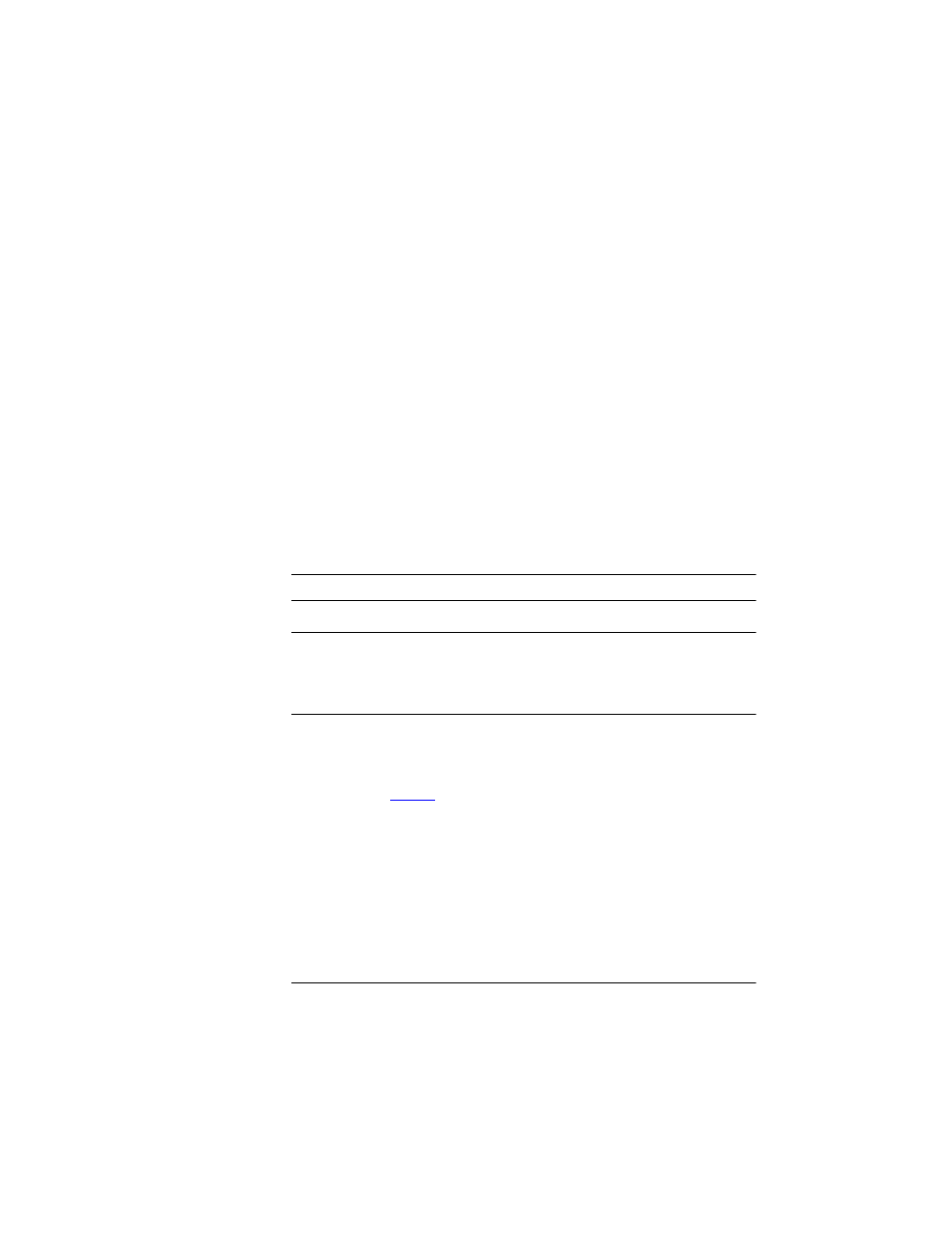
I
NTELLI
T
RACK
DMS: P
ACKAGE
T
RACK
V
7.0
User Manual
80
3.
Next, enter your corresponding recipient information by line, in the
same manner, underneath the first line, as shown in the example below.
DO NOT include a line space between entries.
4.
Text File Example (Line 1, Line 2):
5.
Recipient Identifier, First Name, Last Name, Room Number, Address
1,Address 2, City, State, Postal Code, Country, Phone Number, Fax
Number, Email, Last Notice Date, Notify by Email.
TUser, Test, User, 25, 5 Shawan Rd., Suite 200, Hunt Valley, MD,
21030, USA, 410-771-3060, 410-771-3061, [email protected], 1.
Text File Example
An example of a text file may be found in the Package Track program
folder. The file is called recipients.txt.
Generating an Excel File
Note: The data in the Excel file must be on the first worksheet.
Important: IntelliTrack does not support Microsoft Excel 2007. If you are
importing a recipient list from an Excel 2007 file, it must be saved in Excel
97-2003 workbook format in order to be compatible with IntelliTrack
Package Track.
To generate your Excel file, follow these steps:
1.
Enter the field names in Row 1 of the spreadsheet, in the correct order,
as shown in
Table 1
. This will be your heading level.
2.
Next, enter the information for each recipient line by line, under the
corresponding column heading.
Excel File Example
An example of an Excel file may be found in the Package Track program
folder. The file is called recipients.xls.
Importing
Recipients
Important:Before you import recipients using either a text file or an Excel
file, be sure that you understand the file requirements. If you do not follow
